Creating a pppoe client – H3C Technologies H3C SecPath F1000-E User Manual
Page 154
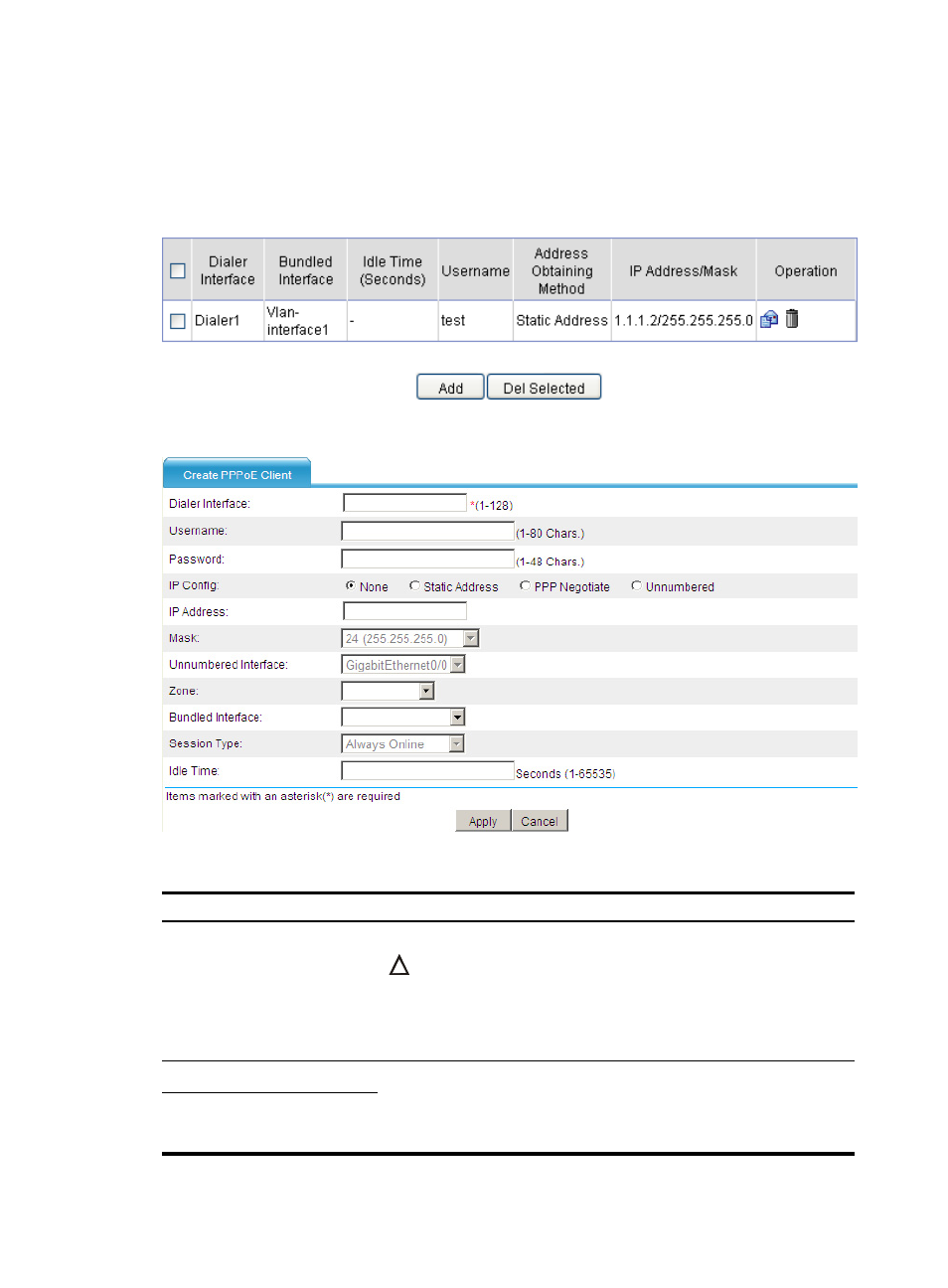
129
Creating a PPPoE client
Select Network > PPPoE > Client from the navigation tree to enter the page as shown in
. Click
Add to enter the page for creating a PPPoE client, as shown in
.
Figure 65 PPPoE client information
Figure 66 Creating a PPPoE client
Table 22 Configuration items
Task Remarks
Dialer Interface
Configure the number of the dialer interface.
CAUTION:
The dialer interfaces you create on the page by selecting Device
Management > Interface can also be displayed on the PPPoE client page. On
this page, you can modify or remove these dialer interfaces as well. However,
you cannot establish PPPoE sessions for them.
Username
Configure the username and password used by the PPPoE client in
authentication.
The username and password must be configured together, or not configured
at all.
Password
- H3C SecPath F5000-A5 Firewall H3C SecPath F1000-A-EI H3C SecPath F1000-E-SI H3C SecPath F1000-S-AI H3C SecPath F5000-S Firewall H3C SecPath F5000-C Firewall H3C SecPath F100-C-SI H3C SecPath F1000-C-SI H3C SecPath F100-A-SI H3C SecBlade FW Cards H3C SecBlade FW Enhanced Cards H3C SecPath U200-A U200-M U200-S H3C SecPath U200-CA U200-CM U200-CS H3C SecBlade LB Cards H3C SecPath L1000-A Load Balancer
