Verifying the configuration – H3C Technologies H3C SecPath F1000-E User Manual
Page 361
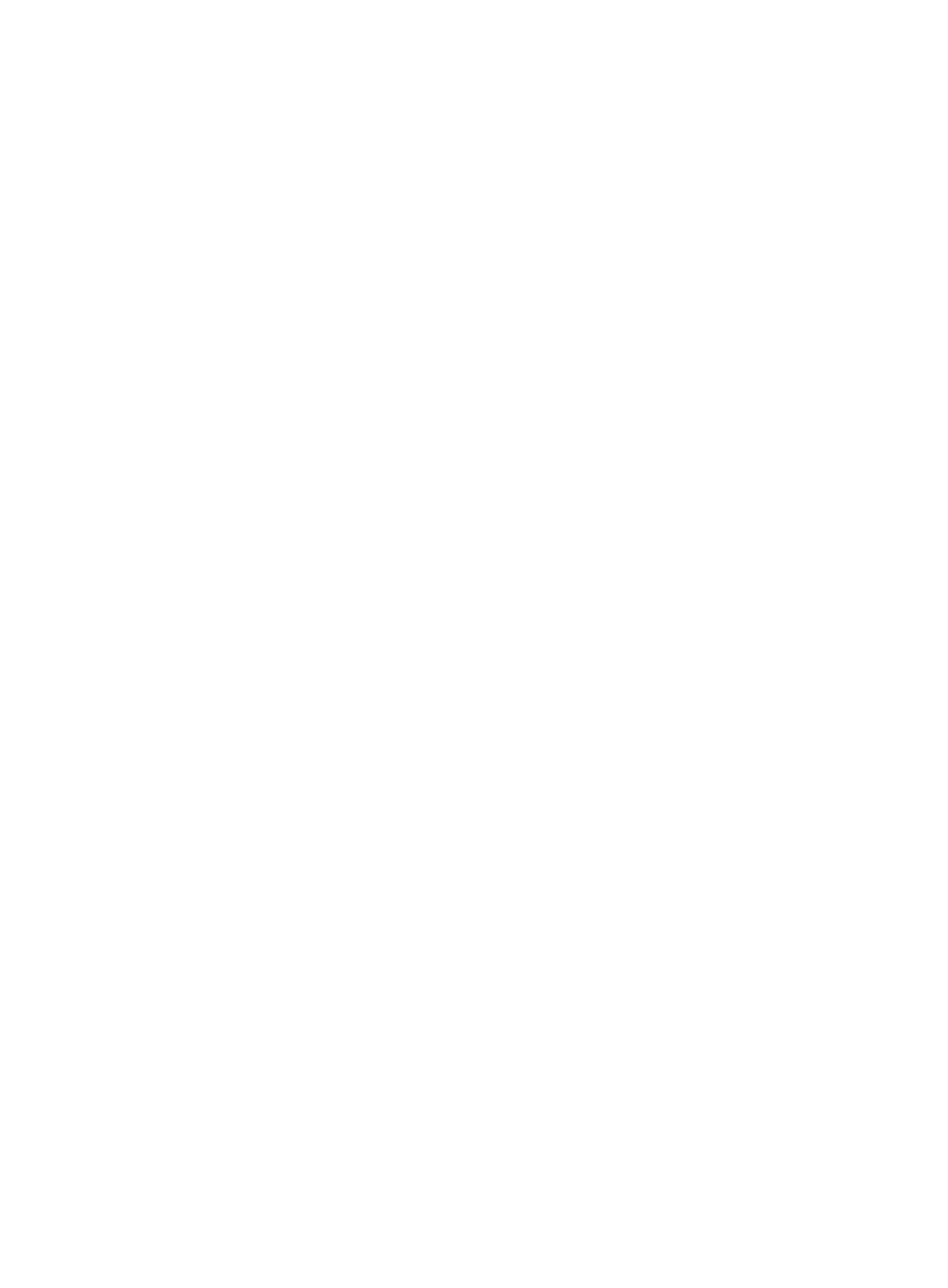
336
d.
Click Apply.
4.
Configure static routes on SecPath B:
a.
Select Network > Routing Management > Static Routing from the navigation tree.
b.
Click Add.
c.
Enter 1.1.2.0 as the destination IP address, select 255.255.255.0 from the mask list, and enter
1.1.4.1 as the next hop.
d.
Click Apply.
e.
Click Add.
f.
Enter 1.1.3.0 as the destination IP address, select 255.255.255.0 from the mask list, and enter
1.1.5.6 as the next hop.
g.
Click Apply.
5.
Configure a static route on SecPath C:
a.
Select Network > Routing Management > Static Routing from the navigation tree.
b.
Click Add.
c.
Enter 0.0.0.0 as the destination IP address, select 0.0.0.0 from the mask list, and enter 1.1.5.5
as the next hop.
d.
Click Apply.
Verifying the configuration
1.
Ping Host A on Host B: (Suppose the host runs Windows XP.)
C:\Documents and Settings\Administrator>ping 1.1.2.2
Pinging 1.1.2.2 with 32 bytes of data:
Reply from 1.1.2.2: bytes=32 time=1ms TTL=128
Reply from 1.1.2.2: bytes=32 time=1ms TTL=128
Reply from 1.1.2.2: bytes=32 time=1ms TTL=128
Reply from 1.1.2.2: bytes=32 time=1ms TTL=128
Ping statistics for 1.1.2.2:
Packets: Sent = 4, Received = 4, Lost = 0 (0% loss),
Approximate round trip times in milli-seconds:
Minimum = 1ms, Maximum = 1ms, Average = 1ms
2.
Traceroute Host A on Host B: (Suppose the host runs Windows XP.)
C:\Documents and Settings\Administrator>tracert 1.1.2.2
Tracing route to 1.1.2.2 over a maximum of 30 hops
1 <1 ms <1 ms <1 ms 1.1.6.1
2 <1 ms <1 ms <1 ms 1.1.4.1
3 1 ms <1 ms <1 ms 1.1.2.2
Trace complete.
- H3C SecPath F5000-A5 Firewall H3C SecPath F1000-A-EI H3C SecPath F1000-E-SI H3C SecPath F1000-S-AI H3C SecPath F5000-S Firewall H3C SecPath F5000-C Firewall H3C SecPath F100-C-SI H3C SecPath F1000-C-SI H3C SecPath F100-A-SI H3C SecBlade FW Cards H3C SecBlade FW Enhanced Cards H3C SecPath U200-A U200-M U200-S H3C SecPath U200-CA U200-CM U200-CS H3C SecBlade LB Cards H3C SecPath L1000-A Load Balancer
