H3C Technologies H3C SecPath F1000-E User Manual
Page 335
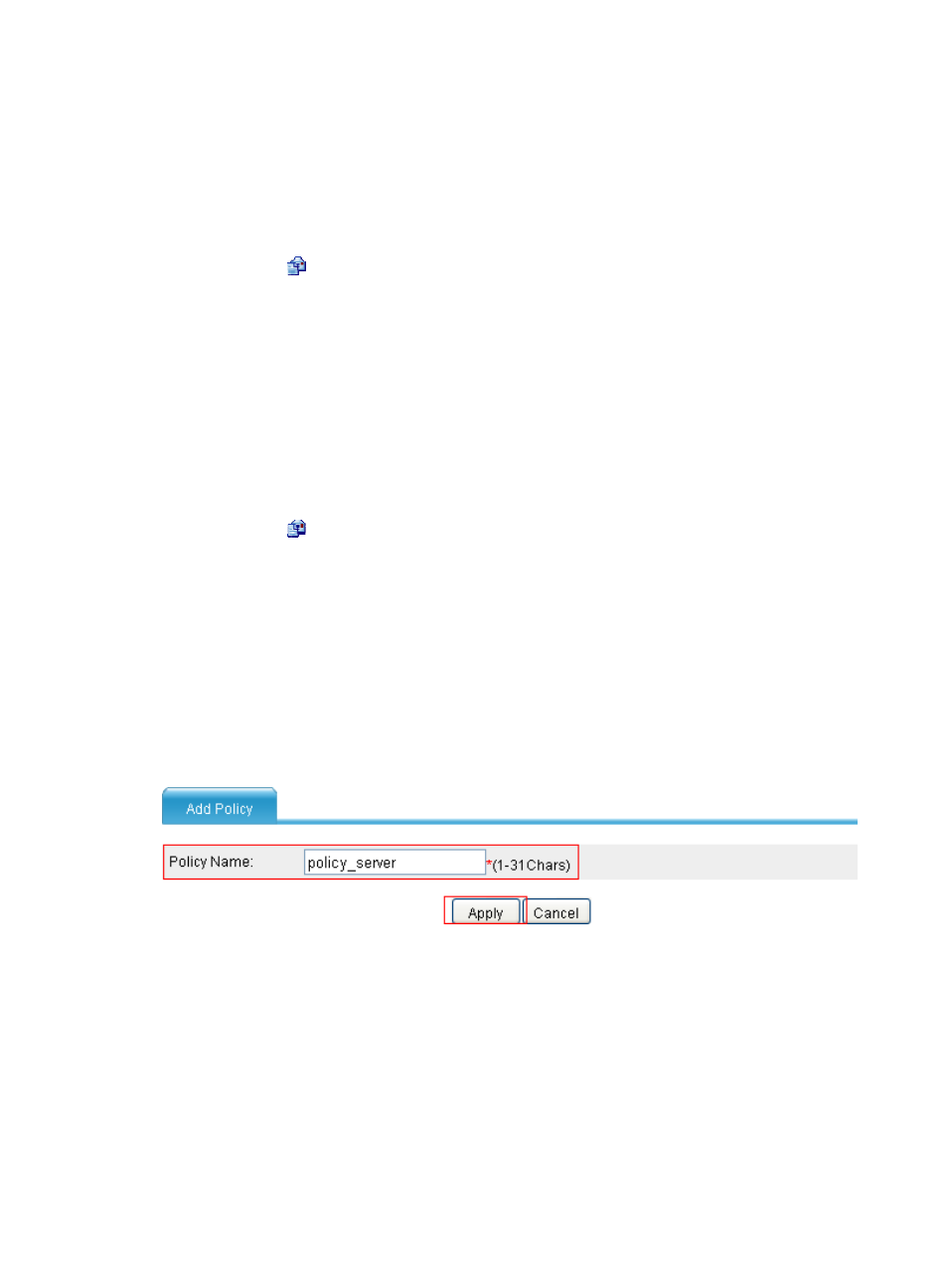
310
{
After OK appears, click Close.
# Configure traffic behavior behavior_mserver to mark packets with local precedence 3.
{
Select Firewall > QoS > Behavior from the navigation tree and then click Add. Perform
configuration on the page shown in
.
{
Enter the behavior name behavior_mserver.
{
Click Apply.
{
Click the
icon for behavior_mserver on the behavior list, and perform configuration on the
page shown in
{
Select the Dot1p box, and then select 3 from its list.
{
Click Apply. The configuration progress dialog box as shown in
appears.
{
After OK appears, click Close.
# Configure traffic behavior behavior_fserver to mark packets with local precedence value 2.
{
Select Firewall > QoS > Behavior from the navigation tree and then click Add. Perform
configuration on the page shown in
.
{
Enter the behavior name behavior_fserver.
{
Click Apply.
{
Click the
icon for behavior_fserver on the behavior list, and perform configuration as
shown in
{
Select the Dot1p box, and then select 2 from its list.
{
Click Apply. The configuration progress dialog box as shown in
appears.
{
After OK appears, click Close.
4.
Configure a policy:
# Create QoS policy policy_server, and configure class-behavior associations for the policy.
{
Select Firewall > QoS > Policy from the navigation tree and then click Add. Perform
configuration on the page on the page shown in
Figure 211 Creating policy policy_server
{
Enter the policy name policy_server.
{
Click Apply.
{
Select policy_server from the Policy Name list above the policy list and then click Add Relation.
Perform configuration on the page shown in
- H3C SecPath F5000-A5 Firewall H3C SecPath F1000-A-EI H3C SecPath F1000-E-SI H3C SecPath F1000-S-AI H3C SecPath F5000-S Firewall H3C SecPath F5000-C Firewall H3C SecPath F100-C-SI H3C SecPath F1000-C-SI H3C SecPath F100-A-SI H3C SecBlade FW Cards H3C SecBlade FW Enhanced Cards H3C SecPath U200-A U200-M U200-S H3C SecPath U200-CA U200-CM U200-CS H3C SecBlade LB Cards H3C SecPath L1000-A Load Balancer
