Configuring the dns client – H3C Technologies H3C SecPath F1000-E User Manual
Page 246
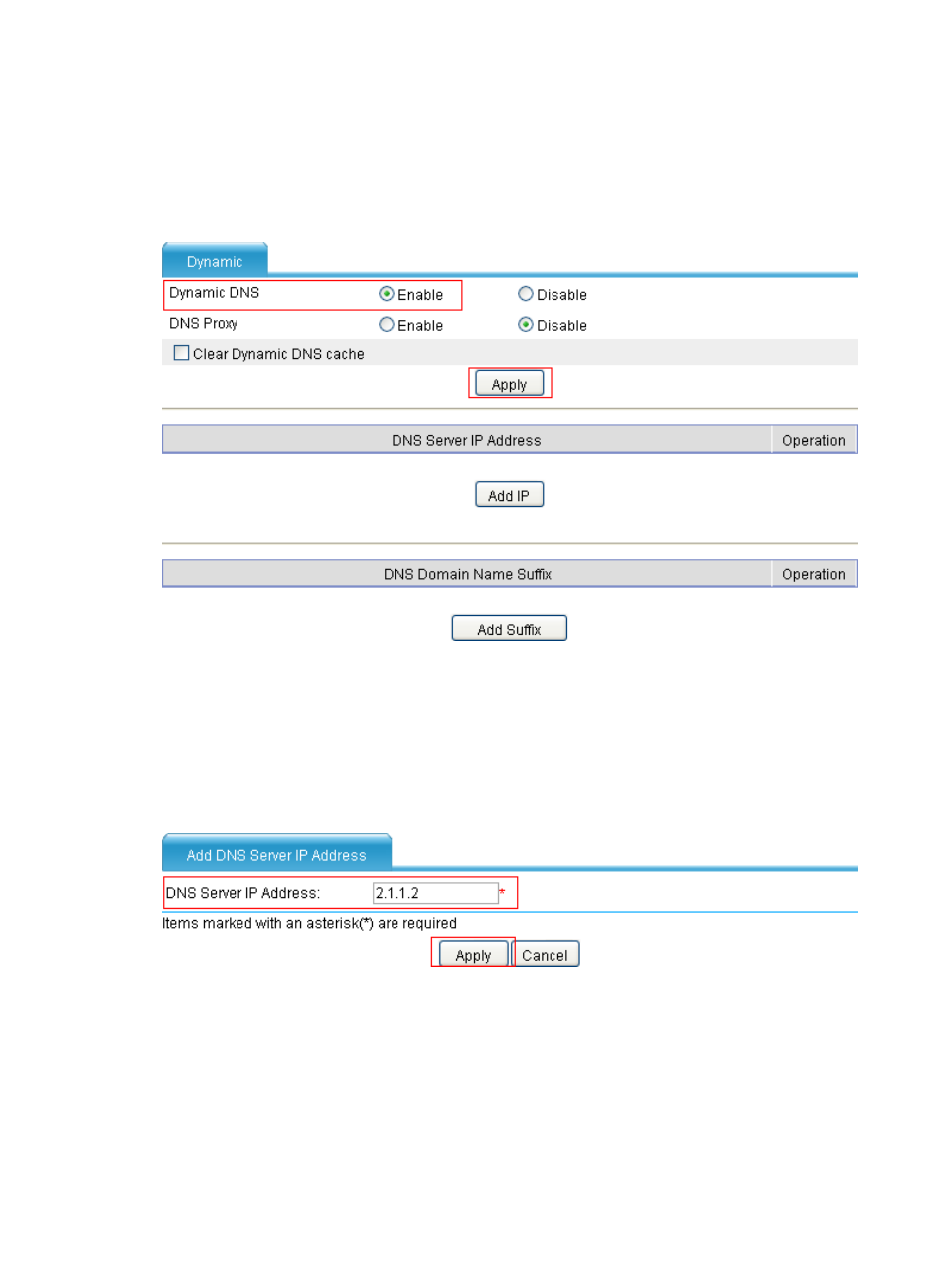
221
Configuring the DNS client
# Enable dynamic domain name resolution.
•
Select Network > DNS > Dynamic from the navigation tree, and perform the following operations,
as shown in
Figure 132 Enabling dynamic domain name resolution
•
Select the Enable option for Dynamic DNS.
•
Click Apply.
# Configure the DNS server address.
•
Select Network > DNS > Dynamic from the navigation tree, and then click Add IP. Perform the
following operations, as shown in
Figure 133 Configuring a DNS server address
•
Enter 2.1.1.2 in DNS Server IP Address.
•
Click Apply.
# Configure the domain name suffix.
•
Select Network > DNS > Dynamic from the navigation tree, and then click Add Suffix. Perform the
following operations, as shown in
.
This manual is related to the following products:
- H3C SecPath F5000-A5 Firewall H3C SecPath F1000-A-EI H3C SecPath F1000-E-SI H3C SecPath F1000-S-AI H3C SecPath F5000-S Firewall H3C SecPath F5000-C Firewall H3C SecPath F100-C-SI H3C SecPath F1000-C-SI H3C SecPath F100-A-SI H3C SecBlade FW Cards H3C SecBlade FW Enhanced Cards H3C SecPath U200-A U200-M U200-S H3C SecPath U200-CA U200-CM U200-CS H3C SecBlade LB Cards H3C SecPath L1000-A Load Balancer
