Configuring a policy – H3C Technologies H3C SecPath F1000-E User Manual
Page 318
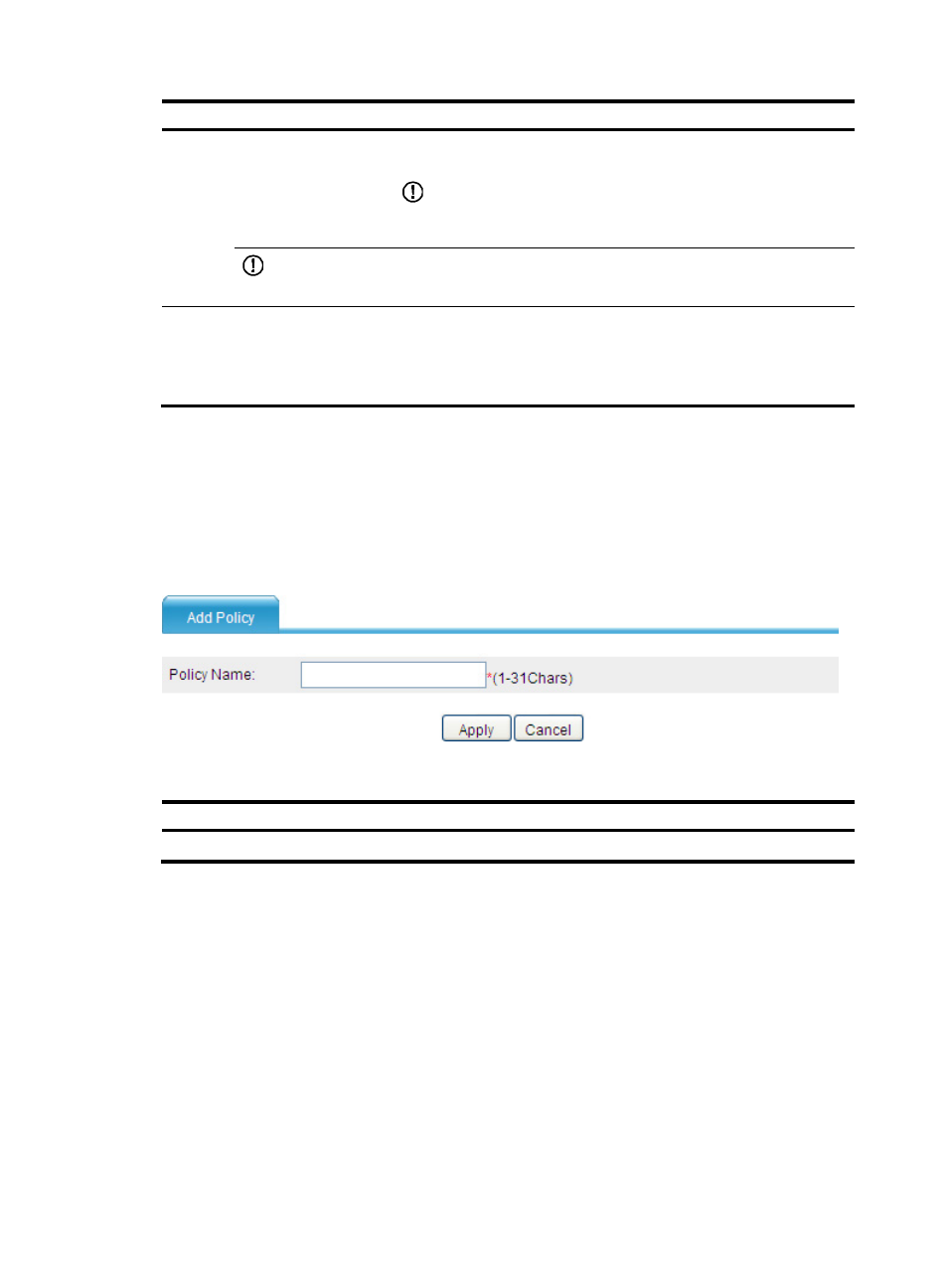
293
Item
Description
WFQ
Configure WFQ by entering the total number of fair queues, which must
equal two to the power of an integer.
IMPORTANT:
A traffic behavior configured with WFQ can only be associated a
system-defined class.
IMPORTANT:
The firewall does not support queuing configuration.
Filter
Configure the packet filtering action for data packets:
•
Permit—Forwards the packet.
•
Deny—Drops the packet.
•
Not Set—Cancels the packet filtering action.
Configuring a policy
To configure a policy, create it first and then configure class-behavior associations for it.
1.
Create a policy
Select Firewall > QoS > Policy from the navigation tree to enter the policy displaying page. Click
Add to enter the page for creating a policy, as shown in
.
Figure 185 Creating a QoS policy
Table 50 Configuration items
Item
Description
Policy Name
Specify a name for the policy to be created.
2.
Associate the classifier and the behavior in the policy
Select the policy to be configured, and click Add Relation to enter the page for associating a
classifier with a traffic behavior you created in the policy, as shown in
.
- H3C SecPath F5000-A5 Firewall H3C SecPath F1000-A-EI H3C SecPath F1000-E-SI H3C SecPath F1000-S-AI H3C SecPath F5000-S Firewall H3C SecPath F5000-C Firewall H3C SecPath F100-C-SI H3C SecPath F1000-C-SI H3C SecPath F100-A-SI H3C SecBlade FW Cards H3C SecBlade FW Enhanced Cards H3C SecPath U200-A U200-M U200-S H3C SecPath U200-CA U200-CM U200-CS H3C SecBlade LB Cards H3C SecPath L1000-A Load Balancer
