Configuring the port priority, Configuring the port link type – H3C Technologies H3C SecPath F1000-E User Manual
Page 119
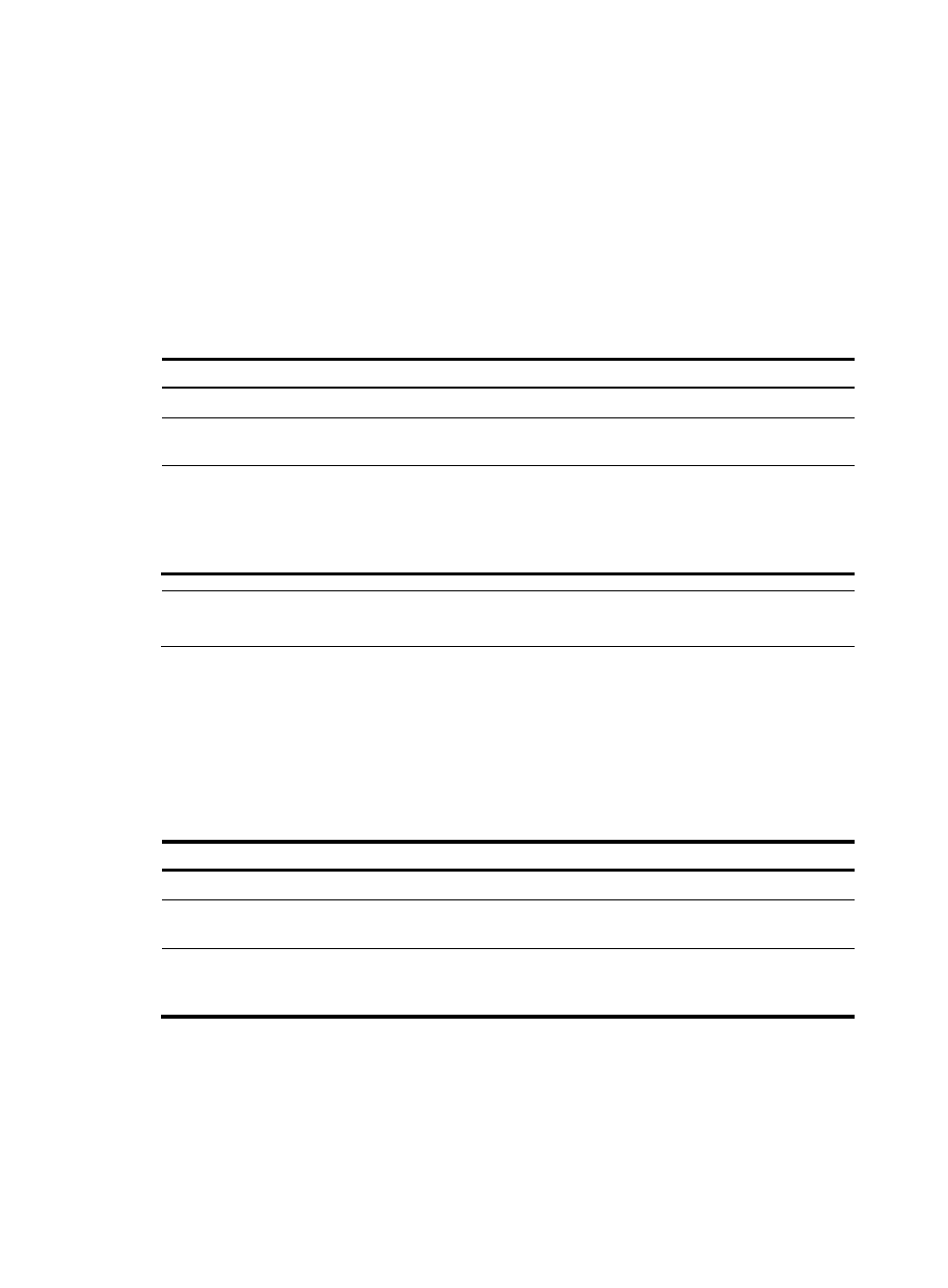
94
Configuring the port priority
The priority of a port is an important factor in determining whether the port can be elected as the root
port of a device. If all other conditions are the same, the port with the highest priority will be elected as
the root port.
On a spanning tree device, a port can have different priorities and play different roles in different
spanning trees, so that data of different VLANs can be propagated along different physical paths,
implementing per-VLAN load balancing. You can set port priority values based on the actual networking
requirements.
To configure the priority of a port or a group of ports:
Step Command
Remarks
1.
Enter system view.
system-view
N/A
2.
Enter Ethernet interface view or Layer
2 aggregate interface view.
interface interface-type
interface-number
N/A
3.
Configure the port priority.
•
In STP/RSTP mode:
stp port priority priority
•
In MSTP mode:
stp [ instance instance-id ] port
priority priority
Use either command.
128 for all ports by default.
NOTE:
If the port priority changes, the system re-calculates the port role and initiate a state transition.
Configuring the port link type
A point-to-point link directly connects two devices. If two root ports or designated ports are connected
over a point-to-point link, they can rapidly transition to the forwarding state after a proposal-agreement
handshake process.
To configure the link type of a port or a group of ports:
Step Command
Remarks
1.
Enter system view.
system-view
N/A
2.
Enter Ethernet interface view or
Layer 2 aggregate interface view.
interface interface-type
interface-number
N/A
3.
Configure the port link type.
stp point-to-point { auto |
force-false | force-true }
By default, the link type is auto
where the port automatically
detects the link type.
- H3C SecPath F5000-A5 Firewall H3C SecPath F1000-A-EI H3C SecPath F1000-E-SI H3C SecPath F1000-S-AI H3C SecPath F5000-S Firewall H3C SecPath F5000-C Firewall H3C SecPath F100-C-SI H3C SecPath F1000-C-SI H3C SecPath F100-A-SI H3C SecBlade FW Cards H3C SecBlade FW Enhanced Cards H3C SecPath U200-A U200-M U200-S H3C SecPath U200-CA U200-CM U200-CS H3C SecBlade LB Cards H3C SecPath L1000-A Load Balancer
