Configuring the pppoe server, Verifying the configuration, Figure 70 – H3C Technologies H3C SecPath F1000-E User Manual
Page 158
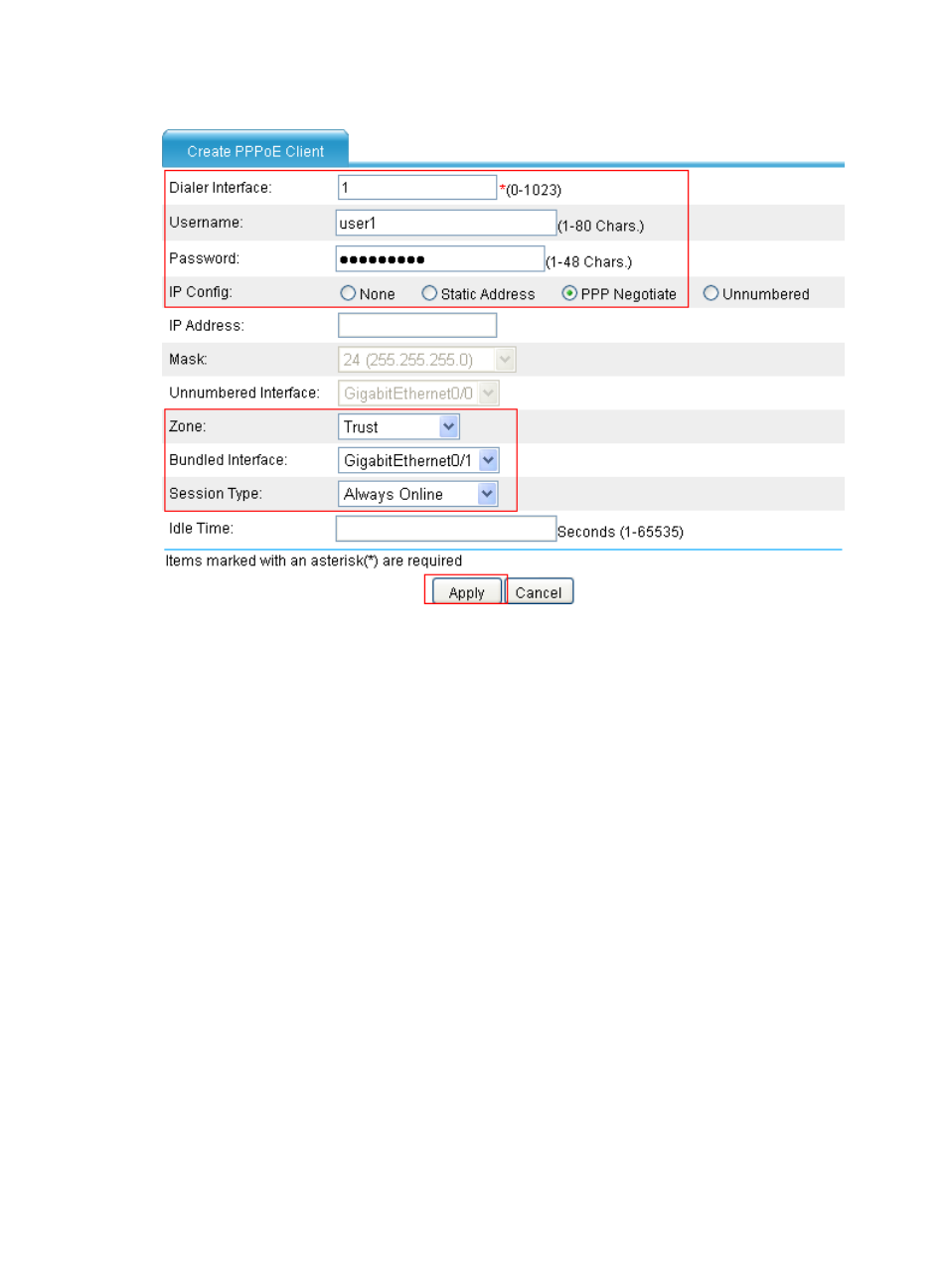
133
Figure 70 Creating a PPPoE client
•
Enter 1 as the dialer interface name.
•
Enter user1 as the username.
•
Enter password1 as the password.
•
Select the IP configuration mode as PPP negotiation.
•
Select the security zone as Trust (This configuration item varies with the network environment).
•
Select the interface to be bound as GigabitEthernet 0/1.
•
Select the session type as Always Online.
•
Click Apply.
Configuring the PPPoE server
Enable the PPPoE protocol on the PPPoE server, configure the PPPoE username and password, and assign
an IP address to the peer end of the PPP connection. (Details not shown.)
Verifying the configuration
# View the summary information about PPPoE client sessions on the PPPoE client.
•
Select Network > PPPoE > Session from the navigation tree.
•
Select Summary Information for the Information Type field, as shown in
. As shown on the
page, the status of the PPPoE client session is PPPUP, which indicates that PPP negotiation is
completed.
- H3C SecPath F5000-A5 Firewall H3C SecPath F1000-A-EI H3C SecPath F1000-E-SI H3C SecPath F1000-S-AI H3C SecPath F5000-S Firewall H3C SecPath F5000-C Firewall H3C SecPath F100-C-SI H3C SecPath F1000-C-SI H3C SecPath F100-A-SI H3C SecBlade FW Cards H3C SecBlade FW Enhanced Cards H3C SecPath U200-A U200-M U200-S H3C SecPath U200-CA U200-CM U200-CS H3C SecBlade LB Cards H3C SecPath L1000-A Load Balancer
