Enabling dhcp, Enabling the dhcp relay agent on an interface – H3C Technologies H3C SecPath F1000-E User Manual
Page 220
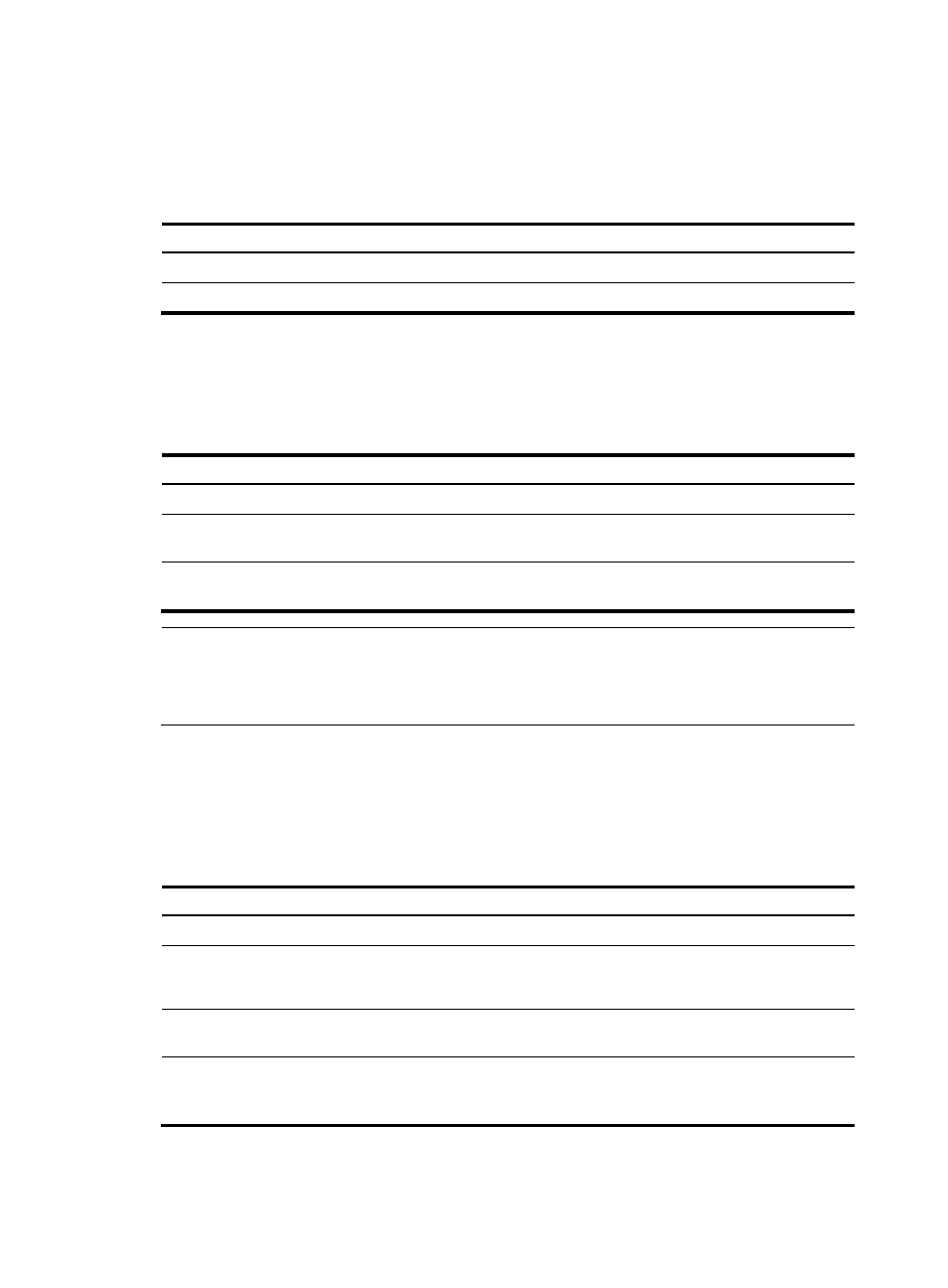
195
Enabling DHCP
Enable DHCP before performing other configurations related to the DHCP relay agent.
To enable DHCP:
Step Command
Remarks
1.
Enter system view.
system-view
N/A
2.
Enable DHCP.
dhcp enable
Disabled by default.
Enabling the DHCP relay agent on an interface
With the DHCP relay agent enabled, an interface forwards incoming DHCP requests to a DHCP server
for address allocation.
To enable the DHCP relay agent on an interface:
Step Command
Remarks
1.
Enter system view.
system-view
N/A
2.
Enter interface view.
interface interface-type
interface-number
N/A
3.
Enable the DHCP relay agent
on the current interface.
dhcp select relay
With DHCP enabled, interfaces
work in the DHCP server mode.
NOTE:
The IP address pool containing the IP address of the DHCP relay agent enabled interface must be
configured on the DHCP server. Otherwise, the DHCP clients connected to the relay agent cannot obtain
correct IP addresses.
Correlating a DHCP server group with a relay agent interface
To improve reliability, you can specify several DHCP servers as a group on the DHCP relay agent and
correlate a relay agent interface with the server group. When the interface receives request messages
from clients, the relay agent will forward them to all the DHCP servers of the group.
To correlate a DHCP server group with a relay agent interface:
Step Command
Remarks
1.
Enter system view.
system-view
N/A
2.
Create a DHCP server group
and add a server into the
group.
dhcp relay server-group group-id ip
ip-address
Not created by default.
3.
Enter interface view.
interface interface-type
interface-number
N/A
4.
Correlate the DHCP server
group with the current
interface.
dhcp relay server-select group-id
By default, no interface is
correlated with any DHCP
server group.
- H3C SecPath F5000-A5 Firewall H3C SecPath F1000-A-EI H3C SecPath F1000-E-SI H3C SecPath F1000-S-AI H3C SecPath F5000-S Firewall H3C SecPath F5000-C Firewall H3C SecPath F100-C-SI H3C SecPath F1000-C-SI H3C SecPath F100-A-SI H3C SecBlade FW Cards H3C SecBlade FW Enhanced Cards H3C SecPath U200-A U200-M U200-S H3C SecPath U200-CA U200-CM U200-CS H3C SecBlade LB Cards H3C SecPath L1000-A Load Balancer
