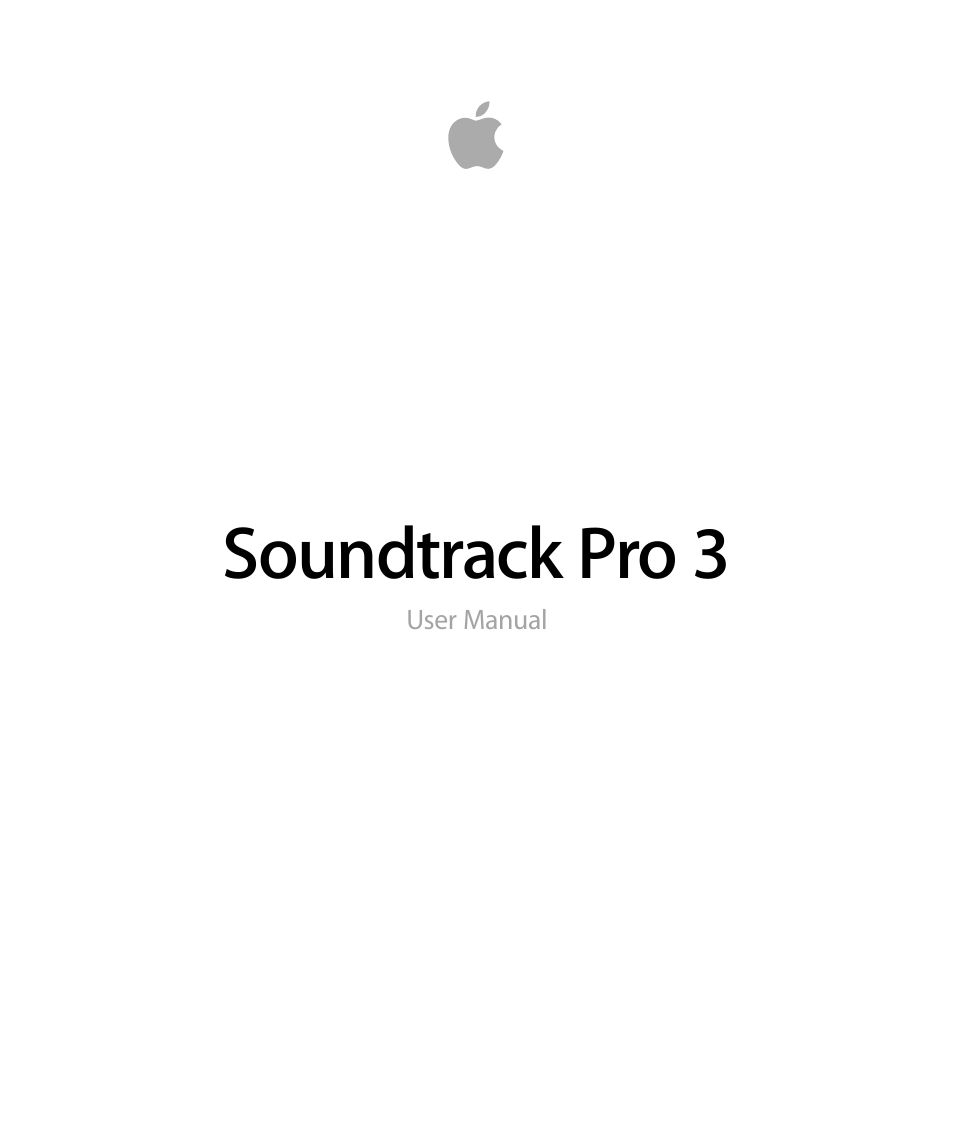Apple Soundtrack Pro 3 User Manual
Soundtrack pro 3
Table of contents
Document Outline
- Soundtrack Pro 3 User Manual
- Contents
- Welcome to Soundtrack Pro
- Setting Up Your System
- The Soundtrack Pro Interface
- Basics of Working in Soundtrack Pro
- About Multitrack and Audio File Projects
- Setting Up Your Workspace
- Using Keyboard Shortcuts and Shortcut Menus
- Undoing and Redoing Changes
- About Changing Values and Timecode Entries
- Locating and Adding Audio Files
- Using the Browser to Locate Files
- Using Favorites to Locate Files
- Search Views
- Searching for Files in Column View
- Refining a Search in Column View
- Searching for Files in Button View
- Refining a Search in Button View
- Adding Custom Keywords
- Adding a Directory to the Search Database
- Removing a Directory from the Search Database
- About the Bin
- Previewing Audio Files
- Playing Projects
- Using Snapping
- Reconnecting Media Files
- Soundtrack Pro Preferences
- Working with Multitrack Projects
- Creating, Opening, and Closing Multitrack Projects
- Creating a Multitrack Project from Final Cut Pro Clips or Sequences
- Setting Project Properties
- Setting the Project Length
- Setting Default Locations for Saving Media Files
- Saving Multitrack Projects
- Adding Files to a Multitrack Project
- Clip Properties
- Tracks, Busses, Submixes, and the Master Bus
- Working in the Timeline
- About the Timeline
- Using the Timeline Editing Tools
- Timeline Editing Tools HUD
- Moving Around in the Timeline
- Working with Tracks, Busses, and Submixes in the Timeline
- Adding Tracks, Busses, and Submixes
- Selecting Tracks, Busses, and Submixes
- Grouping Tracks, Busses, and Submixes
- Applying Changes to Selected Groups
- Managing Track Selections with the Tracks Tab
- Moving and Copying Tracks, Busses, and Submixes
- Renaming Tracks, Busses, and Submixes
- Changing a Track, Bus, or Submix Icon
- About the Track Controls
- Adjusting Volume
- Adjusting Pan Position
- Muting and Soloing Tracks, Busses, and Submixes
- Adding Effects to a Track, Bus, or Submix
- Showing and Hiding Track, Bus, and Submix Envelopes
- Changing Track Time Format
- Removing Tracks, Busses, and Submixes
- Selecting Audio Clips in the Timeline
- Selecting the Entire Contents of a Track
- Selecting Partial Contents of One or More Tracks
- Cutting, Copying, Pasting, and Removing Audio Clips
- Splitting and Joining Audio Clips
- Spotting Clips to the Timeline
- Moving Clips
- Snapping Clips to Clips on Other Tracks
- Resizing Audio Clips
- Changing the Offset of an Audio Clip
- Creating Fades and Crossfades in the Timeline
- Truncating Overlapping Audio Clips
- Working with Markers
- Transposing Tagged Audio Clips
- Replacing the Source Audio in a Clip
- Replacing Audio with Related Files
- Making Clip Channel Selections
- Combining Separate Clips to Create Multichannel Clips
- Editing Clip and Track Properties
- Editing Audio in the Multitrack Timeline
- How Selection Type Affects Actions
- Editing in Place
- How Clips Are Affected by Media File Editing
- How Source Audio File Editing Works in a Multitrack Project
- Making an Independent Copy of a Clip
- Using the Multitrack Timeline and the File Editor Together
- Editing with the Timeslice Tool
- Processing Audio Clips
- The Lift and Stamp Tools and the Sound Palette
- Working in the File Editor
- About the File Editor
- Opening Audio Files in the File Editor Tab
- Playing Audio Files in the File Editor
- Soloing an Audio File in the File Editor
- Linking the File Editor Selection and the Cycle Region
- Scrubbing Audio Files
- Selecting All or Parts of an Audio File
- Cutting, Copying, and Pasting in the File Editor
- Zooming In and Out in the File Editor
- Editing Audio Files Graphically with Waveform Editing Tools
- Choosing the Sample Units in the File Editor
- Editing Multichannel Files
- Using Frequency Spectrum View
- Working with Actions
- Applying Actions
- Editing Actions
- Adjusting and Applying Action Selections
- Turning Actions On and Off
- Reordering Actions
- Using the Action Insert Bar
- Reversing the Order of the Actions List
- Flattening Actions
- Comparing the Project with and Without Actions
- Comparing the Last Two Actions
- Deleting Actions
- Limitations of Actions That Change the File’s Length
- Overview of Analyzing and Fixing Problems in an Audio File
- Analyzing and Fixing Problems in an Audio File
- Using the File Editor Project View
- Opening the File Editor Project View
- Setting the Time Ruler Units in the File Editor Project View
- Closing Audio File Projects
- Applying Realtime Effects in the File Editor Project View
- Automating Realtime Effects in the File Editor Project View
- Rendering Realtime Effects to Actions
- How Files Are Saved in the File Editor Project View
- Saving Audio File Projects from the File Editor Project View
- Saving Audio Files from the File Editor Project View
- Using the Timeline Controls in the File Editor Project View
- Scripting Actions in the File Editor Project View
- Using the Global Waveform View
- Using Markers in the File Editor Project View
- Processing Audio Files
- Working with Audio Effects
- Processing Effects and Realtime Effects
- Working with Effect Presets
- Audio Effects Included with Soundtrack Pro
- Working with Realtime Effects
- Working in the Effects Tab
- Adding Realtime Effects
- Adjusting Realtime Effect Parameters
- Chaining and Reordering Realtime Effects
- Bypassing Realtime Effects
- Adding Sends to Tracks
- Choosing the Bus to Which a Send Is Routed
- Adjusting Send Volume
- Adjusting Send Pan Position
- Reordering Sends
- Bypassing Sends
- Automating Realtime Effect Parameters
- Resetting Realtime Effects to Their Default Settings
- Removing Realtime Effects
- Working with Processing Effects
- Using the Multitake Editor
- Basic Mixing in Soundtrack Pro
- Steps in Mixing
- Structuring an Audio Post-Production Project
- Using the Mixer
- Using Custom Layouts for Mixing
- Adding Channel Strips to the Mixer
- Selecting Channel Strips
- Reordering Channel Strips
- Copying Channel Strips
- Setting Channel Strip Volume Levels
- Setting Channel Strip Pan Position
- Setting Channel Strip Output
- Muting and Soloing Channel Strips
- Enabling Track Channel Strips for Recording
- Renaming Channel Strips
- Changing a Channel Strip Icon
- Showing and Hiding Sections of the Mixer
- Using the Channel Strip Level Meters
- Removing Channel Strips
- Working with Effects in the Mixer
- Working with Sends and Busses in the Mixer
- Setting the Overall Project Volume Level
- Using the Master Bus
- Listening to a Temporary Mono Mix
- Recording Audio in the Mixer
- Recording Automation in the Mixer
- Creating Multiple Mixes
- Things to Keep in Mind While Mixing
- Mixing Surround Sound
- Working with Video in Soundtrack Pro
- Supported Video File Formats
- Adding a Video to a Project
- Playing the Video
- Viewing Video Details
- Working with a Video’s Audio
- Using the Time Display and Time Ruler with Video
- Scrubbing and Spotting with the Multipoint Video HUD
- Opening and Closing the Multipoint Video HUD
- Working with the Multipoint Video HUD
- Making a Selection in the Timeline or in the File Editor
- Dragging a Clip into the Multitrack Timeline
- Dragging a Clip Around the Multitrack Timeline
- Resizing a Clip in the Multitrack Timeline
- Nudging a Clip in the Multitrack Timeline
- Horizontally Moving an Envelope Point in the Timeline and File Editor Project View
- Time Stretching in the File Editor
- Dragging the Cycle Region
- Dragging Markers
- Removing a Video from a Project
- Working with Automation
- Working with Envelopes
- Track, Bus, and Submix Envelopes
- Adding Envelope Points
- Selecting Envelope Points
- Moving Envelope Points
- Selecting and Moving Envelope Points with Clips
- The Timeslice Tool and the Envelope Selection Mode
- Viewing and Editing Envelope Point Details
- Changing the Values of Envelope Points Numerically
- Changing the Position of Envelope Points Numerically
- Nudging Envelope Points
- Cutting, Copying, and Pasting Envelope Points
- Deleting Envelope Points
- Automating Effect and Send Parameters
- Master Bus
- Recording Automation Data
- Working with Envelopes
- Recording Audio in Soundtrack Pro
- Creating Podcasts in Soundtrack Pro
- Using Control Surfaces with Soundtrack Pro
- Using Soundtrack Pro with Other Applications
- Using Soundtrack Pro with Final Cut Pro
- About Soundtrack Pro Audio File Projects
- Methods for Sending Audio from Final Cut Pro to Soundtrack Pro
- Sending Audio Clips from Final Cut Pro to Soundtrack Pro
- Sending Clips from Final Cut Pro to the Soundtrack Pro File Editor
- Processing a Clip’s Media File with a Soundtrack Pro Script
- Opening a Final Cut Pro Clip’s Media File in Soundtrack Pro
- Creating Multitrack Projects from Final Cut Pro Clips or Sequences
- Sending a Final Cut Pro Sequence or Clip Selection to a Multitrack Project
- Sending a Mixdown Back to Final Cut Pro Automatically
- Using Soundtrack Pro with DVD Studio Pro
- Using Soundtrack Pro with Motion
- Using Soundtrack Pro with Logic Pro
- Using Soundtrack Pro with Third-Party Applications
- Using Soundtrack Pro with Final Cut Pro
- Exporting Multitrack Projects
- About Exporting
- Export File Formats Available in Soundtrack Pro
- About Export Options
- General Export Options
- About Export Options for AIFF, WAVE, and Other Formats
- About MP3 Export Options
- About AAC/Podcast Export Options
- About Dolby Digital Professional (AC-3) Export Options
- About Export Options Using Compressor
- Exporting Part of a Multitrack Project
- Exporting a Master Mix
- Exporting Tracks, Busses, and Submixes Separately
- About Exporting Multiple Mono Files
- Exporting to AAF
- Using Post-Export Actions
- Using Export Presets
- Distributing a Multitrack Project and Its Media Files Together
- Using Conform with Final Cut Pro
- Appendix A: Soundtrack Pro Keyboard Shortcuts
- General and File
- Layouts, Tabs, and HUDs
- Navigating the Timeline
- Project Playback
- Cycle Region
- General Editing
- Editing Audio Clips in the Timeline
- Moving Audio Clips and Envelope Points
- Viewing the Timeline
- Timeline Tools
- File Editor Project View Tools and Commands
- Processing and Editing Audio Files
- Tracks, Busses, and Submixes
- Markers
- Selecting Audio Clips in the Timeline
- Video Out
- Recording
- Using Arrow Keys to Move the Playhead
- Working with Timeslices
- Appendix B: Audio Fundamentals
- Appendix C: Working with Professional Video and Audio Equipment
- Video Interfaces
- Video Signals and Connectors
- Setting Up an Audio Interface
- Audio Connectors, Cables, and Signal Formats
- About Balanced Audio Signals
- Tips for Choosing Speakers and an Amplifier
- Connecting Professional Video Devices
- Connecting Professional Audio Devices
- Appendix D: Working with Apogee Hardware in Soundtrack Pro
- Appendix E: Solving Problems