Search views, Searching for files in column view – Apple Soundtrack Pro 3 User Manual
Page 83
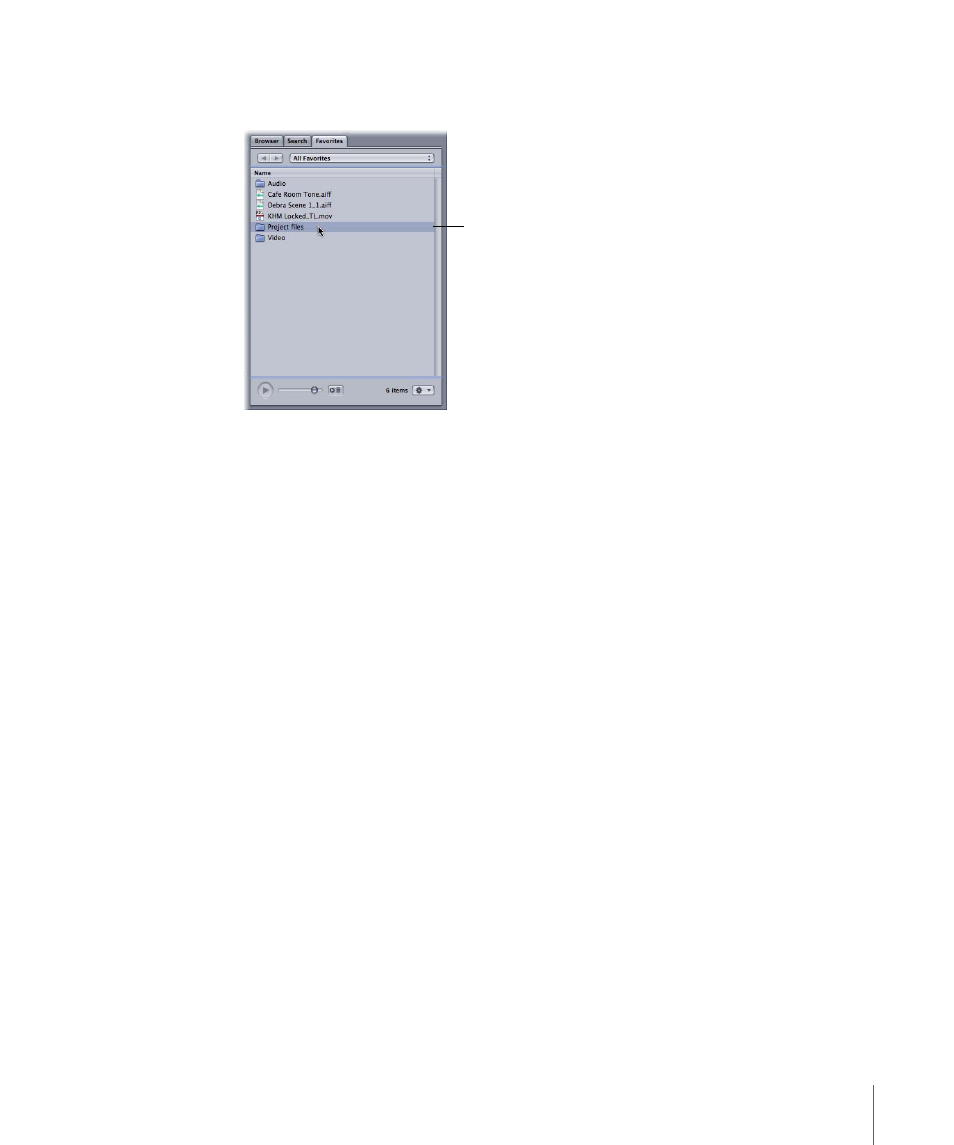
To locate audio files in Favorites
µ
Double-click the disk or folder you want to open.
Double-click an item
to open it.
You can move back through the previous locations in the Favorites tab using the Forward
and Back buttons or through the levels of the file hierarchy using the Path pop-up menu.
Search Views
Using Search, you can search for media files to add to your project. Search has two
views—Column view and Button view. You choose which view to display by clicking the
Columns View or Button View button in the upper-left area of the window. In both views,
the files matching your search criteria appear in the Search Results area, along with
columns displaying additional information for tagged files. You can sort these columns
by clicking the heading on top of each column. You can also perform text searches in
both views, and refine your searches.
If you use Apple Loops or other tagged audio files in a project, you can search based on
a variety of criteria, including musical instrument, genre, time signature, mood descriptor,
and scale type. You can also search using specific keywords.
To search for items
µ
Click the Search tab.
The Search tab becomes active.
Searching for Files in Column View
In Column view, the upper area of the Search tab displays two columns: Keywords shows
the categories of files that meet the search criteria, and Matches shows the total number
of matching files and any subcategories containing matching files, with the number of
matching files in each.
83
Chapter 3
Basics of Working in Soundtrack Pro
