Selecting audio clips in the timeline – Apple Soundtrack Pro 3 User Manual
Page 483
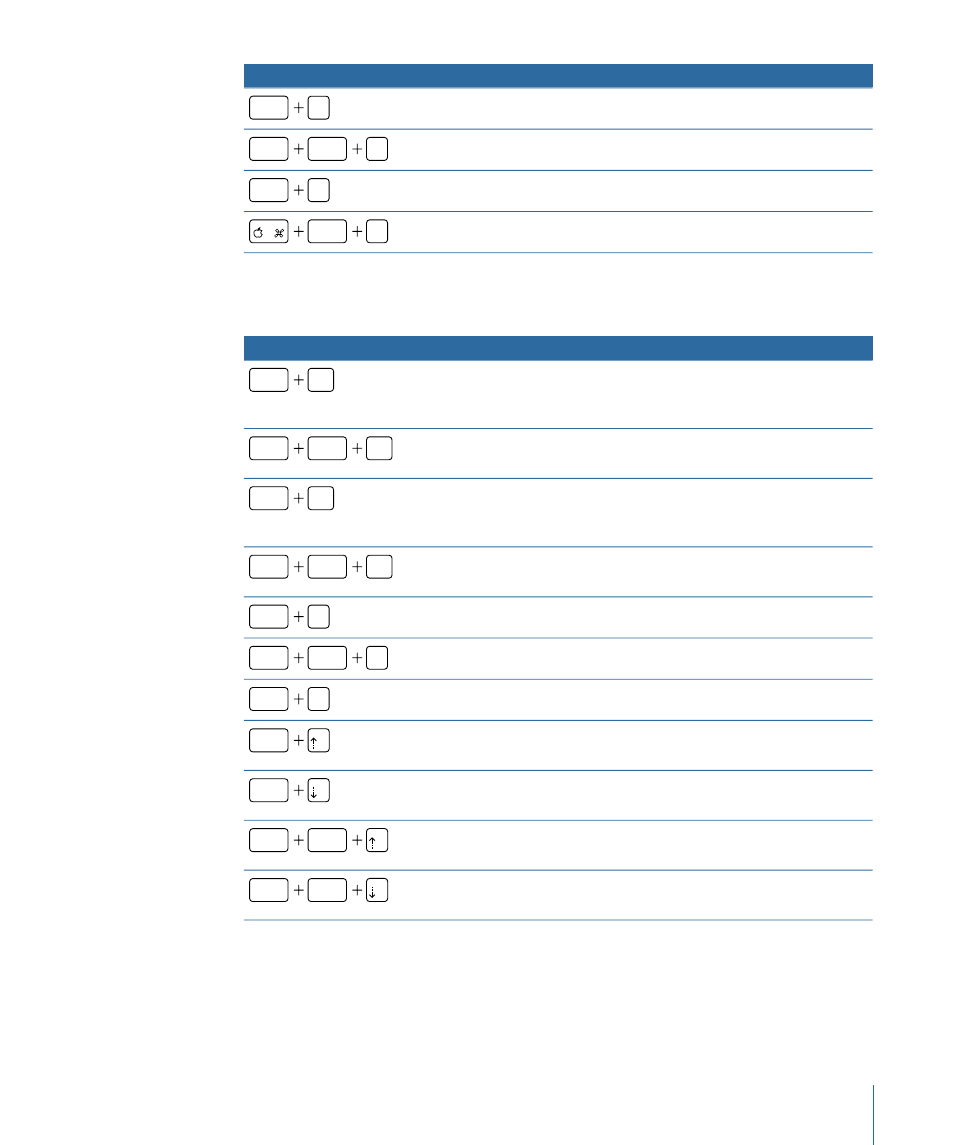
Function
Keyboard shortcut
Adds a region marker for the duration of the selection.
control
M
Adds time markers at the beginning and end of the selection.
option
control
M
Inserts a beat marker at the current playhead position.
option
B
Displays the Details tab for the selected marker.
option
M
Selecting Audio Clips in the Timeline
Function
Keyboard shortcut
Selects all clips between the playhead and the end of the project,
on selected tracks only. If no tracks are selected, selects clips across
all tracks.
shift
end
Selects all clips on all tracks between the playhead and the end of
the project.
shift
option
end
Selects all the clips between the playhead and the beginning of the
project, on selected tracks only. If no tracks are selected, selects
clips across all tracks.
shift
home
Selects all clips on all tracks between the playhead and the
beginning of the project.
shift
option
home
Selects all clips on selected tracks.
shift
T
Selects all clips on all tracks.
shift
option
T
Creates a timeslice from the selection on selected tracks.
option
A
Moves the playhead to the previous edit, and reverses the select
state of any clip starting at that edit.
shift
Moves the playhead to the next edit, and reverses the select state
of any clip ending at that edit.
shift
Moves the playhead to the previous edit, and reverses the select
state of any clip starting at that edit, on selected track or tracks only.
shift
option
Moves the playhead to the next edit, and reverses the select state
of any clip ending at that edit, on selected track or tracks only.
shift
option
483
Appendix A
Soundtrack Pro Keyboard Shortcuts
