Working with sends and busses in the mixer, Adding sends to a channel strip, Reordering sends in the mixer – Apple Soundtrack Pro 3 User Manual
Page 329: Showing send settings, Turning sends off and on, Working with sends, And busses in the mixer
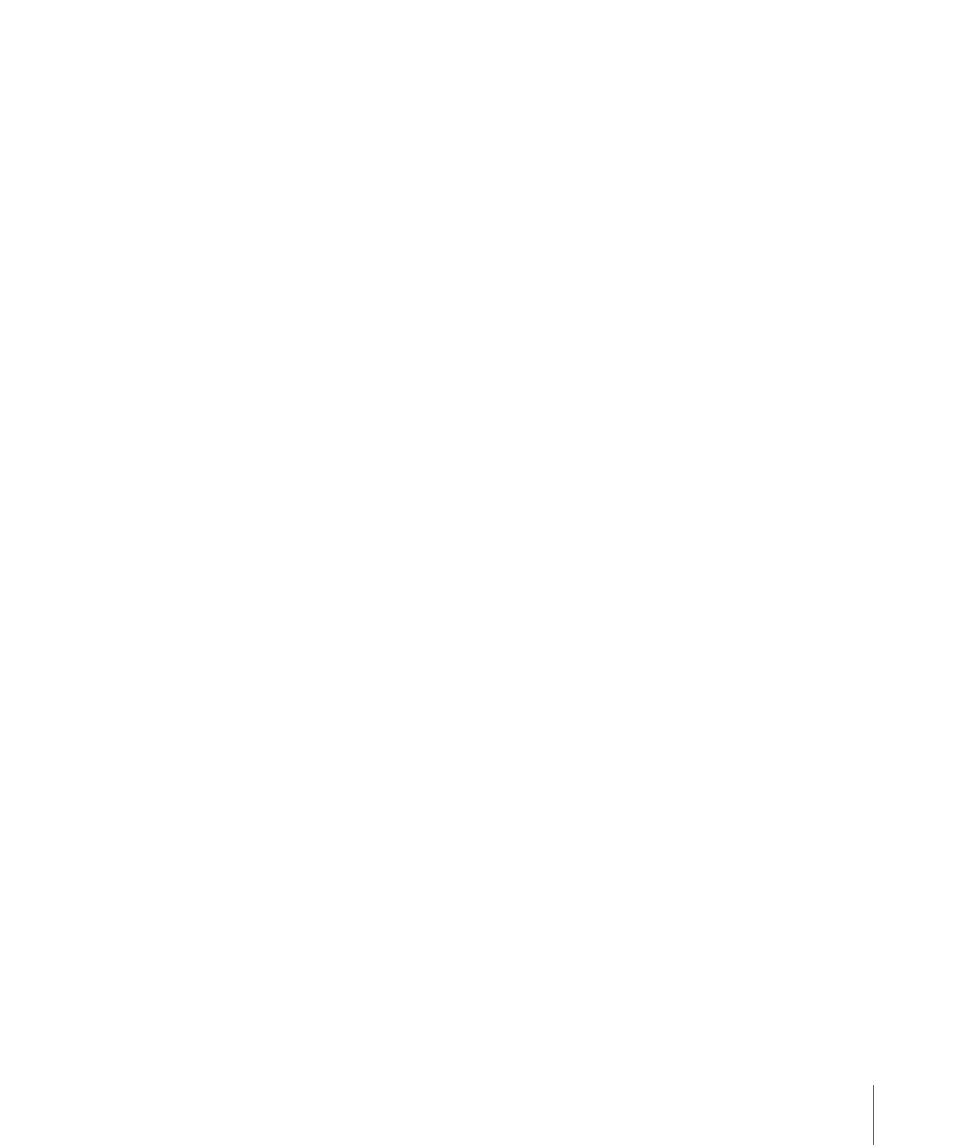
For more information about working with effects, including information on uses of different
effects and adjusting effect parameters, see
Working with Sends and Busses in the Mixer
This section covers using sends in Mixer channel strips. For more general information
about sends and busses, see
and
Adding Sends to a Channel Strip
You can add sends to a channel strip, show send settings in the Effects tab, bypass a send,
or remove a send in the Mixer.
To add a send to a channel strip
µ
Control-click an empty effects slot in the channel strip, choose Add Send from the shortcut
menu, then choose one of the available busses in the submenu.
The new send is added. When you add a send, the audio is routed from the send to a
bus. By default, the first send you add to an effects chain is routed to Bus 1, the second
send is routed to Bus 2, and so on, if the default bus exists. You can choose the bus to
which a send is routed.
By default, new sends are post-fader sends. You can change a send to a pre-fader send.
To make a send a pre-fader send
µ
Click the disclosure triangle for the send in the Effects tab, then select the On button next
to Pre-Fader.
Reordering Sends in the Mixer
You can reorder sends in the Mixer as well as in the Effects tab. When you reorder sends,
you change which effects are routed to the send, which can change the sound drastically.
To reorder a send in the Mixer
µ
Drag the send up or down in the effects slot area to change its order.
Showing Send Settings
You can show the settings for a send in the Effects tab. Send settings include volume,
pan, and the bus to which the send is routed.
To show settings for a send
µ
In the Mixer, Control-click the send, then choose Show Send Settings from the shortcut
menu.
The Effects tab becomes active, with the settings for the send visible in the Effect
Parameters area.
Turning Sends Off and On
You can turn sends off, and turn them back on. When you turn off a send, the audio is
not routed to the send bus, and is not heard.
329
Chapter 12
Basic Mixing in Soundtrack Pro
