Playing audio files in the file editor, Soloing an audio file in the file editor – Apple Soundtrack Pro 3 User Manual
Page 210
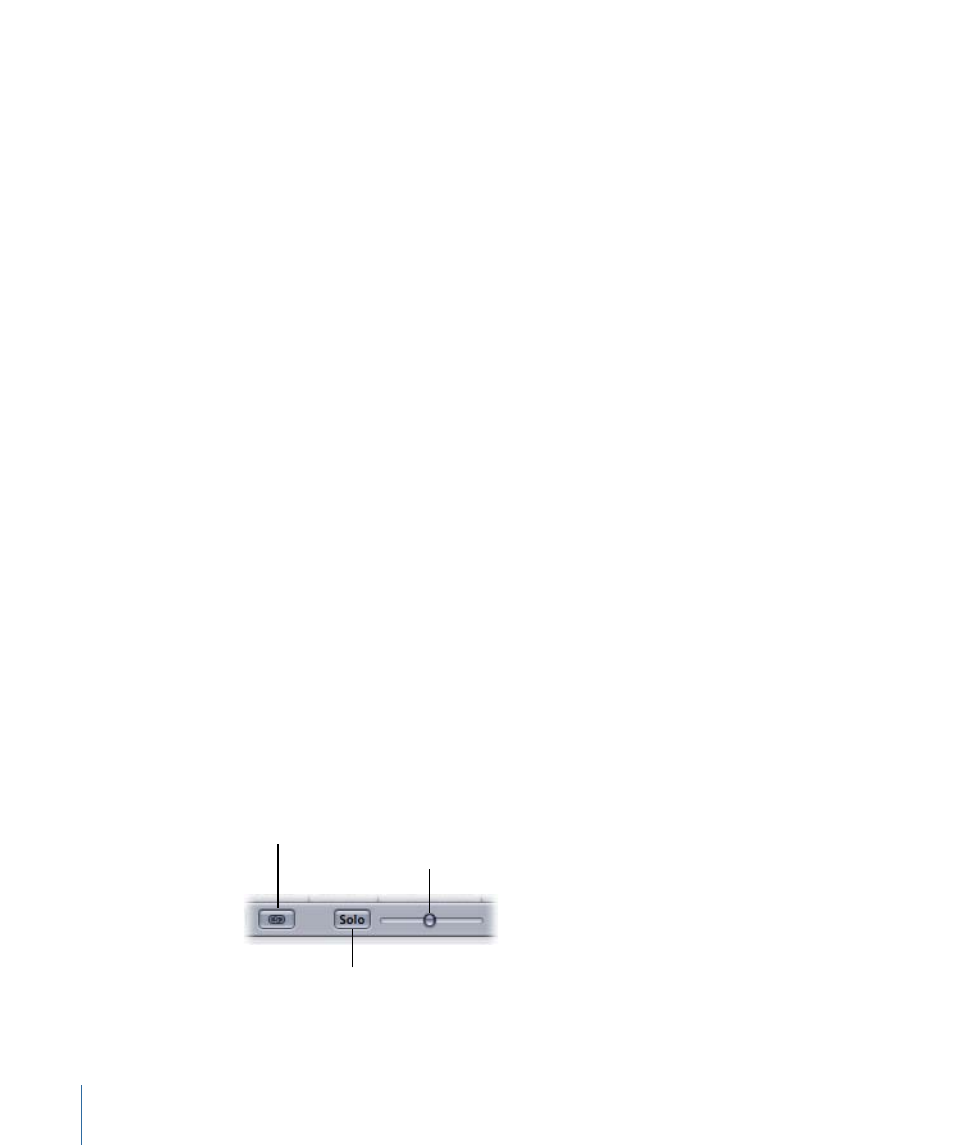
µ
Drag a clip into the File Editor tab from one of the media tabs.
Note: You can drag from the Bin, Browser, Search, and Favorites tabs.
The waveform for the clip appears in the File Editor. If there is already a clip in the File
Editor, it is replaced by the new clip.
Playing Audio Files in the File Editor
You can play an audio file in the File Editor so you can hear the file and any changes you
make to it.
To play an audio file
Do one of the following:
µ
Click the Play button in the transport controls.
µ
Press the Space bar.
Click the Play button (or press the Space bar) again to stop playback.
You can set the playhead in the File Editor in the same way you set it in the Timeline, by
clicking in the waveform display or in the Time ruler, using the transport controls, or using
the Playhead Location value slider. For more information, see
.
Soloing an Audio File in the File Editor
You can use the Solo button in the File Editor tab to mute all other tracks so that you can
hear the audio file outside the context of the multitrack project.
To solo an audio file in the File Editor tab
1
With the File Editor tab active, select a clip in the Timeline.
The waveform for the clip appears in the File Editor tab.
2
Click the Solo button in the File Editor tab.
All other tracks in the Timeline are muted and the Preview Volume slider next to the Solo
button becomes active.
Solo button
Preview Volume slider
Link button
3
Play the file and adjust the volume using the Preview Volume slider, as needed.
210
Chapter 8
Working in the File Editor
