Exporting video podcasts using compressor – Apple Soundtrack Pro 3 User Manual
Page 400
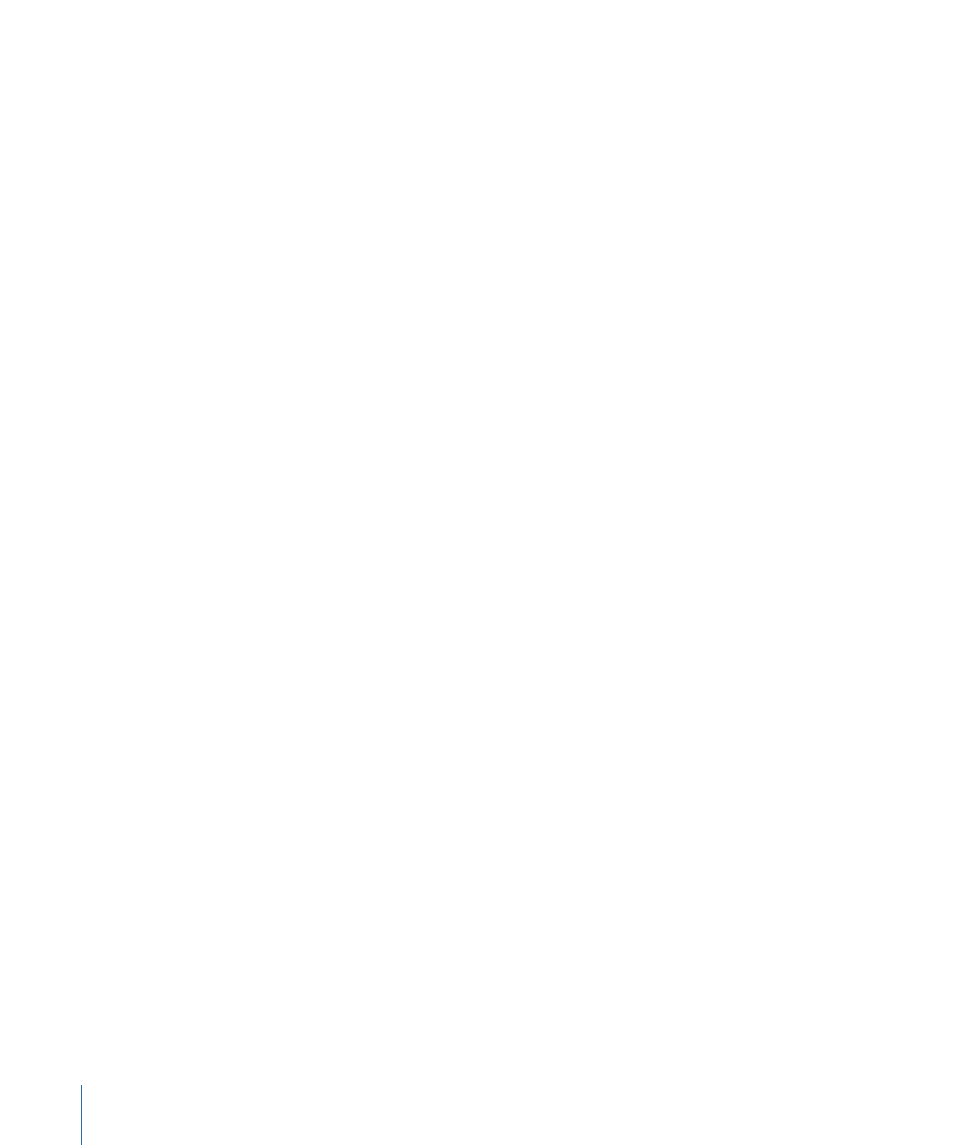
Exporting Video Podcasts Directly from Soundtrack Pro
To export a podcast that includes both video and audio, follow the instructions in
. In step 6 of those export instructions, choose the third option: Video
Track.
This option results in an MPEG-4 (.m4v) file containing both video and audio. The properties
of the exported podcast file are equivalent to the H.264 for iPod Video 640x480 setting
that is included in the Compressor application. The resulting podcast file includes chapters
and web links if you specified them in Soundtrack Pro.
Using this method for exporting video podcasts offers the speed and convenience of
exporting directly from Soundtrack Pro. A tradeoff of this method is you don’t have as
much control over the various details of the transcoding process. For complete control
over all aspects of the transcode, including the various video parameters, use Compressor
(instead of this Export dialog). See
Exporting Video Podcasts Using Compressor
Exporting Video Podcasts Using Compressor
Compressor is the high-speed video and audio encoding tool for Final Cut Studio. You
can use it to convert content so that it can be experienced on many different platforms
and devices (including iTunes, Apple TV, and an iPod, among others).
The Export dialog in Soundtrack Pro offers a direct link to the Compressor application.
When you export using Compressor, you can use the presets included with Compressor
for your exported file or use custom presets that you create in Compressor. For detailed
information, see
Exporting a Master Mix Using Compressor
.
To export a video podcast using Compressor
1
Choose File > Export (or press Command-E).
2
Choose Master Mix from the Exported Items pop-up menu.
3
Choose Using Compressor from the File Type pop-up menu.
4
Select Encode Video.
5
In the associated pop-up menu, choose H.264 for Video Podcasting.
6
Click Export.
Note: You could also export your podcast project using the Preserve Video option
(retaining the video’s original format and exporting the audio as a standard, uncompressed,
AIFF file) and then import those files into Compressor for final transcoding. This method
gives you the most options in terms of transcoding decisions. For more information about
the Preserve Video option, see
Exporting a Master Mix Using Compressor
. Once you create
customized versions of the Compressor iPod presets, they are available in the
Soundtrack Pro export via Compressor options. For more information on working with
Compressor presets, see the Compressor User Manual.
400
Chapter 17
Creating Podcasts in Soundtrack Pro
