Apple Soundtrack Pro 3 User Manual
Page 466
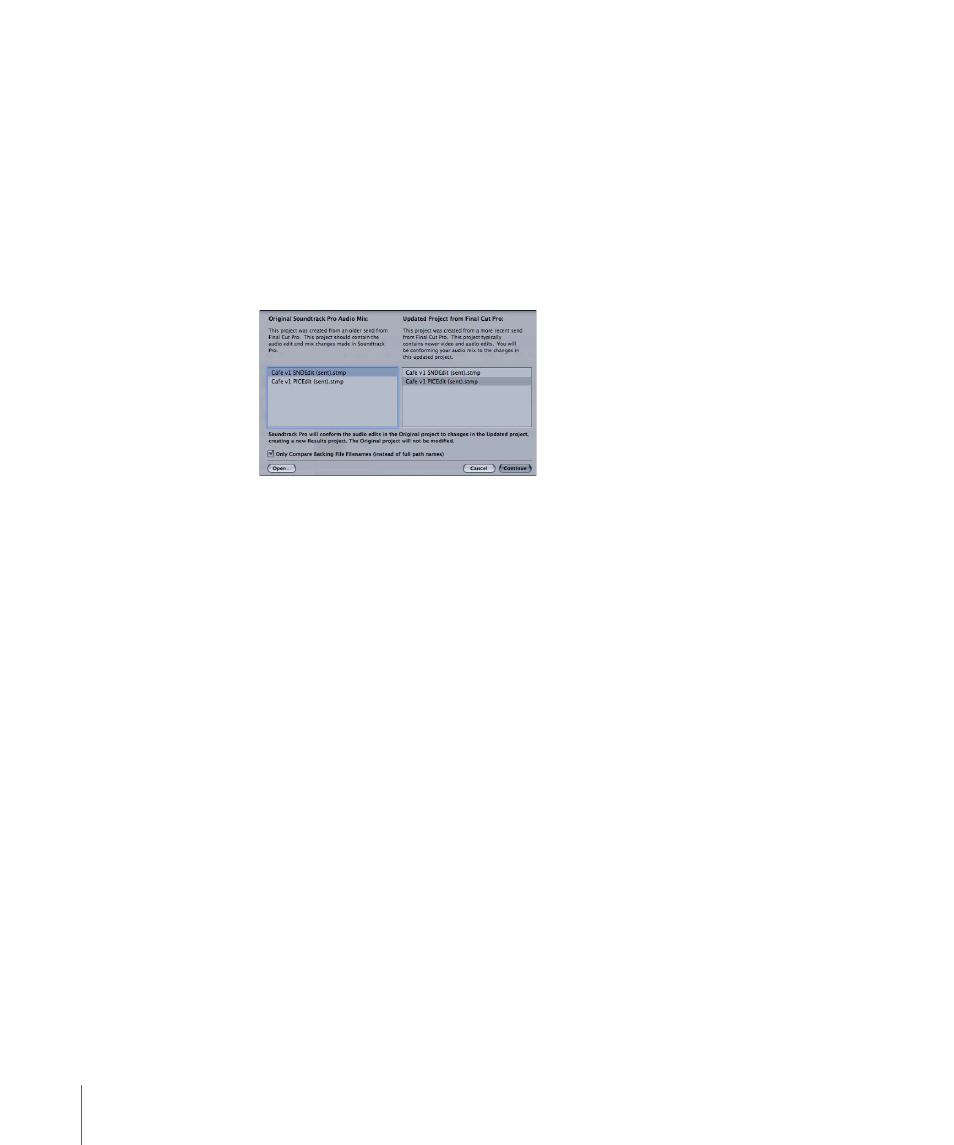
9
Do one of the following:
• Choose File > Conform Projects.
• Open the Conform tab, then click the Conform Projects button.
This initiates the conform process.
10
In the dialog that appears, do the following:
a
Select the “original” audio mix project (the “sound editor version”) on the left.
b
Select the “updated” project (the more recent send from Final Cut Pro—the “picture
editor version”) on the right.
Note: Only projects that have embedded Final Cut Pro clip metadata (projects sent from
Final Cut Pro or opened via XML documents) appear in this dialog.
11
Determine whether Soundtrack Pro should make comparisons during the conform to
filenames only, then do one of the following:
• If the conform should make comparisons based the filename only, make sure the “Only
Compare Backing File Filenames (instead of full path names)” checkbox is selected.
• If the conform should follow full pathnames, make sure the “Only Compare Backing
File Filenames (instead of full path names)” checkbox is deselected.
If the “Only Compare Backing File Filenames (instead of full path names)” checkbox is
deselected, Soundtrack Pro makes comparisons against the files and file path names as
well. For example, an original Soundtrack Pro audio mix file is located in
/users/username/Documents/ and the filename is “conform (sent).stmp.” If the checkbox
is selected, Soundtrack Pro ignores the full path name, and just compares the filename
itself. If the checkbox is deselected, Soundtrack Pro follows the full path name during the
conform.
12
Click Continue.
Soundtrack Pro analyzes the clip positions in your “original” audio mix and the clip
positions in the “updated” picture edit from Final Cut Pro, and determines the best
position/duration and media to use for each clip. Soundtrack Pro will attempt to conform
the audio mix from the “original” project to match the video from the “updated” project.
466
Chapter 21
Using Conform with Final Cut Pro
