Setting up your workspace, Basic window controls, Using tabs – Apple Soundtrack Pro 3 User Manual
Page 72
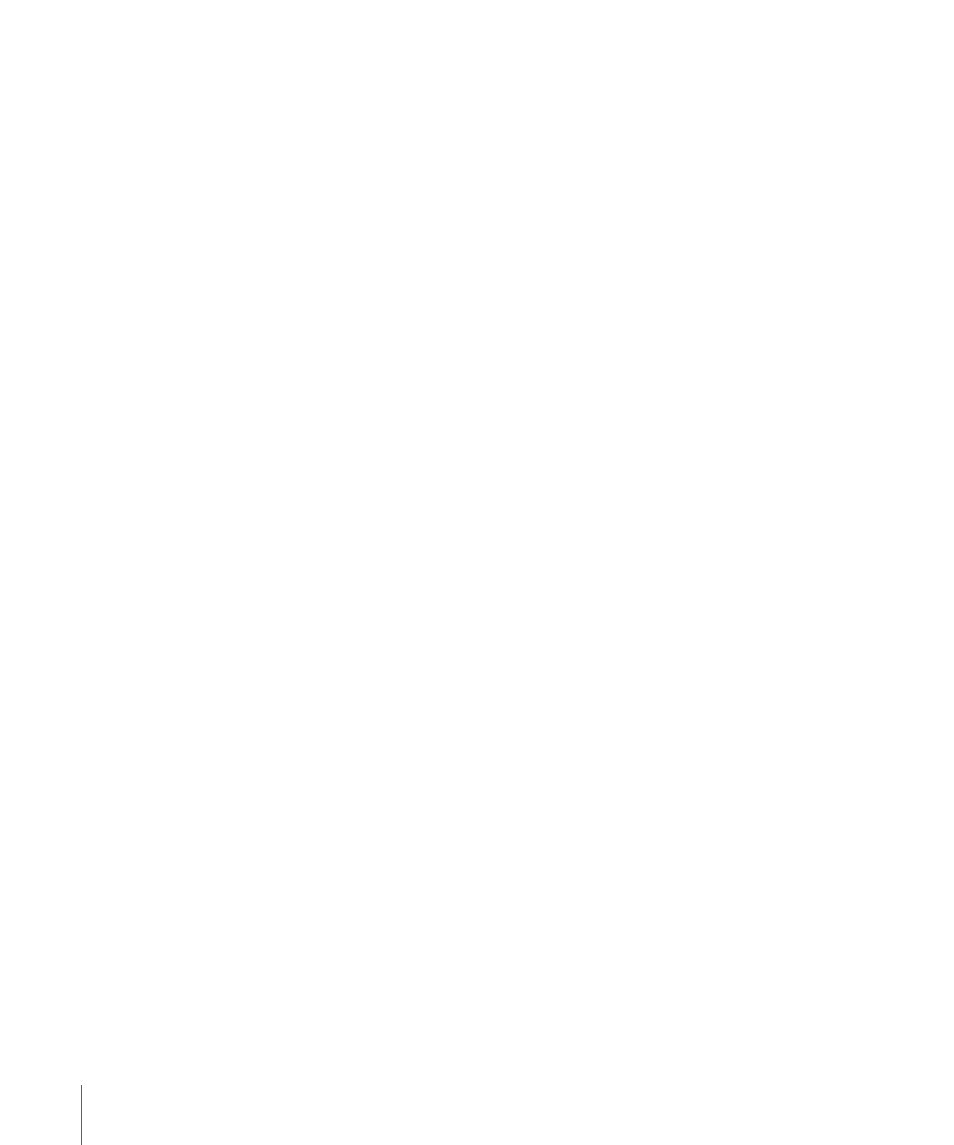
Non-looping files do not adjust to the project tempo and key. You can shorten or lengthen
a non-looping file, but lengthening it beyond the size of the original file adds only silence
to the lengthened part. You can search for non-looping files in the Search tab using the
Search text field.
Both looping and non-looping files can contain tags with information about the file,
including mood, genre, and musical instrument. Soundtrack Pro recognizes tags in audio
files intended for use with loop-based music applications. You can open an audio file in
Apple Loops Utility and add tags, and can convert a looping file to a non-looping file, or
convert a non-looping file to a looping file. For information about tagging audio files
using Apple Loops Utility, see the Apple Loops Utility User Manual.
Setting Up Your Workspace
You can choose from several ways to set up the Soundtrack Pro workspace to suit your
display size and workflow, depending on the type of project you are creating. You can
arrange, reorder, and detach tabs throughout Soundtrack Pro and add and reorder buttons
in the Toolbar. You can show and hide different panes (areas) of the Soundtrack Pro
window. You can also create layouts for different tasks and switch between them.
Basic Window Controls
You can move, resize, or minimize a project’s windows. Most windows feature tabs, which
give you flexibility in arranging the visual elements of a project.
To move a window
µ
Drag the window by its title bar to a new location.
To resize the Soundtrack Pro window
µ
Drag the resize control in the lower-right corner of the window until the window is the
desired size.
To minimize the Soundtrack Pro window to the Dock
µ
Click the minimize button in the window’s title bar.
To close the Soundtrack Pro window
Do one of the following:
µ
With the window active, choose File > Close (or press Command-W).
µ
Click the window’s close button.
Using Tabs
Soundtrack Pro uses tabs so you can quickly access different project views and controls.
You can switch between projects and between different tabs. Clicking the tab you want
makes it active and brings it to the front. You can rearrange and reorder the tabs to easily
access the ones you use frequently.
72
Chapter 3
Basics of Working in Soundtrack Pro
