Apple Soundtrack Pro 3 User Manual
Page 182
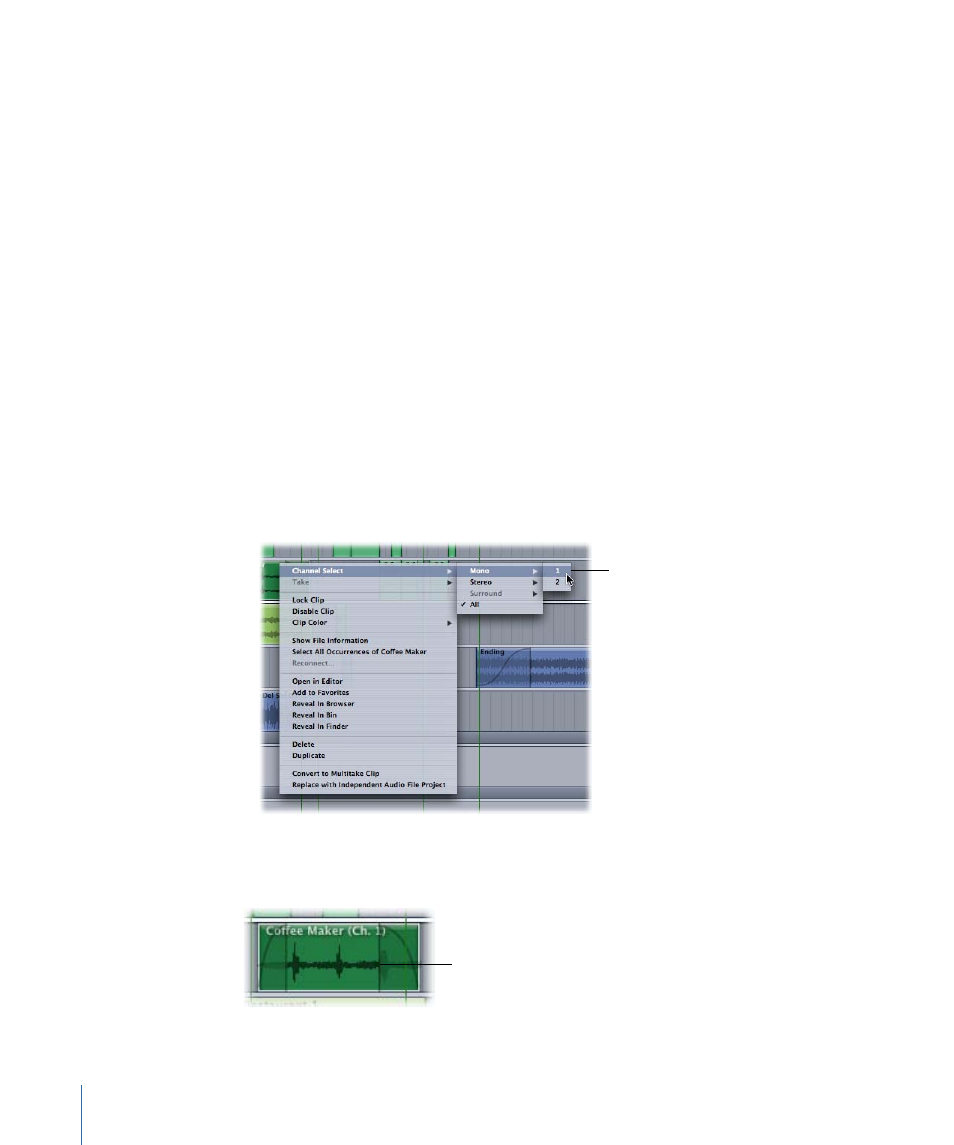
Using the Shortcut Menu to Make a Channel Selection
Once a clip is in the Timeline, you can select (solo) an individual channel of a stereo file,
or you can select an individual channel or various pairs of channels of a multichannel file.
The clip retains this channel selection throughout the life of the multitrack project. If you
duplicate the clip, the copy also inherits the same channel selection. Changing any one
instance of a clip does not affect any other instance. For stereo files, there are two
options—channel 1 and channel 2. For six-channel files, there are nine different options.
If you select a number of clips that have been separated with the Blade tool, you are able
to make the same channel selections as if the clips were still attached. If you select multiple
clips, each with a different number of channels, and try to make a channel selection, you
can choose from any available mono options or choose All from the shortcut menu to
enable all of the channels in your selection.
Note: You can change the channel selection at any time by repeating the following steps.
To use the shortcut menu to make a mono channel selection from a stereo clip
µ
Control-click the clip in the Timeline, then choose one of the following options from the
shortcut menu:
• Channel Select > Mono > 1
• Channel Select > Mono > 2
Choose a channel from
the shortcut menu.
The clip waveform display changes to a single (mono) waveform, and the clip functions
in the project as a mono file.
The clip’s waveform
display updates to a
single (mono) waveform.
182
Chapter 6
Working in the Timeline
