Using apogee hardware with soundtrack pro, Creating and saving a new apogee configuration, Working with apogee hardware in soundtrack pro – Apple Soundtrack Pro 3 User Manual
Page 531
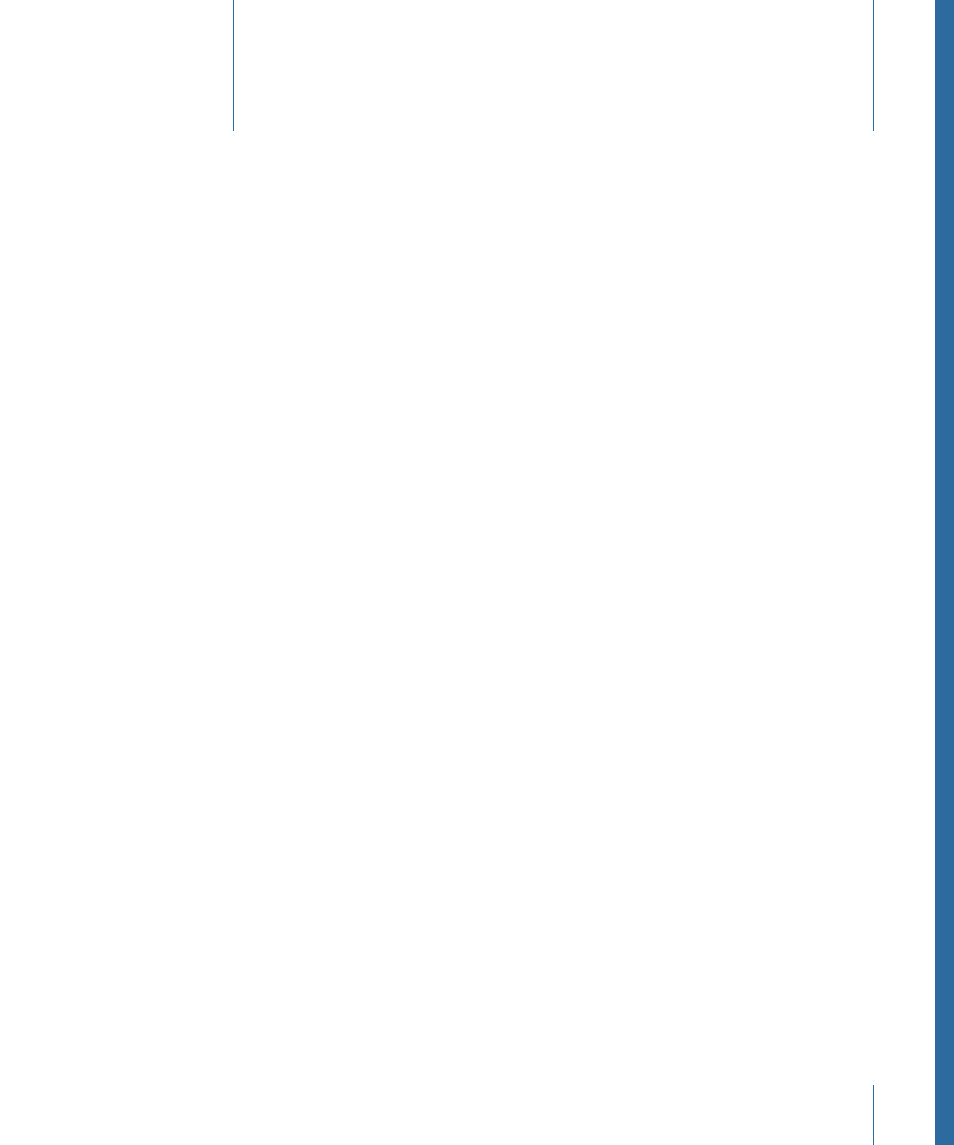
This appendix provides information on working with Apogee hardware and how to
configure settings for Soundtrack Pro.
This appendix covers the following:
•
Using Apogee Hardware with Soundtrack Pro
(p. 531)
•
Creating and Saving a New Apogee Configuration
(p. 531)
•
Specifying Global Parameters in the Apogee Setup Dialog
(p. 532)
•
Specifying Units Parameters in the Apogee Setup Dialog
(p. 533)
•
Using a Previously Saved Configuration
(p. 537)
•
Choosing a Configuration Saved with a Project
(p. 538)
Using Apogee Hardware with Soundtrack Pro
Soundtrack Pro offers a dedicated control panel that allows you to configure selected
Apogee hardware. Currently, this control panel supports the Apogee Duet and Apogee
Ensemble. Refer to the Apogee website for details on supported hardware models.
There are several setups you can use:
• A configuration that you specify
• A configuration you’ve already saved
• The configuration saved with the project
Creating and Saving a New Apogee Configuration
You may want to create new configurations to use with your Apogee hardware. You can
then save them and load them later.
To create a new Apogee configuration
1
Confirm that your Apogee unit is connected and turned on.
2
Choose Soundtrack Pro > Open Apogee Control Panel.
531
Working with Apogee Hardware in
Soundtrack Pro
A
p
p
endix
D
