Analyzing and fixing problems in an audio file, Stage 1: analyzing an audio file – Apple Soundtrack Pro 3 User Manual
Page 238
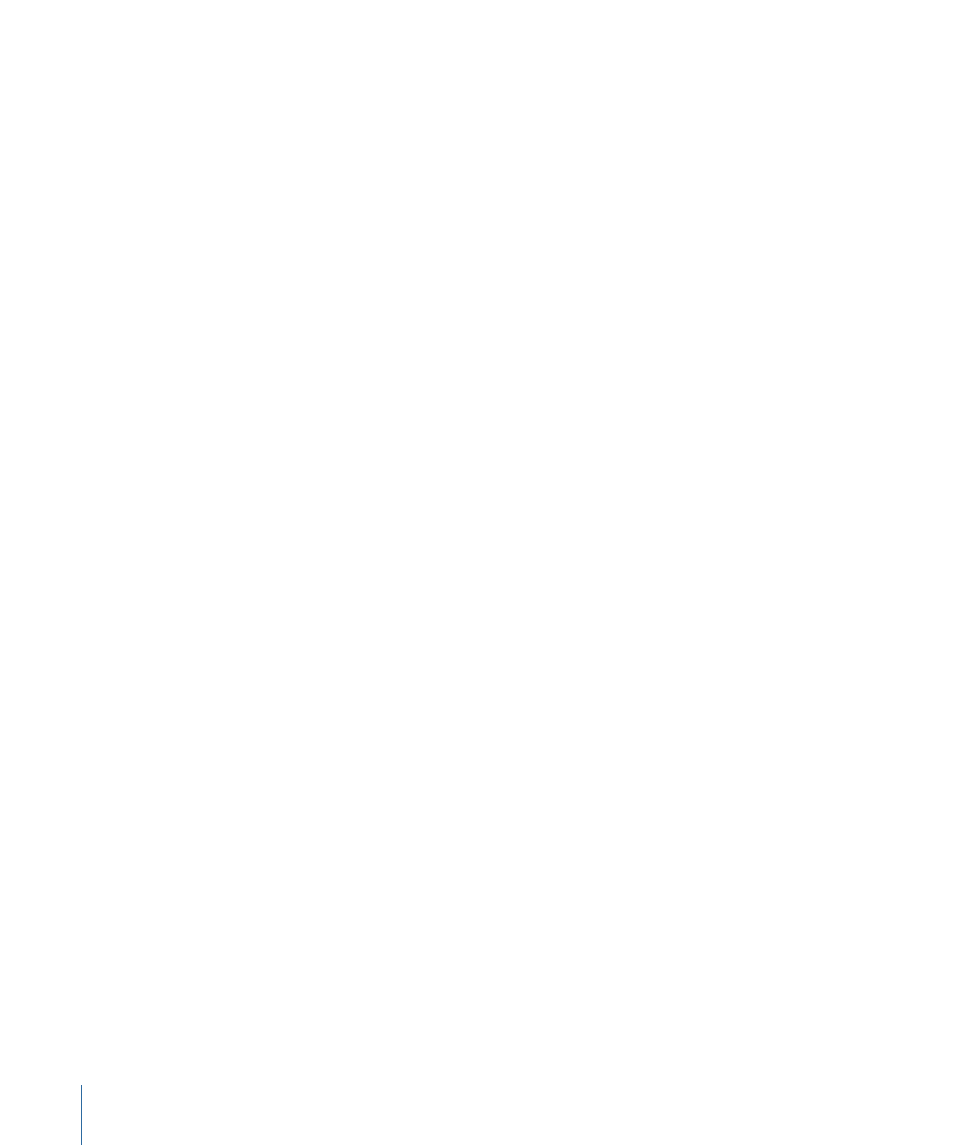
On the other hand, the Clicks and Pops, Clipped Signal, and Silence analysis types tend
to be momentary and isolated rather than constant. If part of an audio file or selection
contains a large number of clicks and pops, for example, the analyzed waveform might
display the entire region as being problematic, rather than each individual click or pop.
However, when you fix these problems using the Fix button, Soundtrack Pro correctly
fixes each individual click or pop.
Analyzing and Fixing Problems in an Audio File
There are three steps in fixing problems in an audio file.
•
Stage 1: Analyzing an Audio File
•
Stage 2: Viewing and Interpreting the Analysis Results
•
Stage 3: Fixing Analyzed Problems
Stage 1:
Analyzing an Audio File
When you analyze an audio file, you can select which types of analysis to perform.
To analyze an audio file
1
In the File Editor, select the audio clip you want to analyze.
Note: When analyzing an audio file in the File Editor, some analysis types might produce
better results if you select a part of the audio file instead of the entire audio file. For more
information, see
Selecting All or Parts of an Audio File
.
2
Click the Analyze tab.
238
Chapter 8
Working in the File Editor
