Reordering actions, Using the action insert bar – Apple Soundtrack Pro 3 User Manual
Page 233
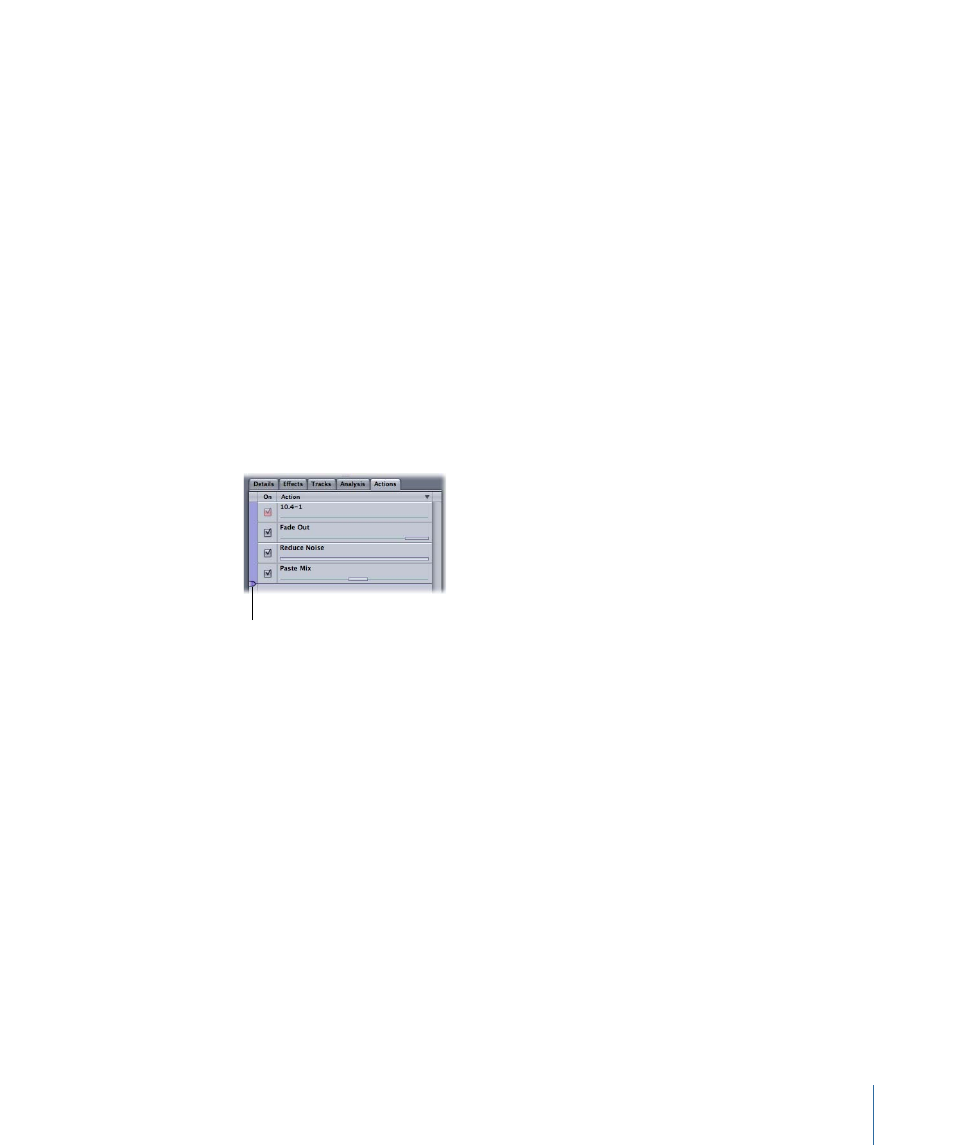
To turn an action on
µ
In the Actions list, select the checkbox next to the action name.
Reordering Actions
You can reorder actions after applying them to an audio file. The order in which effects
and other actions occur can drastically change the resulting sound of the audio file.
Depending on the length of the file, reordering actions can take time.
To reorder actions
µ
In the Actions list, drag the actions you want to reorder up or down to new positions.
You hear the change when you play the audio file. The waveform display updates to
show the change to the audio file.
Using the Action Insert Bar
The Action Insert bar appears as a purple marker along the left side of the Actions list
with an associated bar that extends across the list. As you apply actions, the Action Insert
bar moves below the last action applied.
Action Insert bar
You can move the Action Insert bar up or down to a new position in the Actions list. Only
actions before the Action Insert bar are heard when you play the project, so you can
control which actions are heard by moving the bar. The purple strip to the left of the
checkboxes in the Actions list indicates the actions that are heard when you play the
project.
When you choose an item from the Process menu, it is applied directly following the
Action Insert bar. By moving the bar, you set where in the list the next action is applied.
233
Chapter 8
Working in the File Editor
