Displaying the podcast track and the details tab – Apple Soundtrack Pro 3 User Manual
Page 391
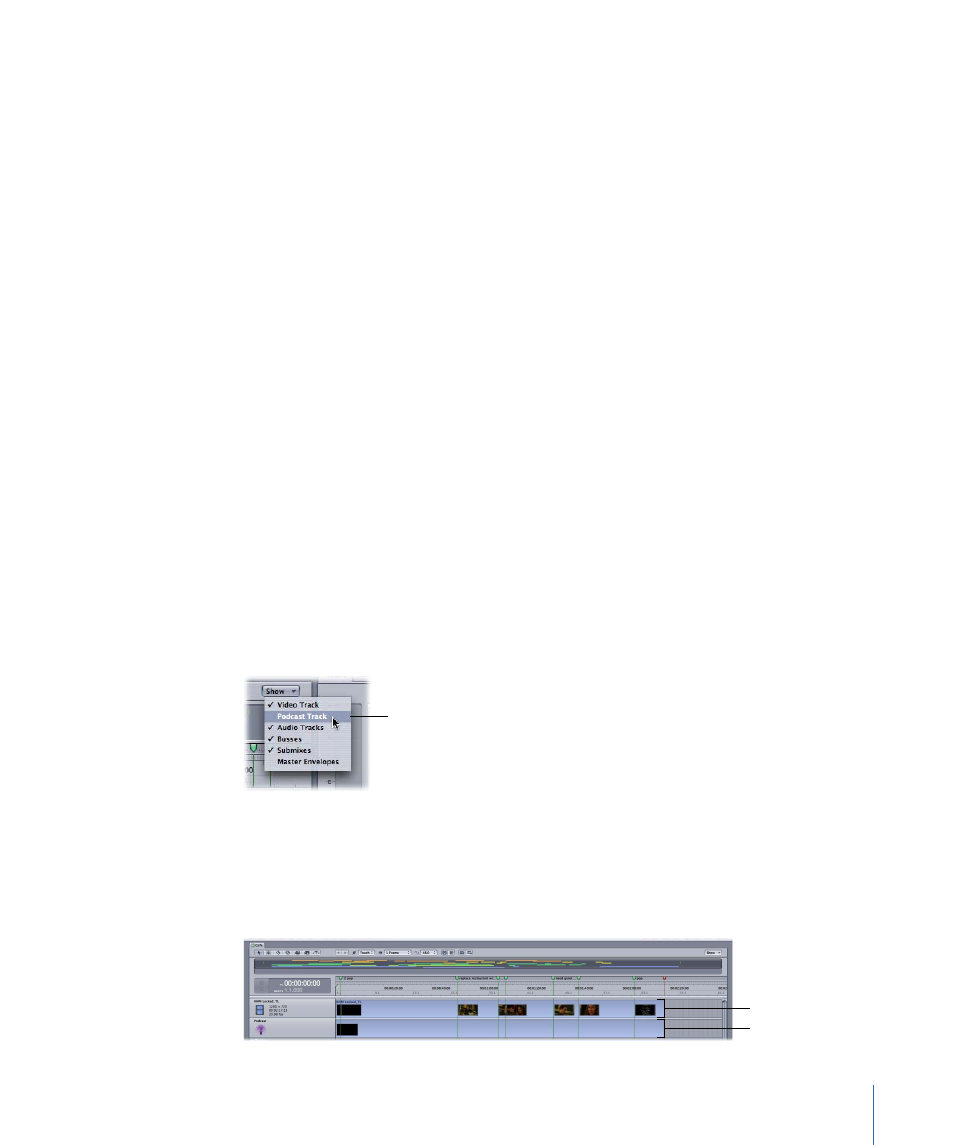
Stage 3:
Performing Podcast-Specific Editing and Authoring
Podcasts range in complexity from a simple audio or video file to enhanced podcasts
with chapter markers and associated web links. Besides its many sophisticated audio
editing and mixing tools, Soundtrack Pro includes a dedicated podcast track for adding
chapter markers, URL links, and images.
Stage 4:
Compressing the Audio (and Video) Files
Soundtrack Pro includes a robust set of export and compression options for both audio
and video podcasting. For complete information about exporting from Soundtrack Pro,
see
.
Stage 5:
Uploading the Compressed Files
Once your podcast is complete, you upload the file to your web host using a file transfer
protocol (FTP) utility. You can trigger post-export actions (AppleScript documents) to do
this automatically as a part of the export process. For more information, see
.
Displaying the Podcast Track and the Details Tab
You use the podcast track in conjunction with the Details tab to add enhanced podcast
features to your podcast. Any Soundtrack Pro multitrack project can include information
on how to output the project as a podcast. This podcast-specific information can be
viewed and edited by showing the podcast track.
To display the podcast track
µ
Choose Show > Podcast Track from the Show pop-up menu in the upper-right corner of
the Timeline.
Choose Podcast Track
from the Show pop-up
menu.
The podcast track appears near the top of the Timeline, just above the audio tracks.
By default, the podcast track appears just below the video track (if you have one in your
project) with a single blue podcast marker “region” that spans the entire length of the
project.
Podcast track
Video track
391
Chapter 17
Creating Podcasts in Soundtrack Pro
