Using project layouts – Apple Soundtrack Pro 3 User Manual
Page 73
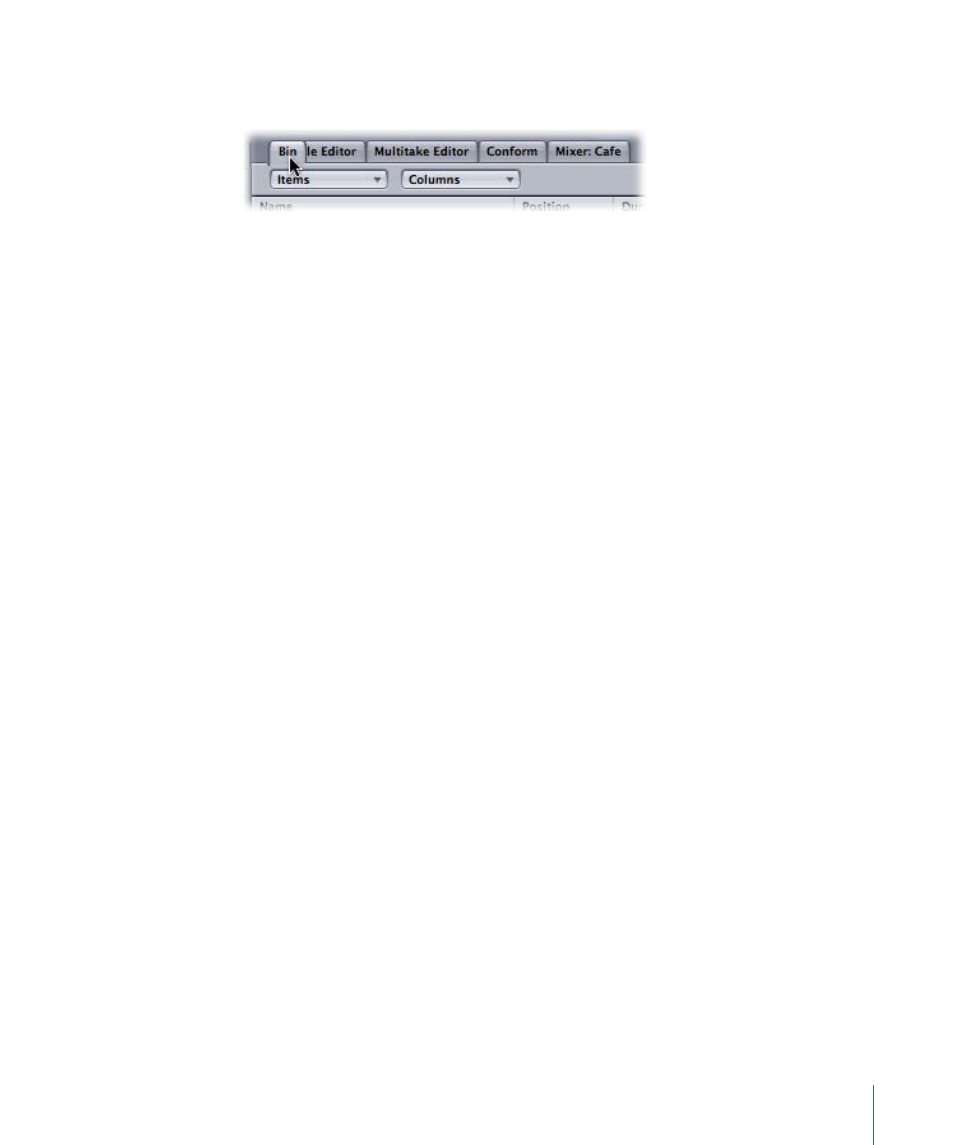
To reorder tabs
µ
Drag a tab left or right in the window’s tab area.
You can also detach a tab from its docked position, which creates a separate resizable
window for the tab that can be dragged or resized. For example, you can drag the Favorites
tab to a new location so that you can easily move items from the Search tab to the Bin
tab.
To detach a tab
µ
Drag the tab out of its docked position in the window to create a separate window for
the tab.
To attach (dock) a tab
µ
Drag the tab to the top of any pane of the Soundtrack Pro window (except the top center
project pane, which is reserved for the Timeline and the File Editor project view).
Using Project Layouts
Soundtrack Pro lets you save and recall preset window arrangements called layouts, so
that you can optimize your workspace for different tasks and different display sizes. You
can show, hide, and resize windows, then save each window arrangement as a layout.
To save a project layout
1
Arrange the application windows as you want them to appear.
2
Choose Window > Save Layout.
3
In the Save dialog, type a name for the layout, then click Save.
The layout is saved and appears in the Layouts submenu.
Note: By default, layouts are saved to the location /Users/username/Library/Application
Support/Soundtrack Pro/Layouts/. Do not change the location or Soundtrack Pro may
not be able to find and use your saved layouts.
To switch to a saved project layout
µ
Choose Window > Layouts, then choose the layout you want to use from the submenu.
To remove a saved layout
1
Choose Window > Manage Layouts.
2
In the Manage Layouts dialog, select the layout you want to remove.
73
Chapter 3
Basics of Working in Soundtrack Pro
