Apple Soundtrack Pro 3 User Manual
Page 415
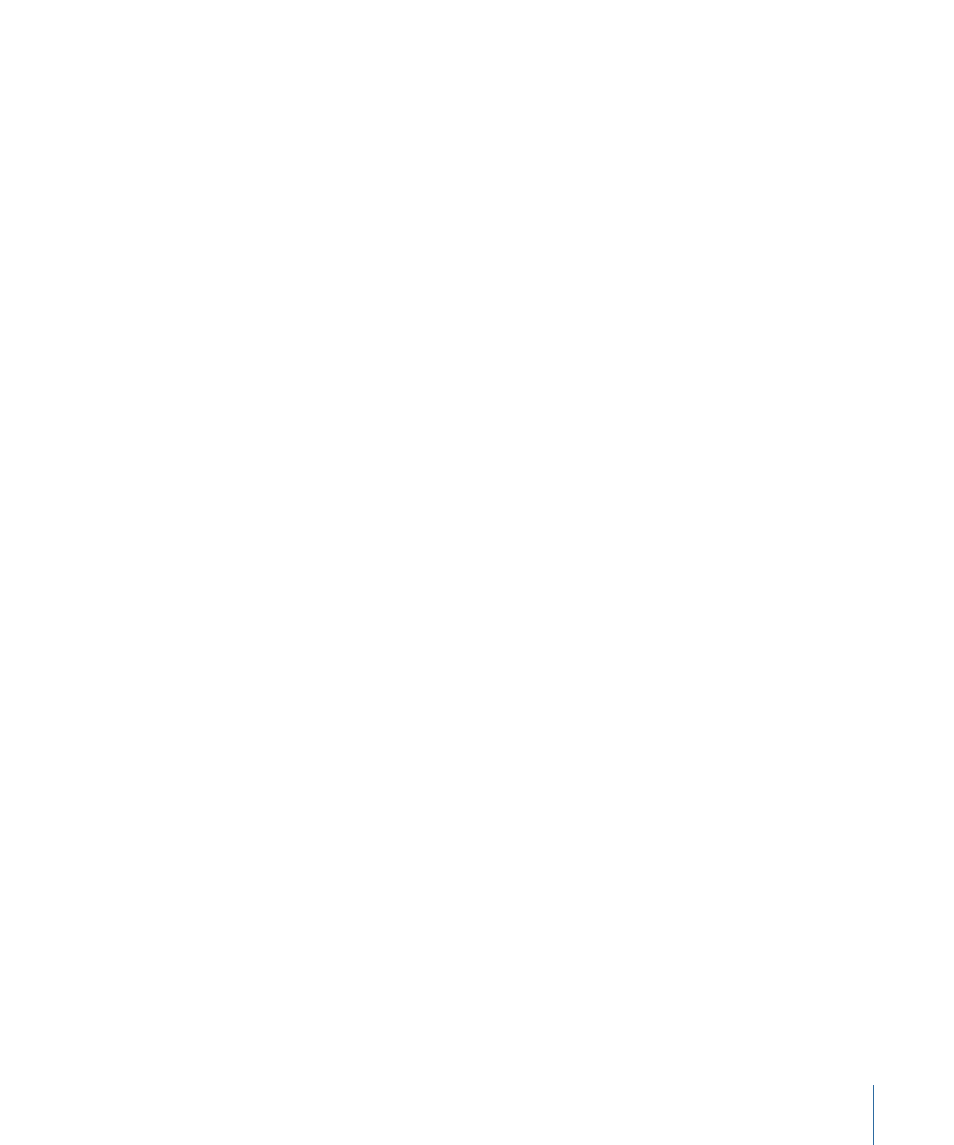
2
Deselect the Warn on “Send to Soundtrack Pro Script” option, then click OK.
Opening a Final Cut Pro Clip’s Media File in Soundtrack Pro
You can open a Final Cut Pro clip’s media file directly in the Soundtrack Pro File Editor by
choosing the Open in Editor command or by opening the file from the Finder.
Important:
In either of these cases, if you make changes in the Soundtrack Pro File Editor
and save those changes to the original file, your changes will be destructive and
permanent. To edit nondestructively, you can save the file as a Soundtrack Pro audio file
project and import that file into Final Cut Pro.
You can specify that audio clips open in Soundtrack Pro when you choose the Open in
Editor command. This ensures that Final Cut Pro automatically opens Soundtrack Pro
when you choose the command and that, when you return to Final Cut Pro, the clip is
automatically reconnected to the updated media file. You can also choose Soundtrack Pro
for editing video files if you work with a lot of linked video and audio clip items. For more
information, see the Final Cut Pro User Manual.
To set Soundtrack Pro as the default application to open Final Cut Pro audio clips
1
In Final Cut Pro, choose Final Cut Pro > System Settings, then click the External Editors
tab.
2
Make sure that Soundtrack Pro is the application set to open audio files.
To open a Final Cut Pro audio clip’s media file directly in the Soundtrack Pro File Editor
1
Control-click the audio clip in the Final Cut Pro Browser or Timeline, then choose Open
in Editor from the shortcut menu.
The audio clip’s media file opens in the Soundtrack Pro File Editor.
2
In Soundtrack Pro, modify the audio as needed.
3
Choose File > Save to save the file with the changes.
The Save dialog appears.
4
By default, the File Type pop-up menu is set to Audio File Project, which saves the changes
nondestructively. If you wish to permanently modify the original file, choose the original
file type and filename. Soundtrack Pro will ask if you’re sure you want to overwrite the
file. Click OK only if you’re sure that you no longer need your unedited media.
5
Click Save.
6
If you saved the file with a different filename or different file type, you must manually
add the new file to your Final Cut Pro sequence.
Important:
Unless you save a Soundtrack Pro audio file project, this is a destructive process
that permanently modifies the original file.
415
Chapter 19
Using Soundtrack Pro with Other Applications
