Apple Soundtrack Pro 3 User Manual
Page 52
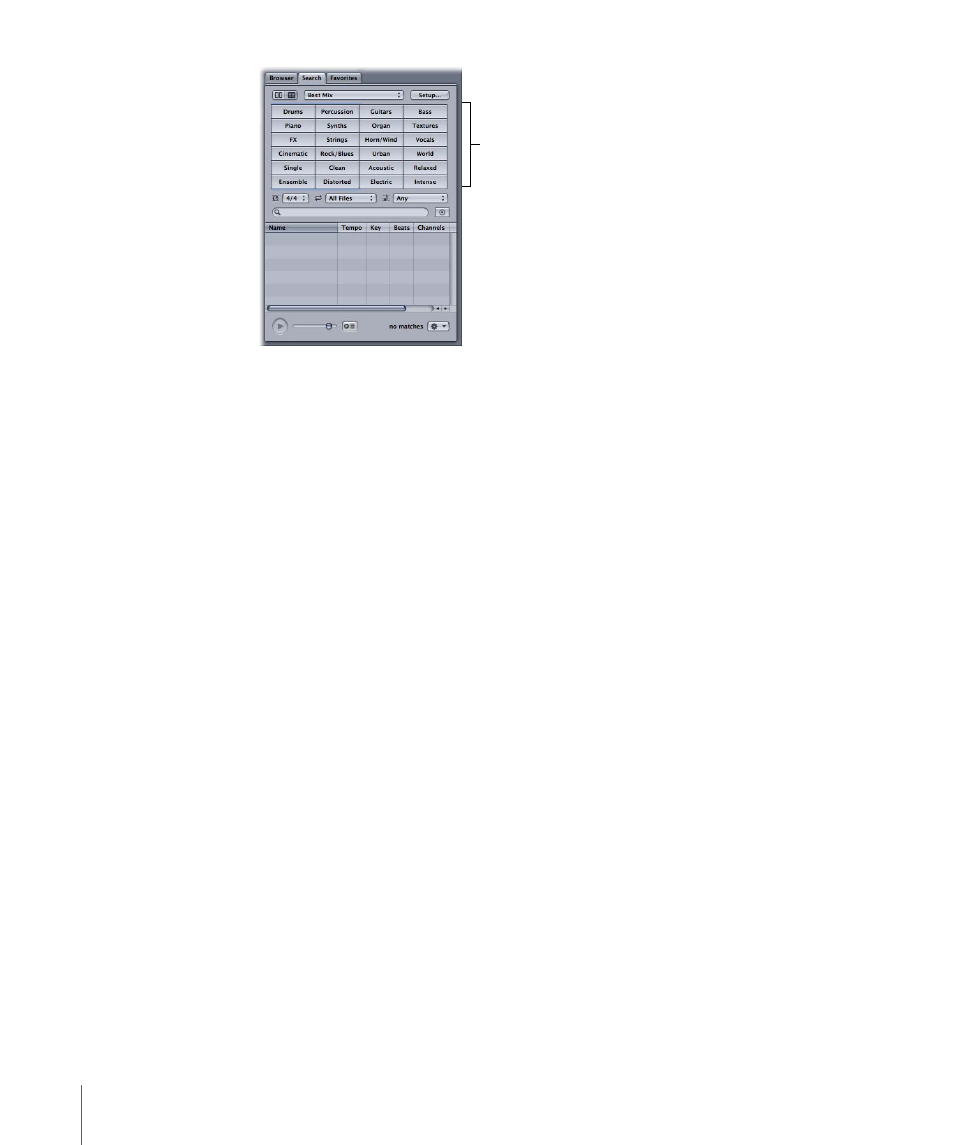
Keyword buttons
• Category pop-up menu: Restricts the available keywords to a particular category.
• Setup button: Displays the Search Setup dialog, from which you add items to the Search
database.
• Keywords list (Column view only): Displays files matching the keyword in the Results list,
and displays subcategories in the Matches list.
• Matches list (Column view only): Displays subcategories of the selected keywords.
• Keyword buttons (Button view only): Displays files matching the keyword in the Results
list.
• Time Signature pop-up menu: Restricts search results to files with the selected time
signature.
• File Type pop-up menu: Choose whether to display all files, or only looping or nonlooping
files.
• Scale Type pop-up menu: Restricts search results to audio files using the selected scale.
• Search Text field: Type text in the field to display matching files whose filename or path
contains the search text.
• Nearby Keys button: Restricts search results to keys within two semitones above or
below the project key.
• Search Results list: Displays the files matching the selected search criteria, in alphabetical
order. Includes columns displaying the tempo, key, and number of beats of each file.
You can click files to preview them.
• Preview controls: Include a Play button, a volume slider, and a “Preview on selection”
button. For information on using the preview controls, see
.
• Media pop-up menu: Choose menu items to add a Favorite, add a file to the Bin, open
a file in the File Editor, and perform other functions.
52
Chapter 2
The Soundtrack Pro Interface
