Setting the envelope selection mode, Choosing the project time format, Setting the project ruler units – Apple Soundtrack Pro 3 User Manual
Page 117
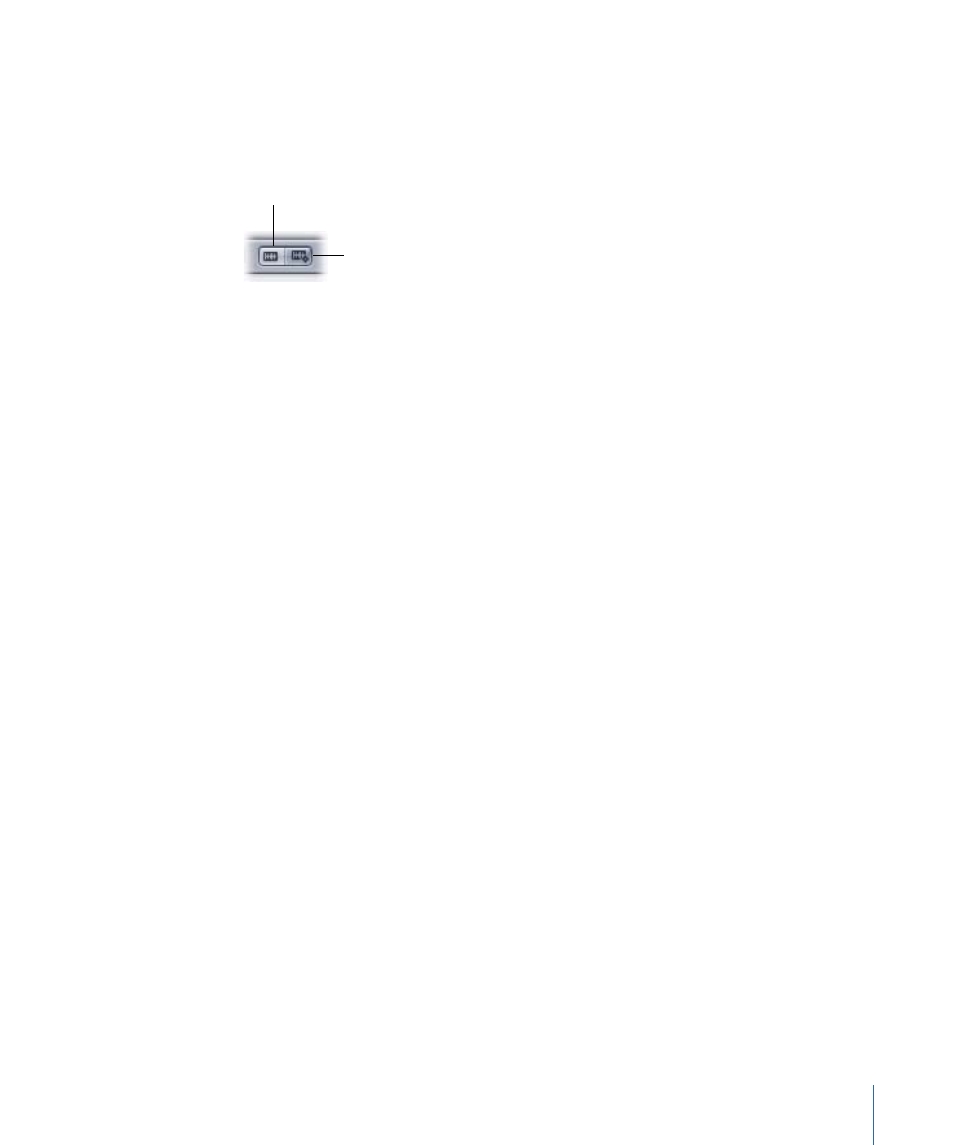
Setting the Envelope Selection Mode
The project selection envelope mode determines whether, when you select or move a
clip in the Timeline, the associated envelope points are also selected or moved with the
clip. You can set Soundtrack Pro to either the Select Only Clips mode or the Select Envelope
Points With Clips mode.
Select Only Clips button
Select Envelope Points
With Clips button
To select and move clips and envelope points together
µ
Click the Select Envelope Points With Clips button at the top of the Timeline.
To select and move clips and envelope points independently of each other
µ
Click the Select Only Clips button at the top of the Timeline.
To toggle between envelope selection modes
µ
Press Option-E.
For more information about the envelope selection mode, see
Choosing the Project Time Format
Each multitrack project has a project time format, which can be either Time (seconds)-based
or Beats-based. Setting the time format controls the appearance of the Time display, Time
ruler, Timeline gridlines, and available Snap To values. For projects set to Time-based
format, time is displayed using the Time Ruler units chosen in the View menu. For projects
set to Beats-based format, the time is displayed in measures, beats, and beat divisions.
The default format is Time-based.
Setting the format to Time-based lets you align clips and other items in the Timeline with
specific points in time, for example, specific frames in a video file. Setting the format to
Beats-based lets you align items in the Timeline with measures, beats, and other musical
units of time, regardless of tempo. You can switch between Time-based and Beats-based
formats while working on a project. You can also set individual tracks to use a different
time format than the project’s time format. For information on setting a track’s time
format, see
.
Setting the Project Ruler Units
You can switch the ruler units for a project in the Project tab and define the details for
the ruler units in the View menu.
To choose the ruler units for a project
µ
In the Project tab, use the Ruler Units pop-up menu to choose either Seconds or Beats.
117
Chapter 5
Working with Multitrack Projects
