Changing the timeslice selection area – Apple Soundtrack Pro 3 User Manual
Page 200
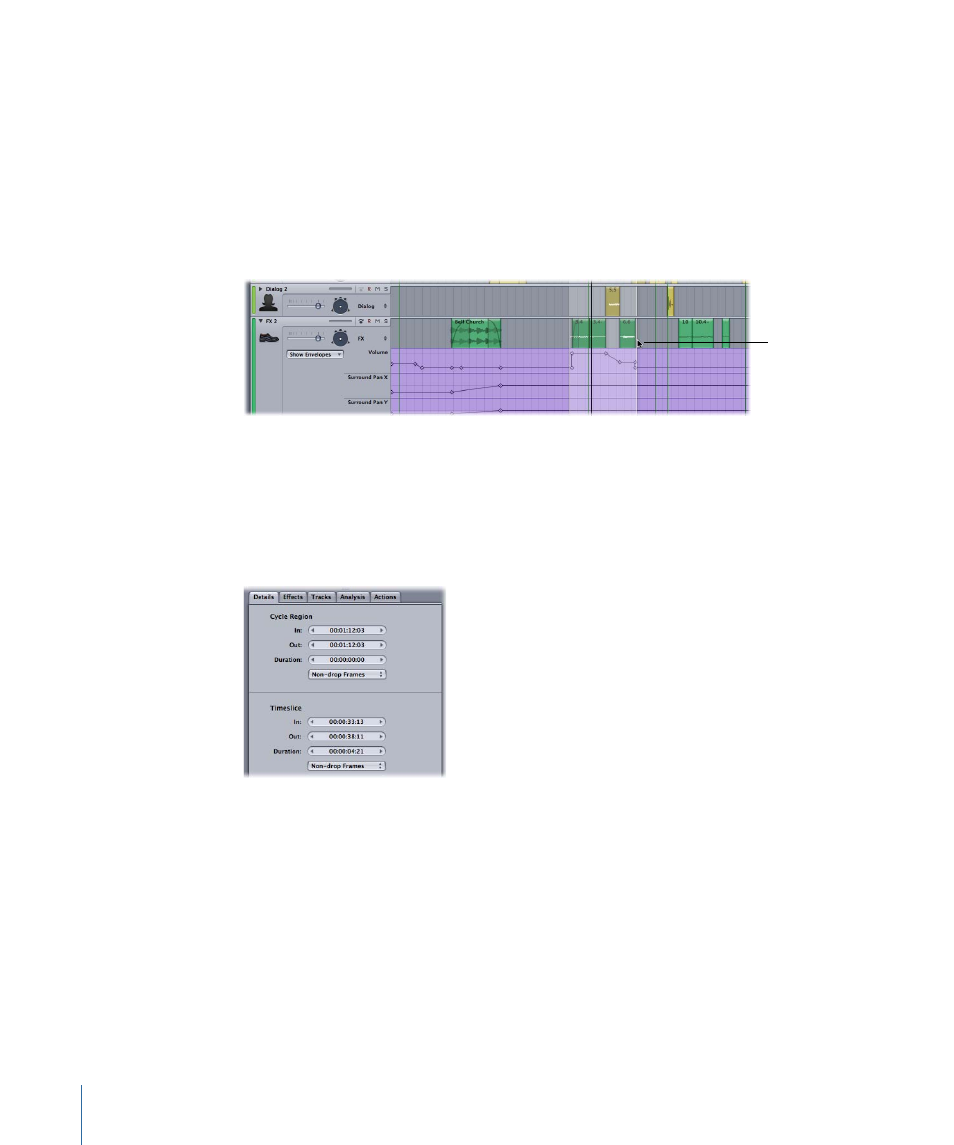
To delete the contents of a Timeslice selection
µ
Select the Timeslice, then choose Edit > Delete (or press the Delete key).
Changing the Timeslice Selection Area
You can change the height or the length of a Timeslice selection area to include more of
the Timeline, either graphically or numerically.
To extend the Timeslice selection area graphically
µ
Shift-click any track at the point to which you want to extend it.
Shift-click the Timeline to
extend a Timeslice.
To change the In point, Out point, or duration of a Timeslice numerically
1
Make a Timeslice selection in the Timeline.
The Details tab displays Timeslice controls.
2
In the Details tab, type a new value in the In value slider, the Out value slider, or the
Duration value slider.
3
Press Tab or Enter to confirm the new value.
Note: To the right of the Timeline transport controls is the Selection Length value slider.
When a Timeslice is active, the Selection Length value slider shows the length (duration)
of the active Timeslice. You can use this value slider the same way you use the Duration
value slider in the Timeslice section of the Details tab.
For more information on how to use value sliders, see
.
200
Chapter 7
Editing Audio in the Multitrack Timeline
