Splitting and joining audio clips, Splitting clips with the blade tool – Apple Soundtrack Pro 3 User Manual
Page 157
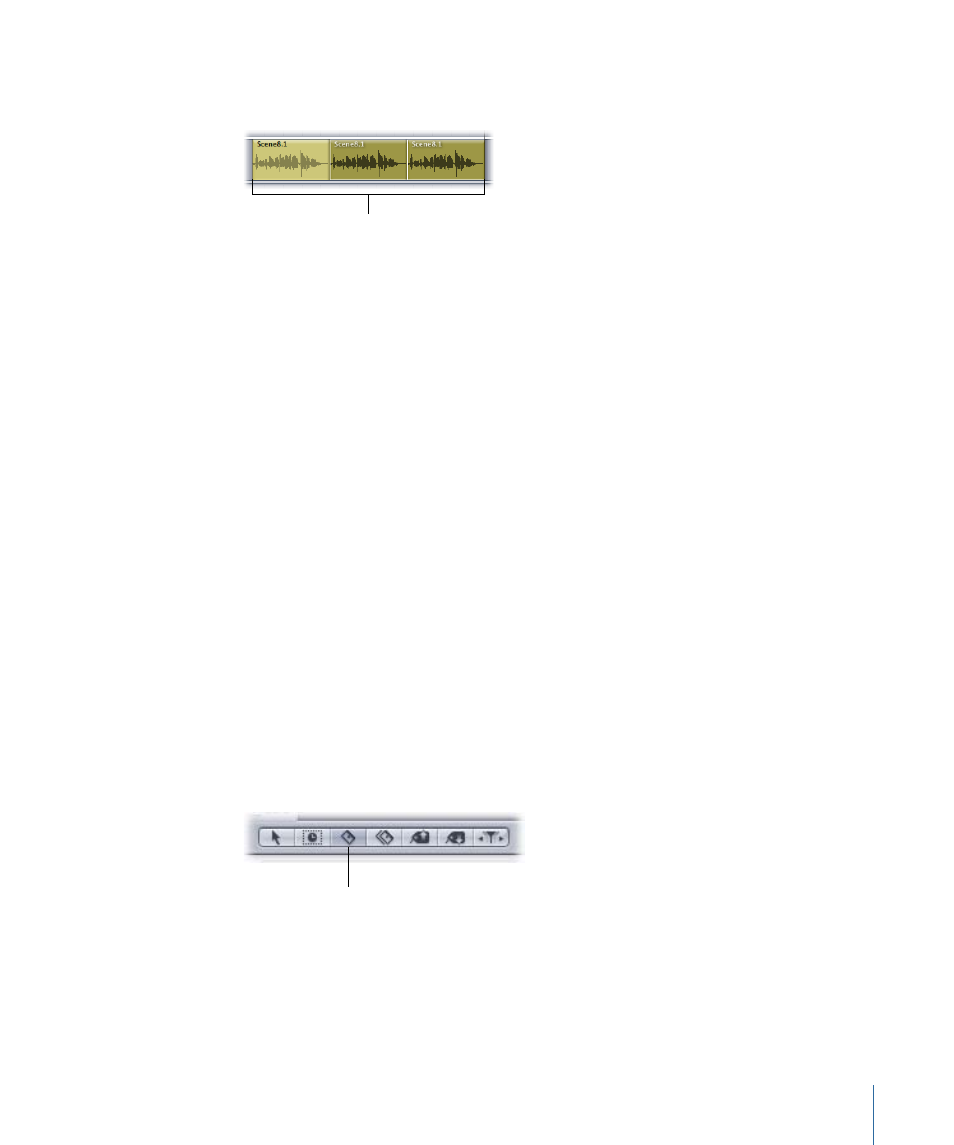
The copies are pasted in the selected track, starting at the current playhead position. If
no track is selected, the copies are pasted in the same track as the cut or copied clip.
The copies are pasted
in the selected track,
starting at the current
playhead position.
As you work on a project, you may decide that a clip that sounded great on its own no
longer fits with the overall composition. You can remove clips from a project by deleting
them from the Timeline.
To remove an audio clip
µ
Select the clip, then choose Edit > Delete (or press the Delete key).
Splitting and Joining Audio Clips
You may want to use only part of the source audio file in an audio clip. Soundtrack Pro
lets you split the clip into segments and use the segments in the Timeline as independent
clips. You can move the segments, edit them, and split each one into additional segments.
You can also easily (re)join clips.
You can split clips by using the Split command or by using the Blade (razor) and Blade
All tools. Each method has advantages, depending on the situation.
Splitting Clips with the Blade Tool
Using the Blade tool, you can perform many splits consecutively without moving the
playhead each time.
To split audio clips with the Blade tool
1
Click the Blade Tool button above the Timeline.
Blade Tool button
The pointer changes to the Blade tool pointer.
2
Click a clip at the point where you want to split it.
157
Chapter 6
Working in the Timeline
