Apple Soundtrack Pro 3 User Manual
Page 159
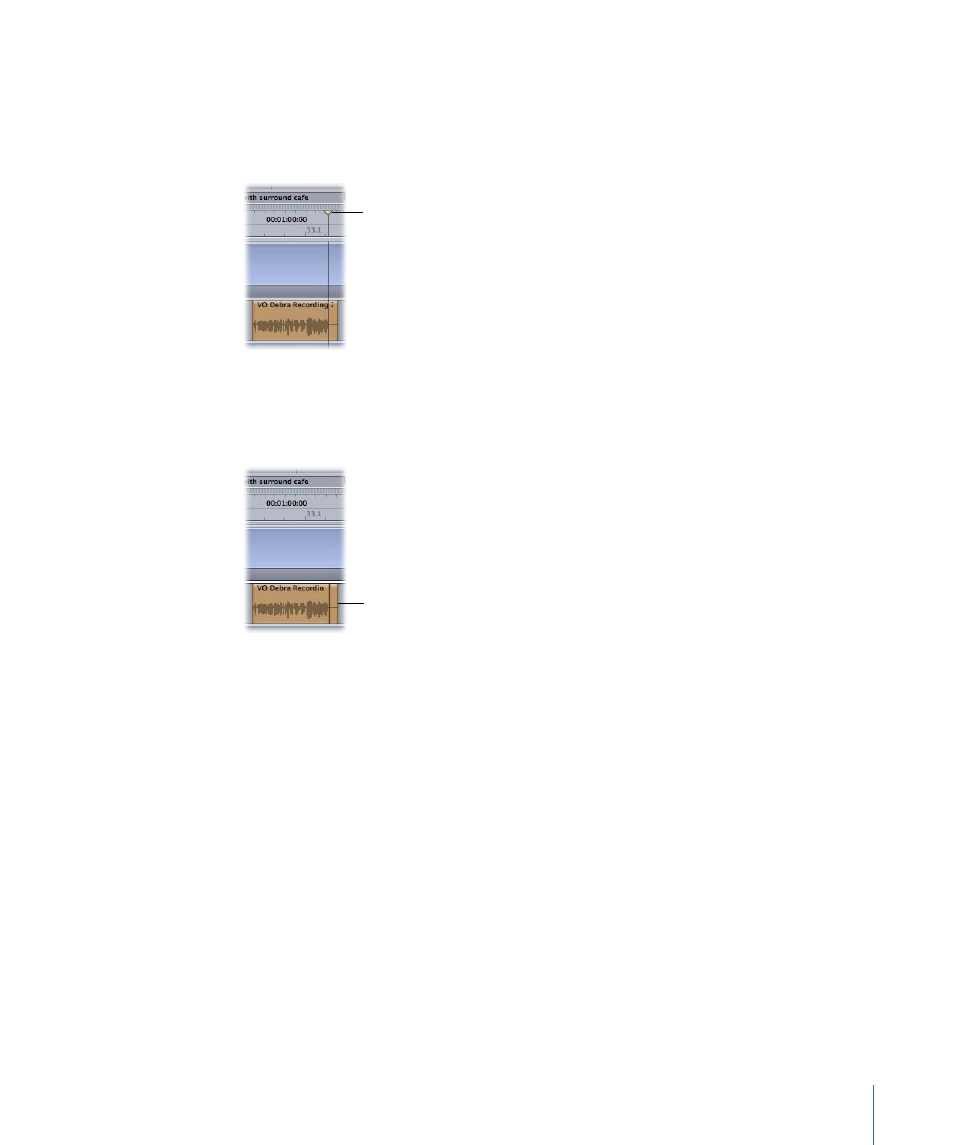
To split selected audio clips with the playhead
1
Set the playhead at the point where you want to split the clip, then select the clip or clips
you want to split.
You can split multiple clips in the same operation.
Move the playhead to
where you want to split
the selected clip.
2
Choose Clip > Split (or press S).
Every selected clip under the playhead is split into two segments. The first segment ends
at the playhead position, and the second segment begins at the playhead position.
The clip is split into two
segments, each of which
plays part of the source
audio file.
You can split an audio clip into three segments with the Timeslice tool by making a
selection in the middle of the audio clip (any part not including either the beginning or
the end), and then pressing the S key. The clip is split into three segments, defined by
the beginning and end of the selection. For more information about the Timeslice tool,
see
Editing with the Timeslice Tool
.
To split audio clips on selected tracks
1
Set the playhead at the point where you want to split the clip or clips.
2
Select the track or tracks containing the clip or clips you want to split.
3
Choose Clip > Split (or press S).
Every clip under the playhead on the selected tracks is split into two segments. The first
segment ends at the playhead position, and the second segment begins at the playhead
position.
Note: Any clip selections will supersede track selections; if both clips and tracks are
selected under the playhead, Soundtrack Pro will split only the clips.
159
Chapter 6
Working in the Timeline
