Changing track time format, Removing tracks, busses, and submixes, Removing tracks, busses – Apple Soundtrack Pro 3 User Manual
Page 151: And submixes
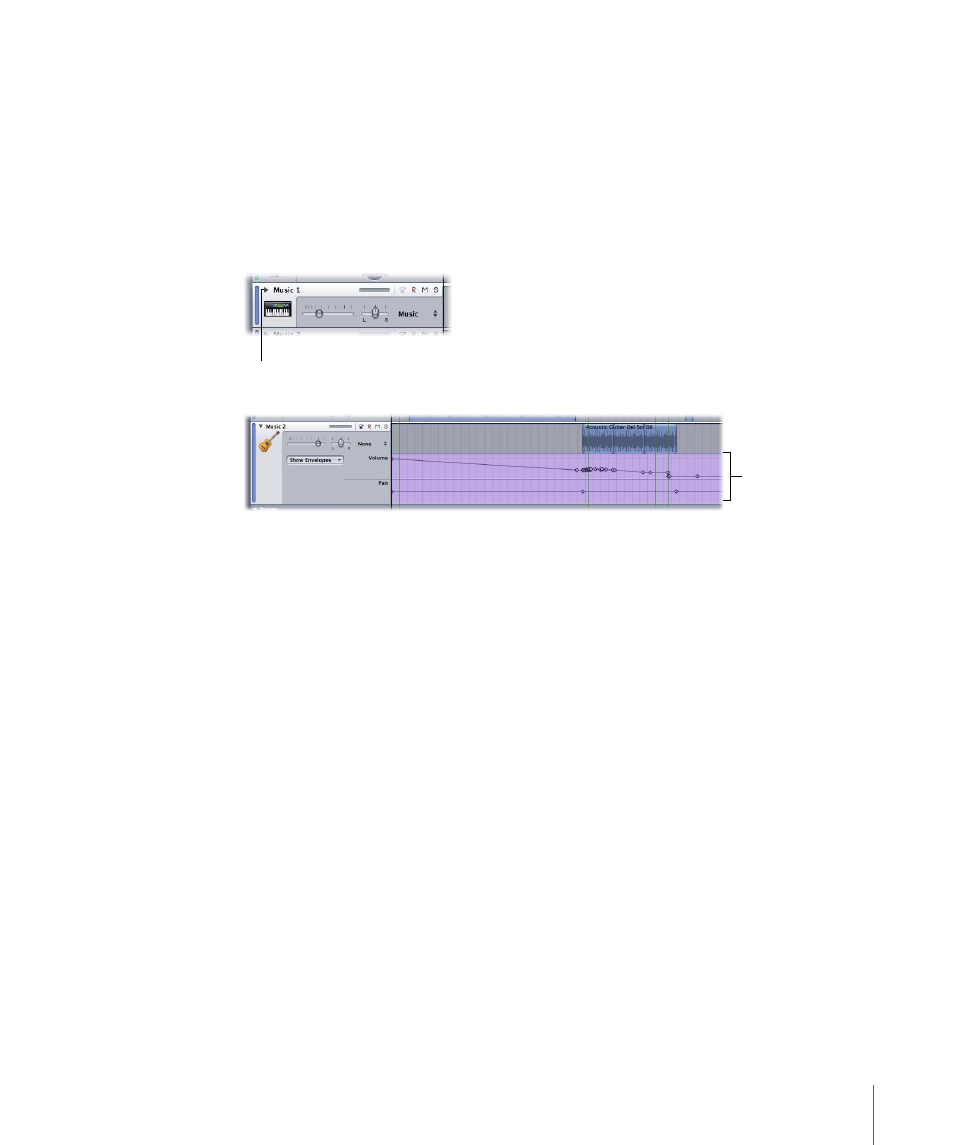
Note: If you automate controls or effects using envelopes, you hear the results whether
or not the envelopes are visible.
To show or hide the envelopes for a track, bus, or submix
Do one of the following:
µ
Click the envelopes disclosure triangle in the header for a track, bus, or submix. Click the
disclosure triangle again to hide the envelopes.
µ
Press E to show envelopes for any selected tracks. Press E again to hide the envelopes.
Click the envelopes
disclosure triangle.
The envelopes
appear below the
track in the Timeline.
For information on automating changes to volume, pan, and other settings, see
Changing Track Time Format
By default, tracks use the same time format as the project (Time-based or Beats-based).
You can change the time format of a track, which changes the behavior of tagged clips
when you change the project tempo.
When the track time format is Time-based, clips remain at the same time position (the
same second or frame) when you change the project tempo. When the track time format
is Beats-based, clips remain at the same beat position (the same measure, beat, and beat
division) when you change the project tempo.
When you set a track to Beats-based time format, a metronome appears in the corner of
the track icon.
To change a track’s time format
1
Select the track.
2
Choose Multitrack > Track Time Base, then choose a format from the submenu.
Removing Tracks, Busses, and Submixes
You can remove a track, bus, or submix if you decide you no longer want it in a project.
151
Chapter 6
Working in the Timeline
