What is automatic dialogue replacement, Multitake clips, Creating multitake clips – Apple Soundtrack Pro 3 User Manual
Page 296: Recording multitake clips, Converting standard clips to multitake clips
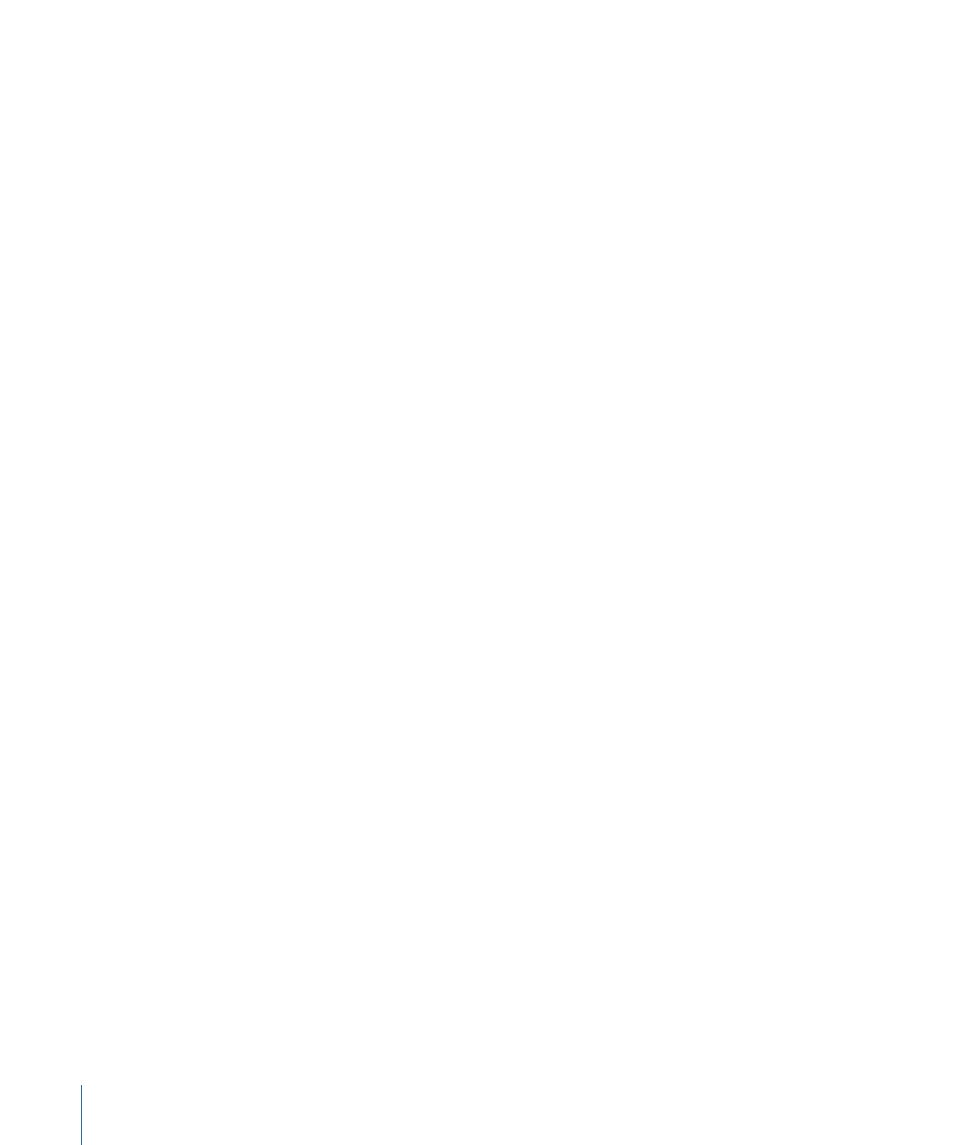
What Is Automatic Dialogue Replacement?
Automatic dialogue replacement (ADR) is a process of re-recording dialogue in the studio
in synchronization with the picture. There are at least three roles in the ADR process: the
actor, the recording engineer, and the sound editor. The actor has to recreate his or her
performance and perfectly match up his or her speech to that of the film. The recording
engineer has to recreate acoustic spaces so that it doesn’t sound like an actor is in a
recording studio. The sound editor has to pick and choose the best parts of multiple
takes, combine them into one composite clip, and keep everything synchronized to the
picture. The Multitake Editor in Soundtrack Pro was created to address the needs of the
sound editor in this scenario.
Multitake Clips
A multitake clip is a “layered” audio clip. This means it contains multiple versions or “takes”
of the same audio material, such as a line of dialogue. Generally, these takes represent
overlapping spans of time in your program. In an ADR recording session, an actor may
repeat the same line many times. A single multitake clip can contain all of those takes as
distinct items.
Creating Multitake Clips
You can create a multitake clip by either recording one or converting a standard clip to
a multitake clip.
Recording Multitake Clips
For information about recording multitake clips, see
Converting Standard Clips to Multitake Clips
You can convert any clip to a multitake clip.
To convert a standard clip to a multitake clip
1
Select a clip in the Timeline.
2
Do one of the following:
• Control-click the clip, then choose Convert to Multitake Clip from the shortcut menu.
• Select the Multitake tab and click the Make Multitake Clip button that appears in the
center of the Multitake tab.
The new multitake clip appears in the Multitake Editor.
3
Add any additional takes, as needed.
For information on adding takes, see
.
296
Chapter 11
Using the Multitake Editor
