Timeline – Apple Soundtrack Pro 3 User Manual
Page 37
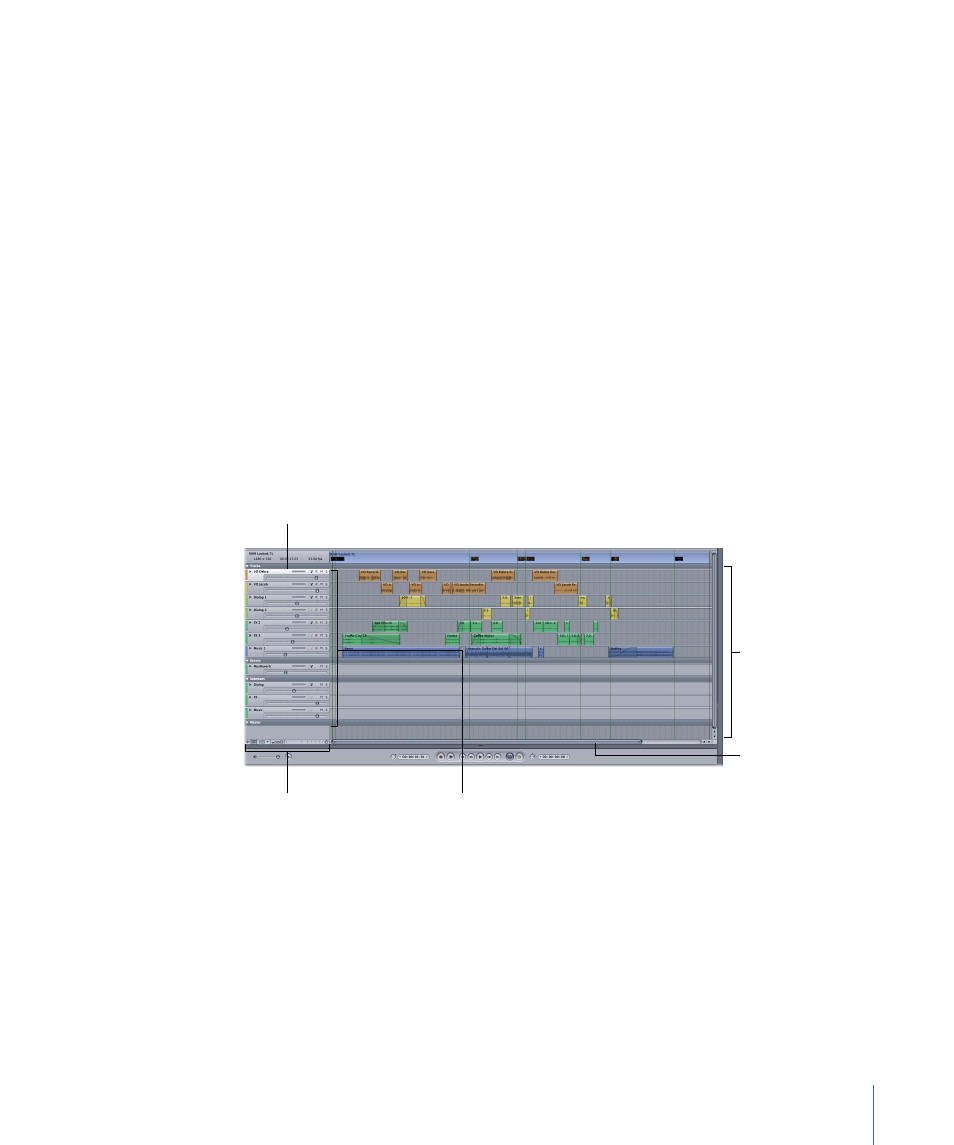
• Go to End button: Sets the playhead to the closest of the following items to the right
of the playhead: the end of the cycle region, the position of the last playback stop, or
the end of the project.
• Cycle button: Activates the cycle region, if one is set in the Time ruler. If no cycle region
is set, loops the project.
• MIDI Sync button: Synchronizes playback with incoming MIDI Clock and MIDI Timecode
(MTC) signals.
• Selection Length value slider: Displays the length of the current Timeslice (in the Timeline)
or selection (in the File Editor). You can change the Timeslice or selection length by
clicking the arrows, dragging, or typing a value.
Timeline
The Timeline gives you a visual representation of a multitrack project, showing the position
of clips, the playhead, and other items in time. You can add and arrange audio clips in
the audio tracks, use sends to create auxiliary busses, and route audio to physical output
channels using submixes. You can control the sound of each audio track, bus, and submix
using the controls in its header.
Timeline controls
Scroll bar
Audio tracks, busses,
and submixes
Track area
Headers
37
Chapter 2
The Soundtrack Pro Interface
