Moving clips numerically, Moving clips with keyboard shortcuts – Apple Soundtrack Pro 3 User Manual
Page 162
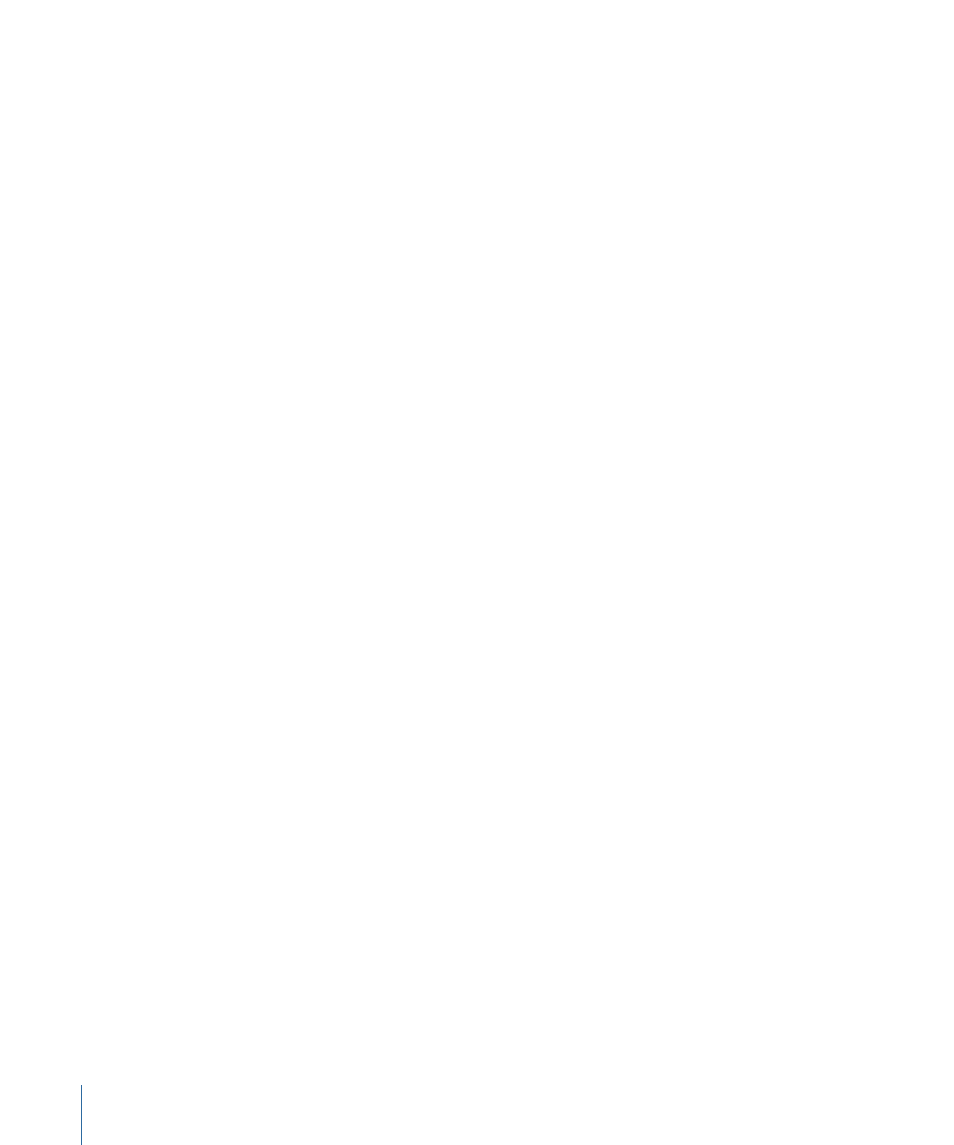
Note: Holding down the Command key while trimming or moving a clip toggles the
current snapping state.
To move an audio clip to a new track
µ
Drag the clip up or down to a different track.
You can also move an audio clip using the Left Arrow and Right Arrow keys with various
modifier keys. Using the Command key with the arrow keys moves the clip the default
nudge amount; using the Command and Shift keys with the arrow keys moves the clip
to the next gridline in the Timeline.
You can lock the horizontal (time) position of an audio clip when moving the clip between
tracks in the Timeline. This makes it easy to keep the clip’s start point when moving the
clip or copying it by Option-dragging.
If the Timeline is in Select Only Clips mode, envelope points are not moved along with
clips. If you wish to move envelope points and clips together, the Timeline must be in
Select Envelope Points With Clips mode. For more information, see
To lock the time position of a clip as you move it between tracks
µ
Hold down the Shift key while dragging the clip up or down to a different track.
Moving Clips Numerically
When you want to move clips precisely, you can move them by entering positive or
negative timecode values.
To move an item by entering a timecode value
1
In the Timeline, select the clip item or items you want to move.
2
Type a relative timecode value for where you want the clip to be positioned.
For example, type +48 (or simply 48) to move the item 48 frames forward. To move
48 frames backward in time, type -48. When you type a number, a Move field appears at
the top of the Timeline.
Note: Don’t click in the Current Timecode field before you do this, or you’ll move the
playhead instead.
Moving Clips with Keyboard Shortcuts
Soundtrack Pro provides a variety of keyboard shortcuts to move selected clips. For more
information, see
Moving Audio Clips and Envelope Points
.
For a complete list of keyboard shortcuts, see
Soundtrack Pro Keyboard Shortcuts
162
Chapter 6
Working in the Timeline
