Using conform with final cut pro, About conforming manually, About soundtrack pro conform – Apple Soundtrack Pro 3 User Manual
Page 463: Using conform with, Final cut pro
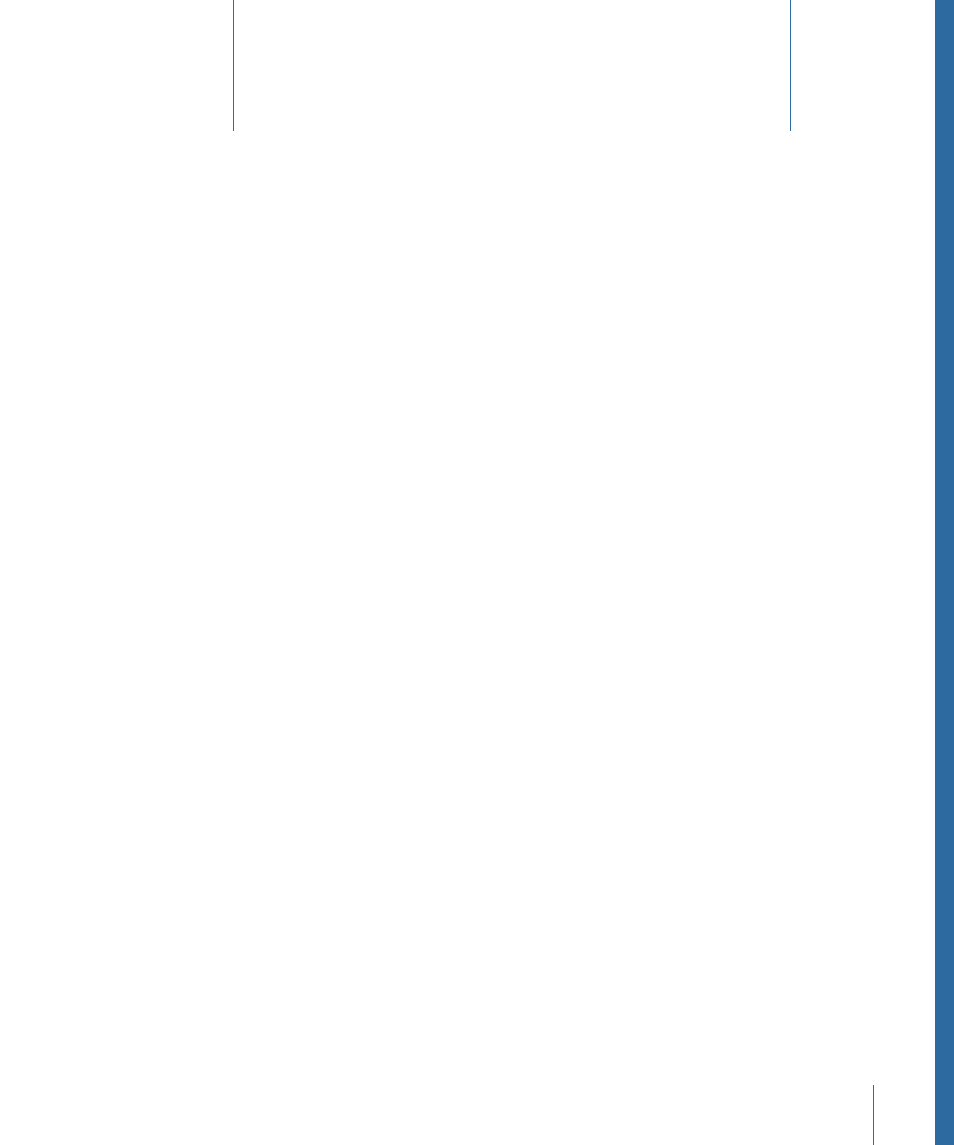
One of the biggest hurdles faced by sound editors is dealing with picture changes. When
a picture editor moves clips or changes edit durations, the sound editor receives the new
edit and then must manually conform the sound mix to the new picture edit. This process
is time-consuming and it’s easy to make mistakes. Worse, manually conforming a mix
distracts a sound editor from the most important job at hand: completing the mix.
This chapter covers the following:
•
(p. 463)
•
(p. 463)
•
Conforming a Soundtrack Pro Multitrack Project
(p. 464)
•
Reviewing and Approving Changes in a Conform Result Project
(p. 468)
About Conforming Manually
When manually conforming a sound mix to a new picture cut, a sound editor imports
the picture editor’s new audio clips into an existing multitrack project on new tracks.
Next, the sound editor has to walk through the new edits one by one, comparing the old
placement of clips to the new ones. Clips in the old mix must be adjusted so that they
line up with new cuts in the video. Clips may also need to be deleted or added because
a shot was cut or added.
About Soundtrack Pro Conform
Soundtrack Pro Conform makes conforming multitrack projects much more efficient. The
picture editor and sound editor can work in parallel and then use Conform to easily merge
the results of their work.
Here is how a picture editor and a sound editor might work together using Conform:
• A Final Cut Pro sequence is sent to a Soundtrack Pro multitrack project.
• Changes and edits are made in parallel to both the Final Cut Pro sequence and the
Soundtrack Pro multitrack project. The Soundtrack Pro project that the sound editor
uses is referred to as the “original” audio mix.
463
Using Conform with Final Cut Pro
21
