Recording a single take, Multitrack recording – Apple Soundtrack Pro 3 User Manual
Page 383
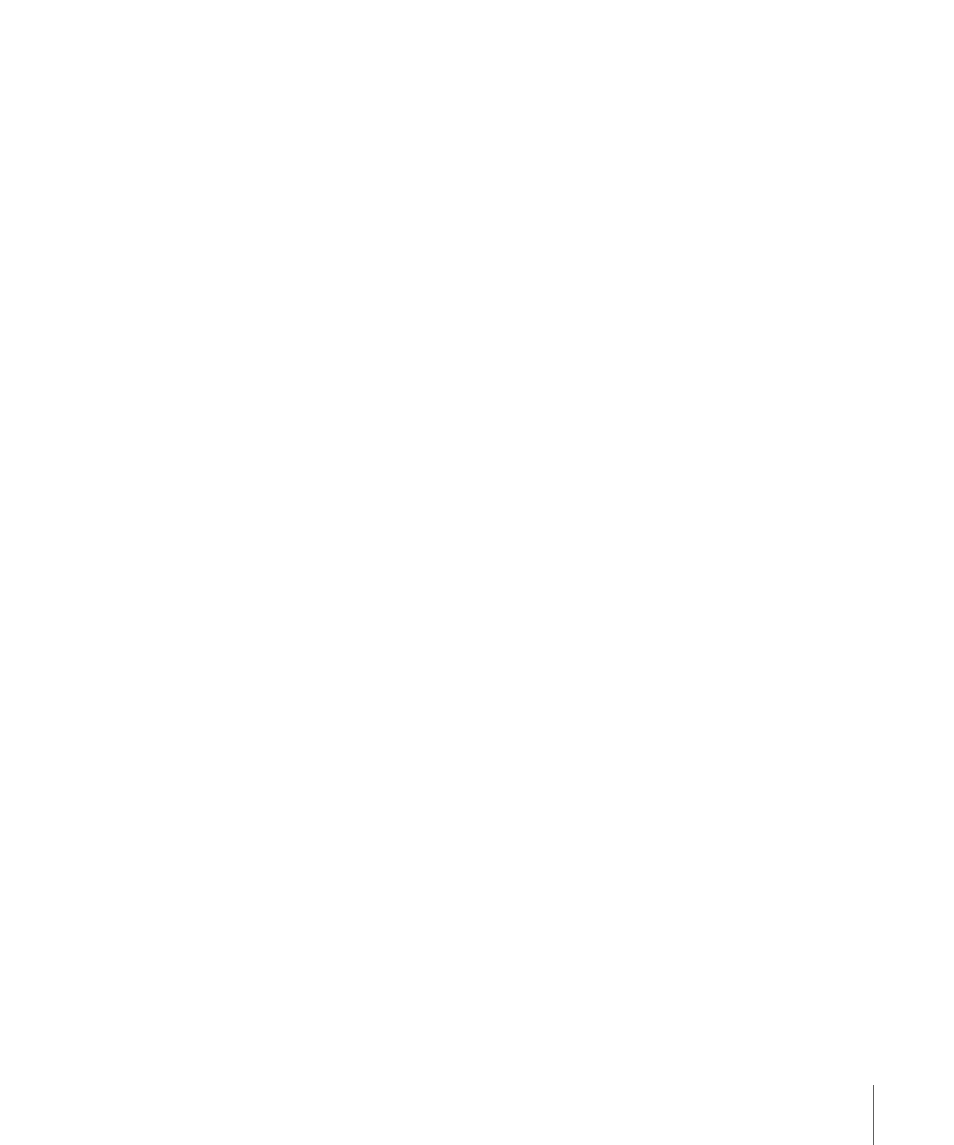
Recording a Single Take
You record a single take by setting the playhead to the point where you want recording
to start, then clicking the Record button. Recording starts at the playhead position, and
ends when you click either the Record or Play/Pause button.
To record a single take
1
If you want to record to an existing track, enable the track for recording.
2
Set the playhead to the point where you want recording to start.
You can set the playhead using any of the procedures described in
3
Click the Record button in the transport controls to start recording (or press Command–R).
As you record, the level meters in the Recording tab show the levels of the input signal
being recorded. If the input signal clips (rises above 0 dB), the peak indicator lights red.
4
To stop recording, do one of the following:
• Click the Record button again (or press Command–R).
• Click the Play/Pause button.
• Press the Space bar.
You can punch in and punch out while recording a single take using the Record button.
For example, you can start the project playing, then punch in at the point where you
want to start recording by clicking the Record button. To punch out, click the Record
button again. When you click the Record button while recording, recording stops, but
the project continues playing. You can punch in and punch out multiple times while the
project is playing.
When you click the Pause/Play button, both recording and playback stop.
Multitrack Recording
You can record audio to multiple tracks simultaneously.
To record to multiple tracks simultaneously
1
Click the Arm for Recording button on each track you want to record to.
2
For each track you want to record to, choose the track from the Track pop-up menu at
the top of the Recording tab and follow these steps:
a
In the Recording tab, choose the input device from the Input Device pop-up menu.
b
Use the Input Channel pop-up menu to choose the channel (or set of channels).
c
Confirm the channel routing in the input routing buttons below the Input Channel
pop-up menu. If necessary, click any of the active input routing buttons and use the
pop-up menus to route a different channel from the input device to the channel in the
recorded audio file.
383
Chapter 16
Recording Audio in Soundtrack Pro
