Noise reduction, Set noise print – Apple Soundtrack Pro 3 User Manual
Page 258
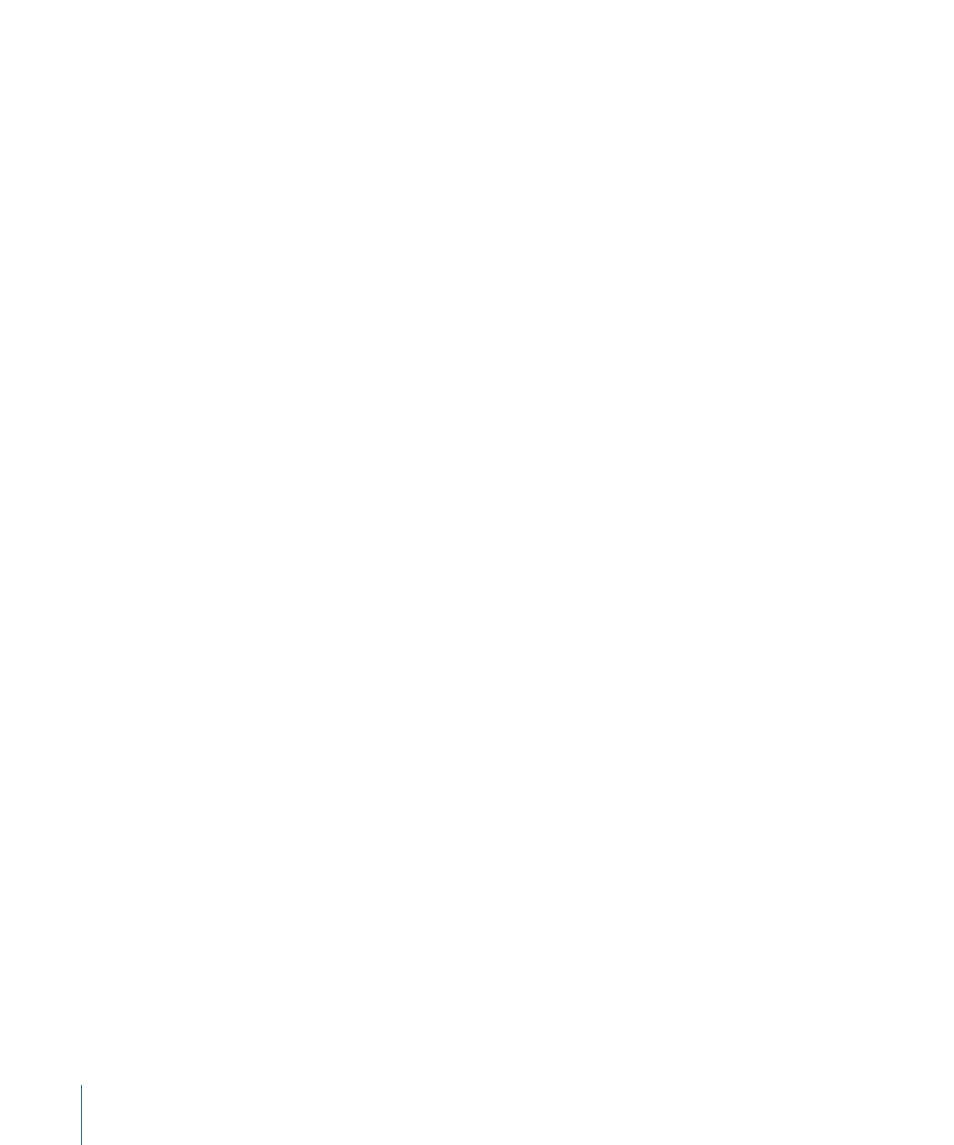
Any third-party time stretch algorithm plug-ins installed appear in the Stretch Using
pop-up menu. The default algorithm used for time stretching is set in Soundtrack Pro
Preferences. For more information, see
.
5
In the “Length of selection” value slider, do one of the following:
• Click the center of the value slider, then drag the slider that appears left or right to
change the length.
• Click the left arrow to shorten the length, or click the right arrow to increase the length.
• Click the value in the value slider, then type a new value.
6
Click OK.
For information on stretching a file graphically using the Audio Stretching tool, see
.
Noise Reduction
Some audio files contain unwanted noise, making it difficult to hear the voices, music, or
other content of the file. Soundtrack Pro features two commands, Set Noise Print and
Reduce Noise, that you can use together to reduce noise in an audio file or selection.
Set Noise Print
The Set Noise Print command lets you select part of an audio file containing only the
noise that you want to remove as a “noise print.” The noise print provides a signature of
the frequencies to reduce or remove from the file.
Setting the noise print before reducing noise is optional. If you do not set a noise print
before using the Reduce Noise command, Soundtrack Pro extracts a noise print from the
selected part of the audio file. If there is an existing noise print, it will be used, even if it
is from a different audio file, unless you set a new noise print.
To set part of an audio file as a noise print
1
In the waveform display, select the part of the audio file containing only the noise you
want to reduce.
2
Choose Process > Noise Reduction > Set Noise Print.
The selected noise is stored as a noise print.
Note: The noise print is saved along with the Soundtrack Pro project, allowing you to use
different noise prints in different projects without saving presets. If you wish to work with
multiple noise prints in a single project, or across multiple projects, see
258
Chapter 9
Processing Audio Files
