Using the project selector buttons, Grouping clips in the conform worklist – Apple Soundtrack Pro 3 User Manual
Page 469
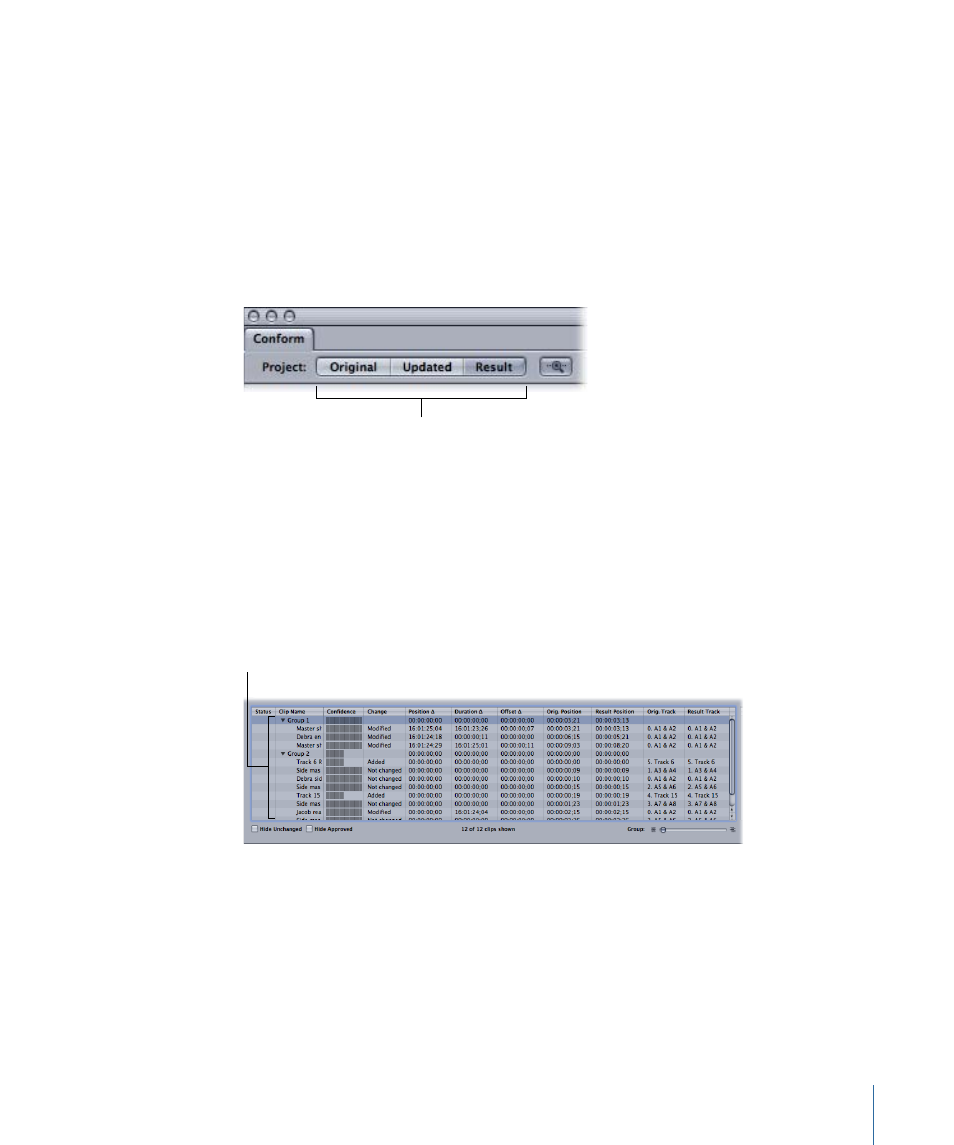
Using the Project Selector Buttons
Use the Project Selector buttons to select one of three projects to appear in the main
multitrack Timeline. This is helpful if you want to go back to your sound edit (the “original”
project) to quickly see where a clip or group of clips was, then go to the result project
and preview those same clips to verify that they correctly match the picture. By default,
once the Conform process starts, the multitrack Timeline will show the untitled result
project, ready for you to review each clip or group of clips in the worklist.
To use the Project Selector buttons to display a project
µ
Click the Original, Updated, or Result button.
Click a Project Selector
button to display the
corresponding project
in the Timeline.
The corresponding project appears in the multitrack Timeline.
Grouping Clips in the Conform Worklist
It can be useful to group clips together in the Conform worklist. You can use the Group
slider to control how clips are grouped together. When you click clips or groups, the
selected clips (or clips in the selected group) are highlighted in the mini timelines.
Groups in the
Conform work list
To automatically form groups in the worklist
µ
Drag the Group slider to the right.
To reduce or remove groups from the worklist
µ
Drag the Group slider to the left.
If you drag the slider all the way to the left, you will remove all groups and you can work
with individual clips.
469
Chapter 21
Using Conform with Final Cut Pro
