Reversing the order of the actions list, Flattening actions – Apple Soundtrack Pro 3 User Manual
Page 234
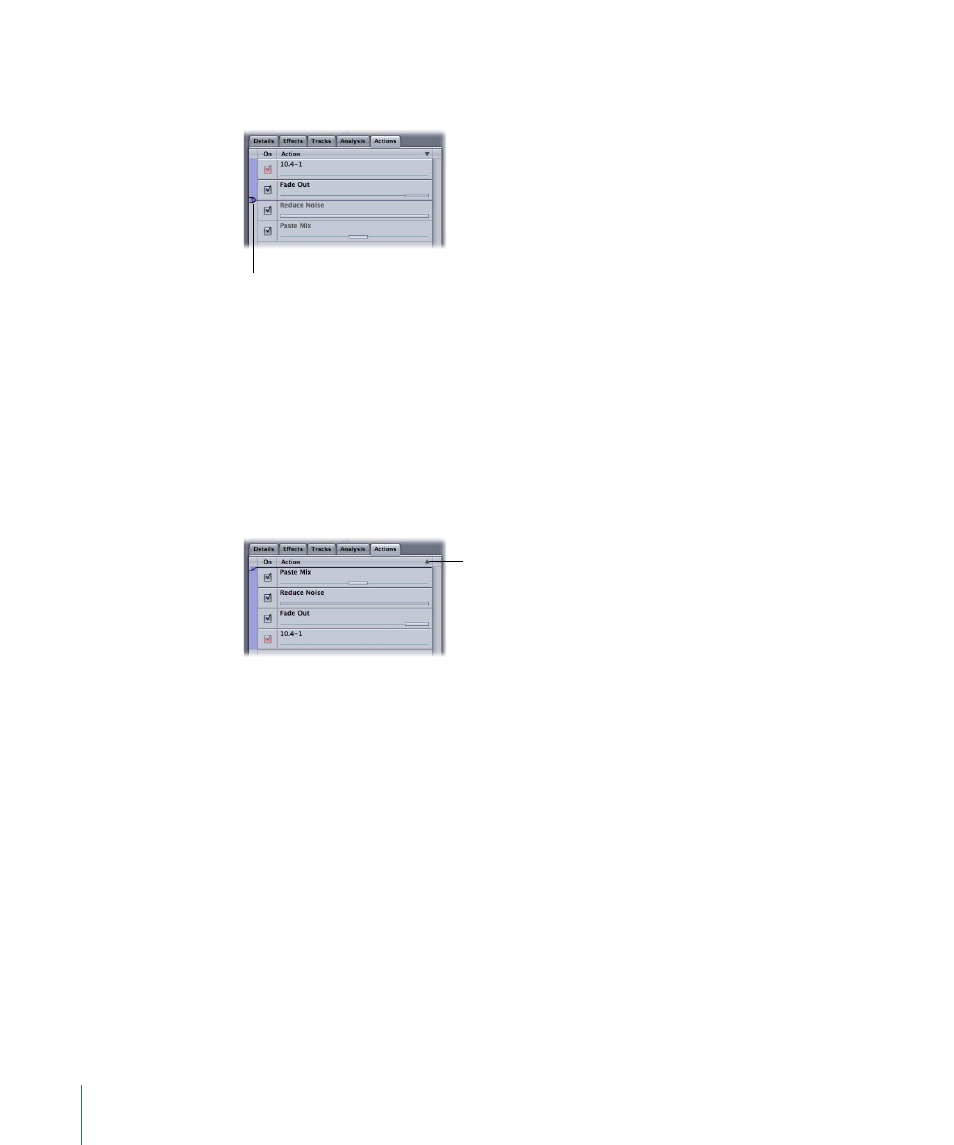
To set the position of the next applied action
µ
Drag the Action Insert bar up or down in the Actions list to the position you want.
Drag the Action Insert
bar to the position
you want.
Reversing the Order of the Actions List
You can reverse the order in which actions are shown in the Actions list, so the last action
applied appears at the top of the list. This is useful when your project has a large number
of actions.
To reverse the order of the Actions list
µ
Click the triangle at the upper-right corner of the Actions list. Click the triangle again to
return the list to its default order.
Click the triangle to
reverse the order of
the Actions list.
When you reverse the order of the Actions list, the Action Insert bar appears at the top
of the list instead of at the bottom. You hear actions below the Action Insert bar in the
list, rather than above it. When you choose an item from the Process menu, it is applied
directly above the position of the Action Insert bar.
Reversing the order of the Actions list affects only the visual appearance of the list. The
order in which actions are applied to the audio file is unchanged.
Flattening Actions
You can flatten the actions in a project to a single action. Flattening actions renders the
actions into the file, reducing the complexity of the file and the file size. When you flatten
actions, all existing actions are removed from the Actions list, and you can no longer
reorder the actions or edit their action settings, unless you undo flattening the actions.
Some items in the Process menu, including Convert to Mono and Resample, flatten all
actions in the project.
234
Chapter 8
Working in the File Editor
