Adding tracks, busses, and submixes – Apple Soundtrack Pro 3 User Manual
Page 140
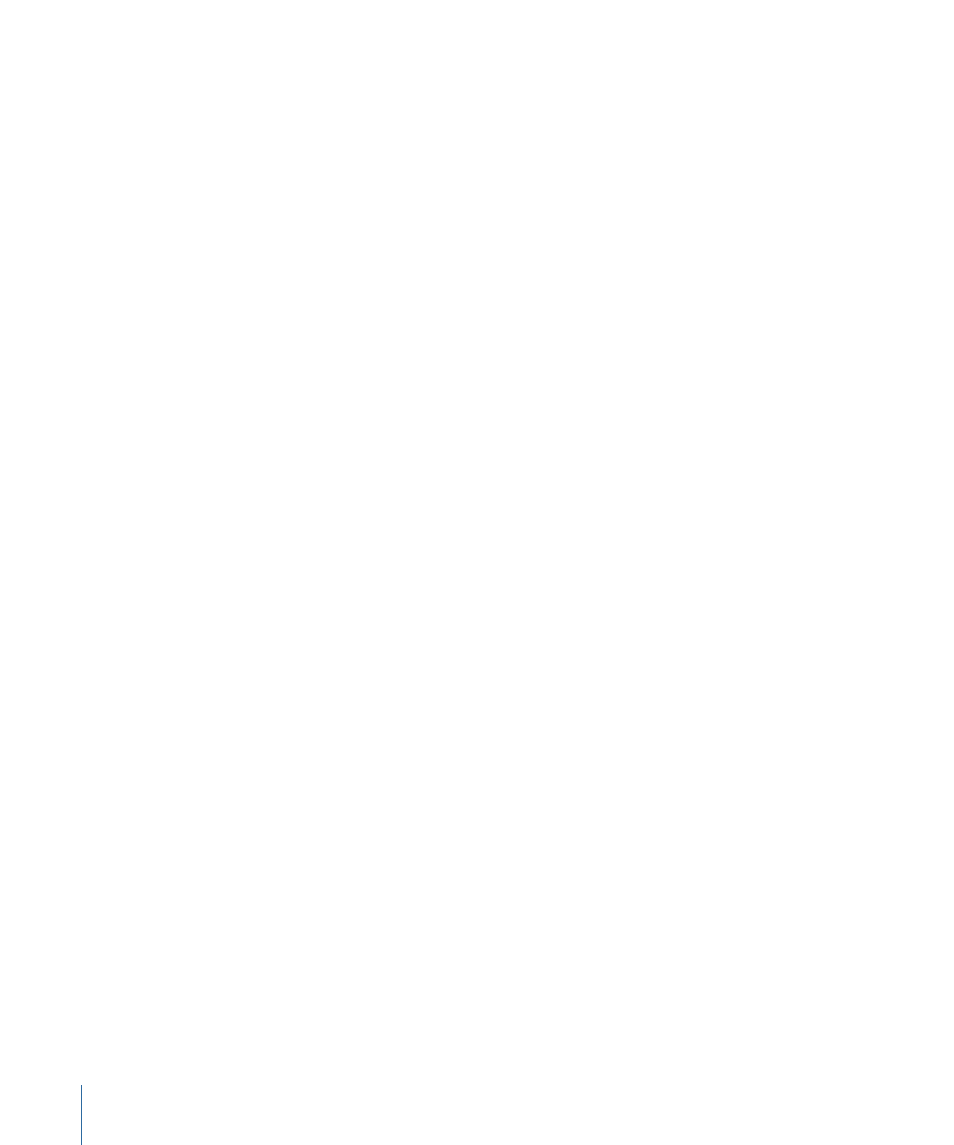
Working with Tracks, Busses, and Submixes in the Timeline
The Timeline is arranged sets of horizontal rows—tracks, busses, and submixes. You add
audio to tracks in your project, use busses to create effect sends, and route audio to
physical output channels using submixes.
The tracks in a project appear in the upper part of the Timeline. Busses appear below
tracks, and submixes appear below busses. The Master bus appears below submixes. The
Master bus represents the final mix that will be heard from physical output jacks. It has
a single volume control and no panners or meters. You can apply effects to the Master
bus.
A separator between each set of Timeline rows helps visually distinguish them, and
disclosure triangles on each separator let you show or hide the different sets. Tracks,
busses, and submixes in the Timeline correspond to channel strips in the Mixer. When
you add a track, bus, or submix, adjust its controls, or add effects, the same changes
appear in the corresponding channel strip when you open the Mixer.
Tracks, busses, and submixes are described in greater detail in
.
Adding Tracks, Busses, and Submixes
There are several ways to add tracks, busses, and submixes.
To add a track
Do one of the following:
µ
Choose Multitrack > Add Track (or press Command-T).
µ
Control-click an open area of the Timeline, then choose Add Track from the shortcut
menu.
µ
Control-click a track, then choose either Add Track Above or Add Track Below from the
shortcut menu.
To add a bus
Do one of the following:
µ
Choose Multitrack > Add Bus.
µ
Control-click a bus, then choose either Insert Bus Before or Insert Bus After from the
shortcut menu.
To add a submix
Do one of the following:
µ
Choose Multitrack > Add Submix.
µ
Control-click a submix, then choose either Insert Submix Before or Insert Submix After
from the shortcut menu.
140
Chapter 6
Working in the Timeline
