Adjust amplitude, Silence, Invert – Apple Soundtrack Pro 3 User Manual
Page 254
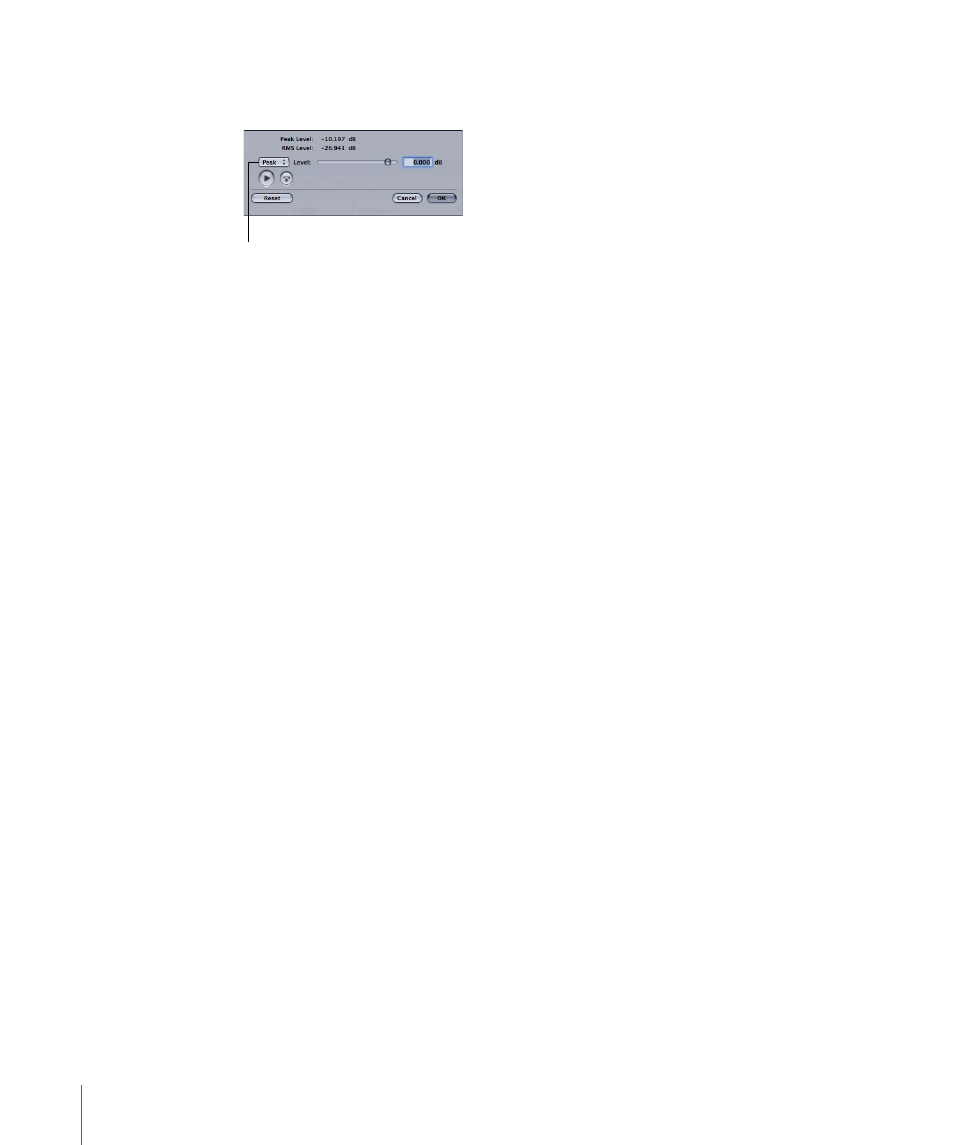
To set the normalization level
1
Choose Process > Normalize.
Normalize Method
pop-up menu
The Normalize dialog appears, showing the Peak Level and RMS Level of the selection.
2
Choose the normalize method from the pop-up menu.
3
Drag the Normalization Level slider or select the value in the Normalization Level field
and type a new value.
4
Click OK.
You can preview the audio file at the normalization level before closing the Normalize
dialog. This makes it easy to set the level before normalizing the file.
To preview the file at the normalization level
µ
In the Normalize dialog, select the Preview checkbox.
Adjust Amplitude
Choosing this command raises or lowers the gain of the audio file or selection by the
amount shown in the Amplitude Level field. When you choose Process > Adjust Amplitude,
the level shown in the field is zero (0) dB, or unity gain.
To set the amplitude level
1
Choose Process > Adjust Amplitude.
2
In the Adjust Amplitude dialog, drag the Amplitude Level slider or select the value in the
Amplitude Level field and type a new value.
3
Click OK.
Silence
Choosing this command replaces the audio file or selection with complete silence.
Invert
Choosing this command inverts the phase of each sample in the audio file or selection.
Each sample’s amplitude is unchanged, but the phase is inverted. In the waveform display,
the wave’s crests become troughs and vice versa.
254
Chapter 9
Processing Audio Files
