Adding realtime effects – Apple Soundtrack Pro 3 User Manual
Page 284
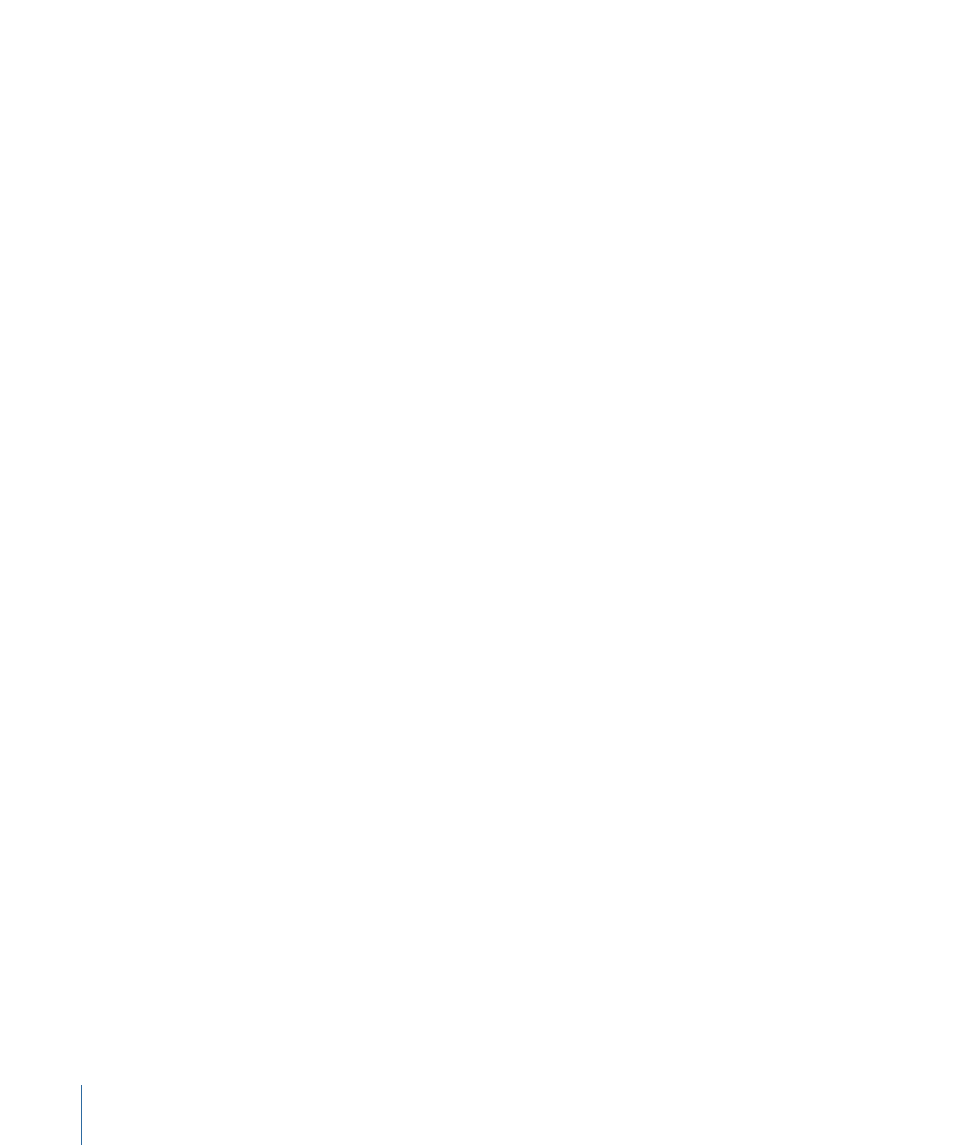
To open the Effects tab
Do one of the following:
µ
Choose Window > Tabs > Effects (or press Command-5).
µ
Click the Effects tab to make it active.
The Effects tab becomes active and displays the current effects settings for the track, bus,
submix, or project.
The upper part of the Effects tab contains lists of available effect categories. When you
click an item in the Category list, the available effects in that category appear in the Effects
list, where you can select and add them to the current effects chain.
The lower part of the Effects tab shows the effects and sends in the current effects chain.
You can show and edit effect and send parameters in the Effect Parameters area.
Adding Realtime Effects
You can add realtime effects in the Effects tab. You can create effects chains, which are a
series of effects in a specific order. You can reorder effects in an effects chain at any time,
and hear the results immediately.
To add a realtime effect to a track, bus, or submix in the Timeline
1
Select a track, bus, submix, or the Master bus in the Timeline.
2
Do one of the following to open the Effects tab:
• Choose Window > Tabs > Effects (or press Command-5).
• Click the Effects tab to make it active.
3
In the Effects list, select a category in the Category list to display the effects for that
category in the Effects list.
4
In the Effects list, do one of the following:
• Double-click the effect you want to add.
• Drag the effect to the Effect Parameters area.
284
Chapter 10
Working with Audio Effects
