Apple Soundtrack Pro 3 User Manual
Page 287
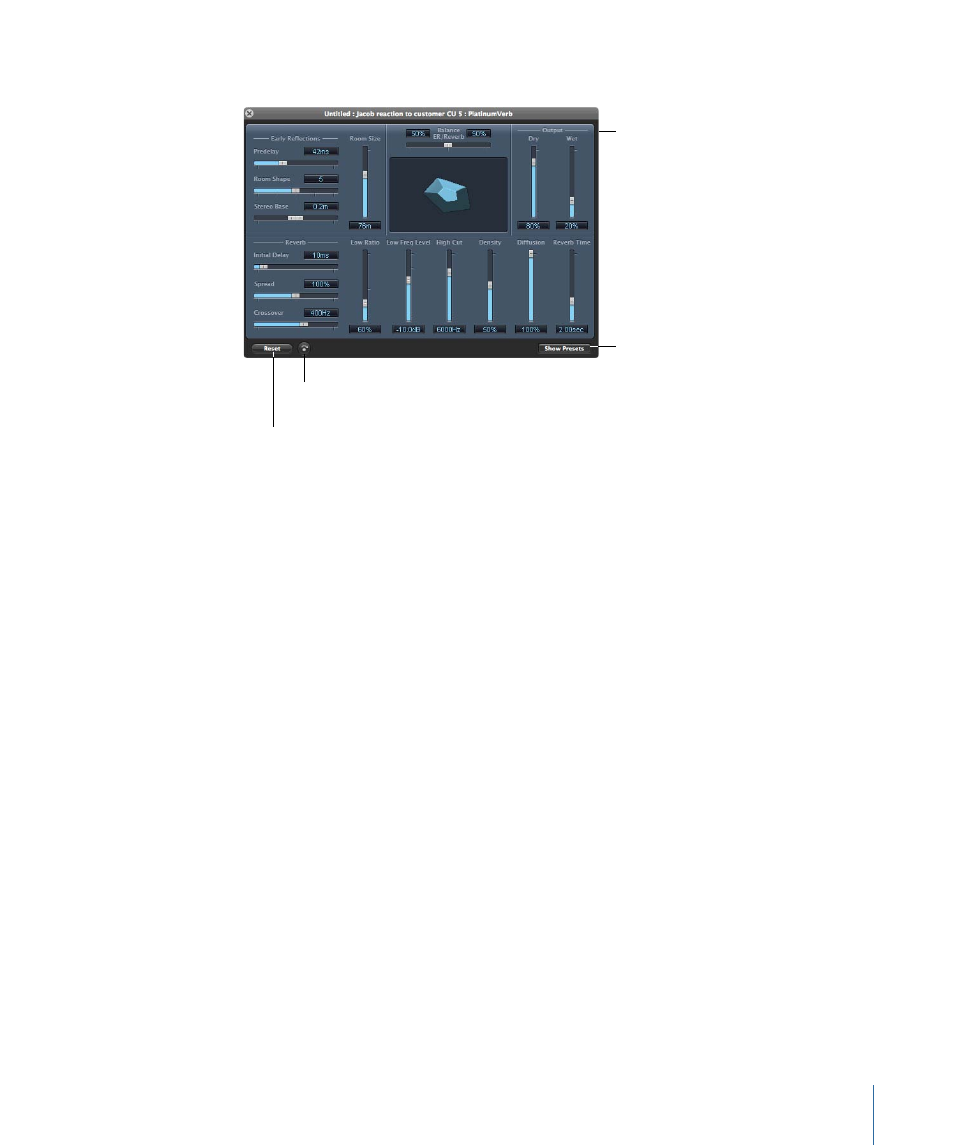
The effect’s advanced settings window appears.
Toggle Effect Bypass
button
Advanced settings
windows can contain
different kinds of
controls.
Show Presets button
Reset button
2
Play the audio in the Timeline or the File Editor project view.
Optionally, you can apply a cycle region or solo the track, bus, or submix in the Timeline.
3
Make adjustments in the advanced settings window as you play the audio.
You can adjust the effect’s parameters by moving the controls in the window. Each
advanced settings window may have unique controls in addition to sliders, buttons, and
value fields.
For detailed information on adjusting the parameters of specific effects, see the
Soundtrack Pro Effects Reference document in the Help menu.
4
Optionally, do any of the following:
• Click the Reset button to reset the parameters to their default values.
• Click the Toggle Effect Bypass button to hear the audio without the effect.
• Click the Show Presets button to display the available presets.
For more information about presets, see
5
When you are finished, close the advanced settings window.
The changes are applied.
To adjust realtime effect parameters in the Effect Parameters area of the Effects tab
1
Click the disclosure triangle next to the effect in the Effect Parameters area to display its
parameters.
2
Adjust the effect parameter by doing one of the following:
• Drag the slider.
287
Chapter 10
Working with Audio Effects
