Adjusting selections to a zero crossing – Apple Soundtrack Pro 3 User Manual
Page 215
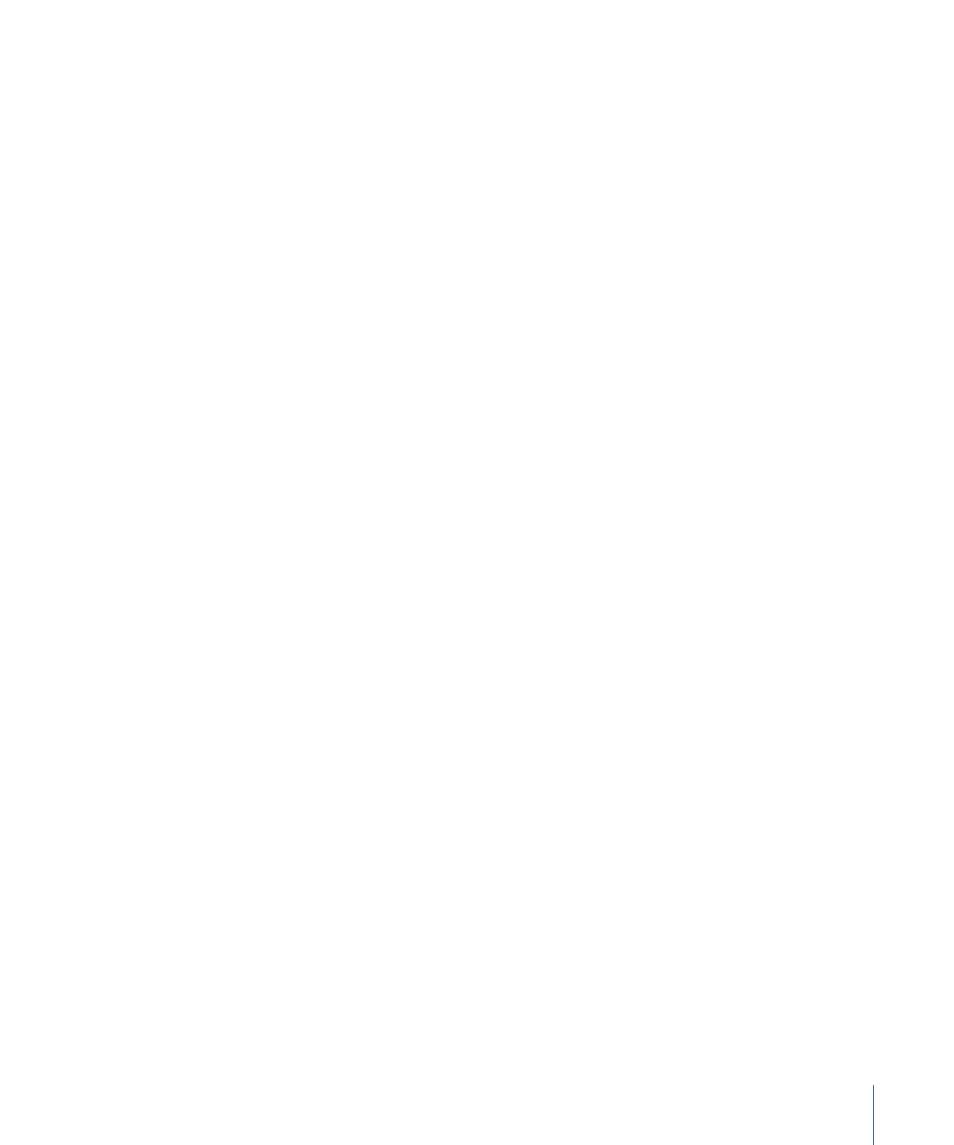
If you have added markers to an audio file project, you can select the area between two
markers.
To select the area between two markers in the File Editor project view
µ
Double-click the waveform display in the area between the two markers.
If there are additional markers, you can expand the selection by dragging toward them.
To select the entire contents of one or more channels
1
Click the File Editor tab or the File Editor project view to make it the active window.
2
Choose Edit > Select > Across Channels (or press Shift-T).
If there is an existing selection, it is extended across the entire duration of the file (but
only for the currently selected channels). If there is not an existing selection, Soundtrack Pro
creates a new selection across active channels for the entire length of the file.
To select the partial contents of one or more channels
1
Click the File Editor tab or the File Editor project view to make it the active window.
2
Position the playhead.
3
Do one of the following:
• To select everything to the right of the playhead in the active channels: Choose Edit >
Select > Forward (or press Shift-End).
• To select everything to the left of the playhead in the active channels: Choose Edit > Select
> Backward (or press Shift-Home).
If there is an existing selection, the selection is extended to the end of the audio file (for
Forward) or to the beginning of the audio file (for Backward).
If there is not an existing selection, Soundtrack Pro creates a new selection across active
channels from the end of the audio file (for Forward) or from the beginning of the audio
file (for Backward).
Note: If you hold down the Option key, the menu items will read Select > All Forward
and Select > All Backward, and behave the same as described earlier except the selection
will be across all channels instead of just the selected channels.
Adjusting Selections to a Zero Crossing
A zero crossing is a point in an audio file where the amplitude is zero. When you edit an
audio file in the File Editor, if the beginning or end points of your edit do not occur at a
zero crossing, the edited audio file can have unwanted noise at the beginning or end of
the edited area or both. Subsequent editing of the file, such as normalizing or increasing
the gain, can increase this unwanted noise.
Once you have made a selection in the File Editor, you can fine-tune the selection so that
it begins or ends at the nearest zero-crossing point.
215
Chapter 8
Working in the File Editor
