Deleting the contents of timeslices – Apple Soundtrack Pro 3 User Manual
Page 199
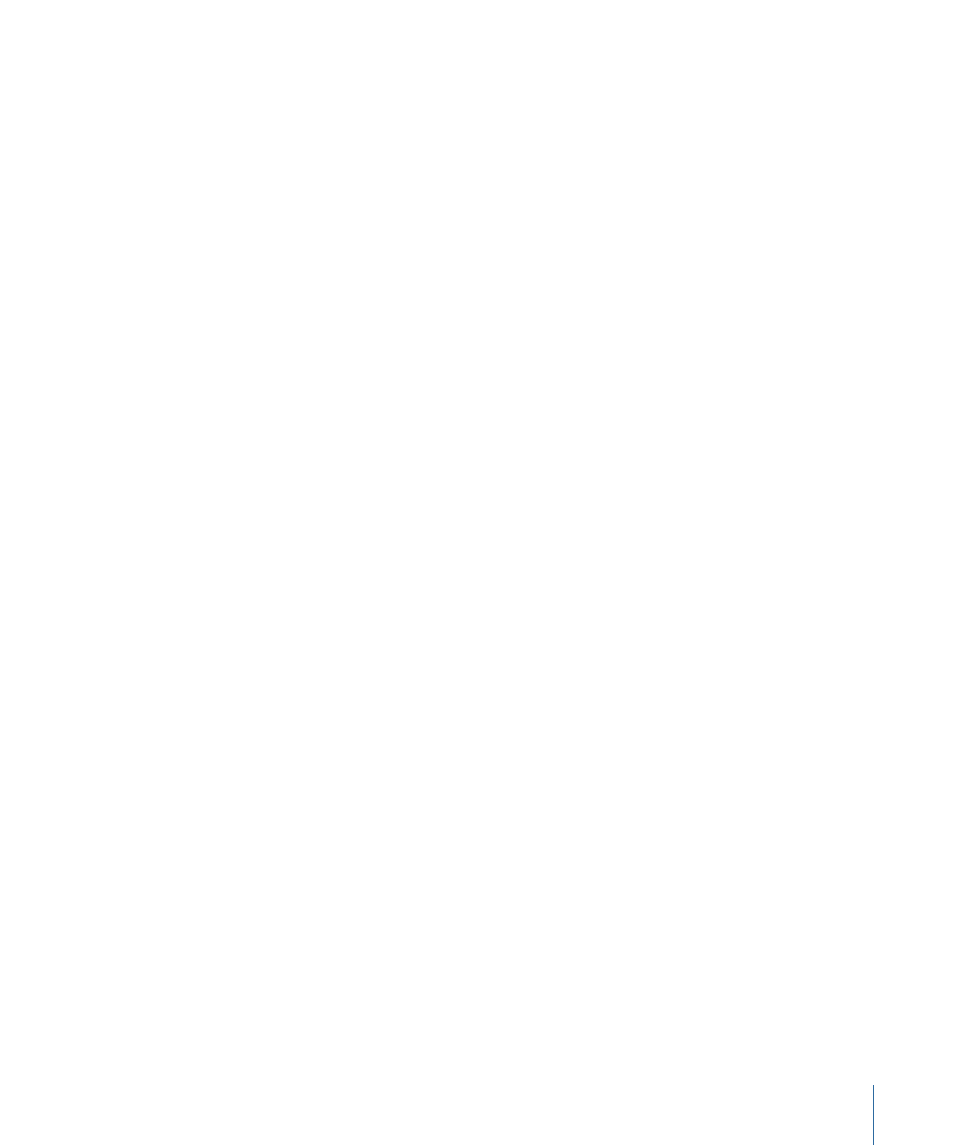
Make sure the Timeline is in Select Envelope Points With Clips mode if you want envelopes
to be cut or copied along with a Timeslice. Timeslice copies do not create extra envelope
points around the perimeter of your selection. To ensure predictable results when pasting
Timeslices, it is a good idea to create extra envelope points at the boundaries of your
Timeslice selection.
To cut a Timeslice
µ
Select the Timeslice, then choose Edit > Cut (or press Command-X).
If you want envelopes to be cut along with your Timeslice, enable Select Envelope Points
With Clips mode (or press Option–E if the Timeline is in Select Only Clips mode).
To copy a Timeslice
µ
Select the Timeslice, then choose Edit > Copy (or press Command-C).
If you want envelopes to be copied along with your Timeslice, enable Select Envelope
Points With Clips mode (or press Option–E if the Timeline is in Select Only Clips mode).
To paste a Timeslice
µ
Set the playhead at the position where you want to paste the Timeslice, then choose Edit
> Paste (or press Command-V).
The topmost track of the Timeslice is pasted in the currently selected track, and any
remaining tracks are pasted in the tracks below the selected track. If there is no track
selected, the Timeslice is pasted on the first track of the project. If not enough tracks exist
for the number of tracks in the Timeslice, a dialog appears asking if you want to create
additional tracks.
To paste insert a Timeslice
µ
Set the playhead at the position where you want to paste insert the Timeslice, then choose
Edit > Paste Special > Paste Insert.
If the Timeslice is from a single track, it is inserted in the first selected track at the current
playhead position. If the Timeslice is from multiple tracks, the Timeslice is inserted in the
first selected track, and any remaining tracks are pasted in the tracks below the selected
track. In both cases, audio at the position of the playhead is rippled along the Timeline
the length of the pasted audio. If not enough tracks exist for the number of tracks in the
Timeslice, a dialog appears asking if you want to create additional tracks.
Note: The Paste Insert command works only with Timeslices.
Any tracks that you want to be rippled must be included in the original Timeslice selection.
Important:
Because the Paste Insert command shifts audio, care must be taken to ensure
your project remains in sync.
Deleting the Contents of Timeslices
You can delete the contents of a Timeslice if you want.
199
Chapter 7
Editing Audio in the Multitrack Timeline
