Using timecode value sliders, Scrubbing audio – Apple Soundtrack Pro 3 User Manual
Page 79
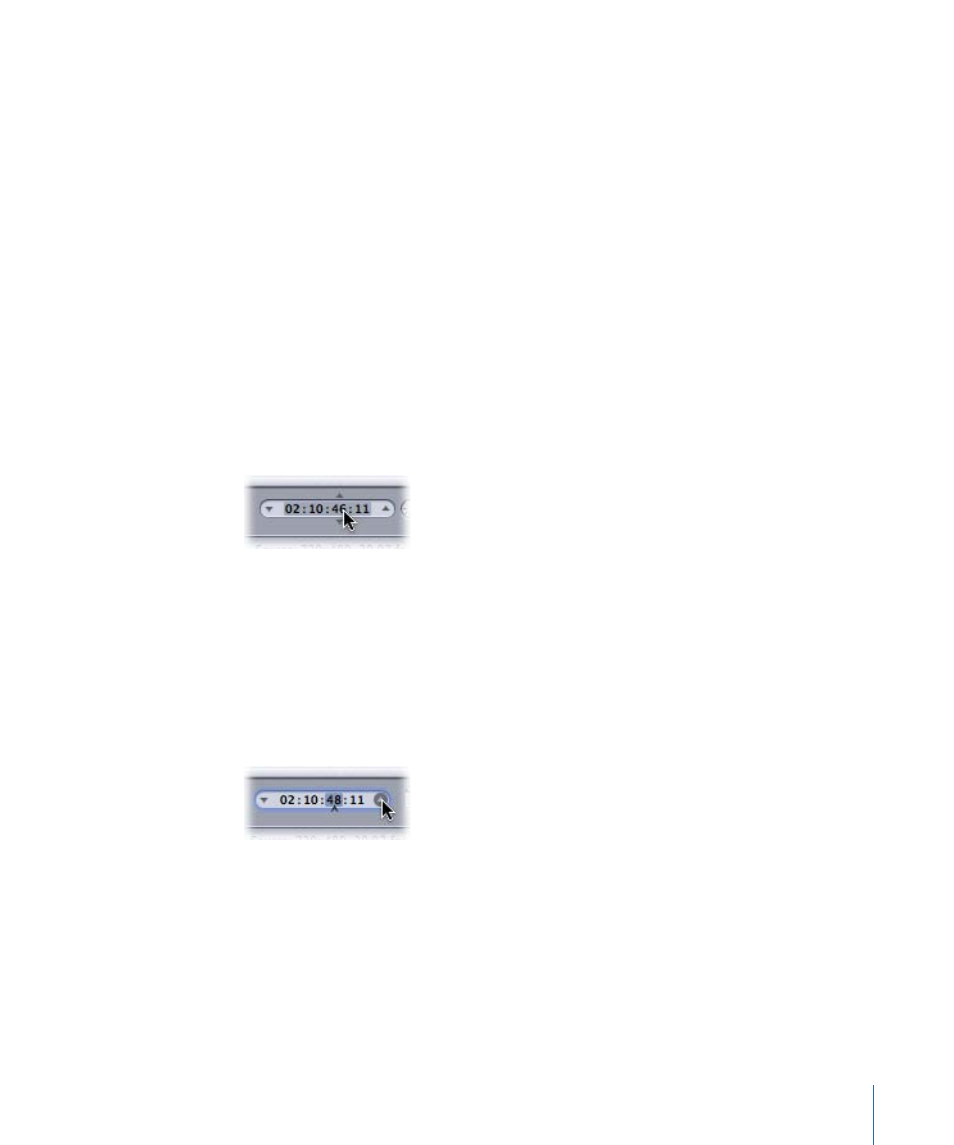
To change values in coarse increments
Do one of the following:
µ
Shift-drag in the value field.
µ
Shift-click the left arrow to decrease a value, or Shift-click the right arrow to increase a
value.
µ
If you have a mouse with a scrollwheel, Shift-scroll in the value field.
When a value slider or value field is active (highlighted), press Tab to move to the next
field.
Using Timecode Value Sliders
Soundtrack Pro uses timecode value sliders for timecode entry fields. In addition to being
able to enter timecode values directly, you are able to scrub the timecode value by
dragging.
If you place the pointer over a segment of the timecode, small arrows appear above and
below that segment.
You can drag up or to the right to increase the value in that segment (values in segments
to the left also increment if your dragging causes the selected segment to roll over).
Dragging to the left or down decreases the value. You can hold down the Option key to
make the value changes slower or the Shift key to make them faster.
Alternatively, you can click the up and down arrows on each side of the timecode value
or press the keyboard’s Up Arrow and Down Arrow keys to increase or decrease the
timecode value.
You can control which segment is affected by the up and down arrows by selecting a
segment so that a caret (^) appears below the segment. You can also use the keyboard’s
Left Arrow and Right Arrow keys to select other segments.
Scrubbing Audio
You can scrub a multitrack project in the Timeline or scrub an audio file project in the
File Editor. Scrubbing the project lets you hear the audio at the playhead position as you
drag the playhead, so you can find a particular sound or event in the audio file.
79
Chapter 3
Basics of Working in Soundtrack Pro
