Refining a search in column view – Apple Soundtrack Pro 3 User Manual
Page 84
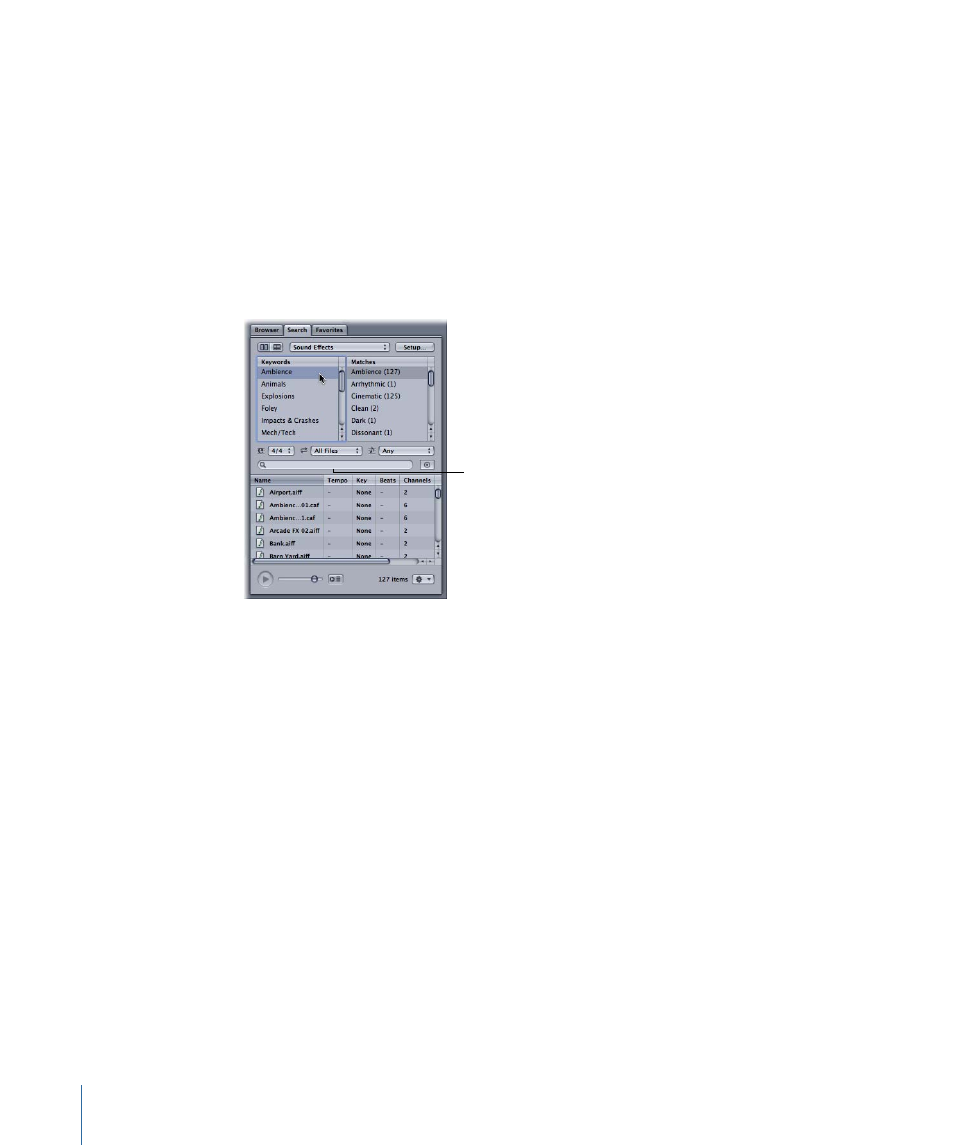
Clicking a keyword displays the files matching that keyword in the Search Results area.
You can refine your search results by narrowing the criteria using the subcategories in
the Matches column.
To search for files in Column view
1
Choose the type of keywords to display in the Keywords list from the Keywords pop-up
menu.
You can use the Time Signature and Scale Type pop-up menus to restrict matches by
those categories.
2
Select a keyword in the Keywords list to display matching files in the Search Results area.
Search Text field
The hints, tempo, key, and number of beats for each matching file are also displayed.
You can also perform text searches, which can be especially helpful for non-tagged files.
When you type text in the Search Text field, any files with the text in their file path or
filename appear in the Search Results list. The number of files appears in the Matches
column under “No Category.”
To search using the Search Text field
µ
Enter text in the Search Text field.
As you type, files matching the characters you type appear in the Search Results field.
Refining a Search in Column View
There are several ways you can refine your searches in Column view. You can select items
in the Matches column to add the matching files for each category to the search results,
and you can enter text in the Search Text field to narrow your search to files that include
the text in their file path. Selecting multiple keywords in the Keywords list narrows the
search results to files matching all the selected keywords.
84
Chapter 3
Basics of Working in Soundtrack Pro
