Editing with the timeslice tool – Apple Soundtrack Pro 3 User Manual
Page 196
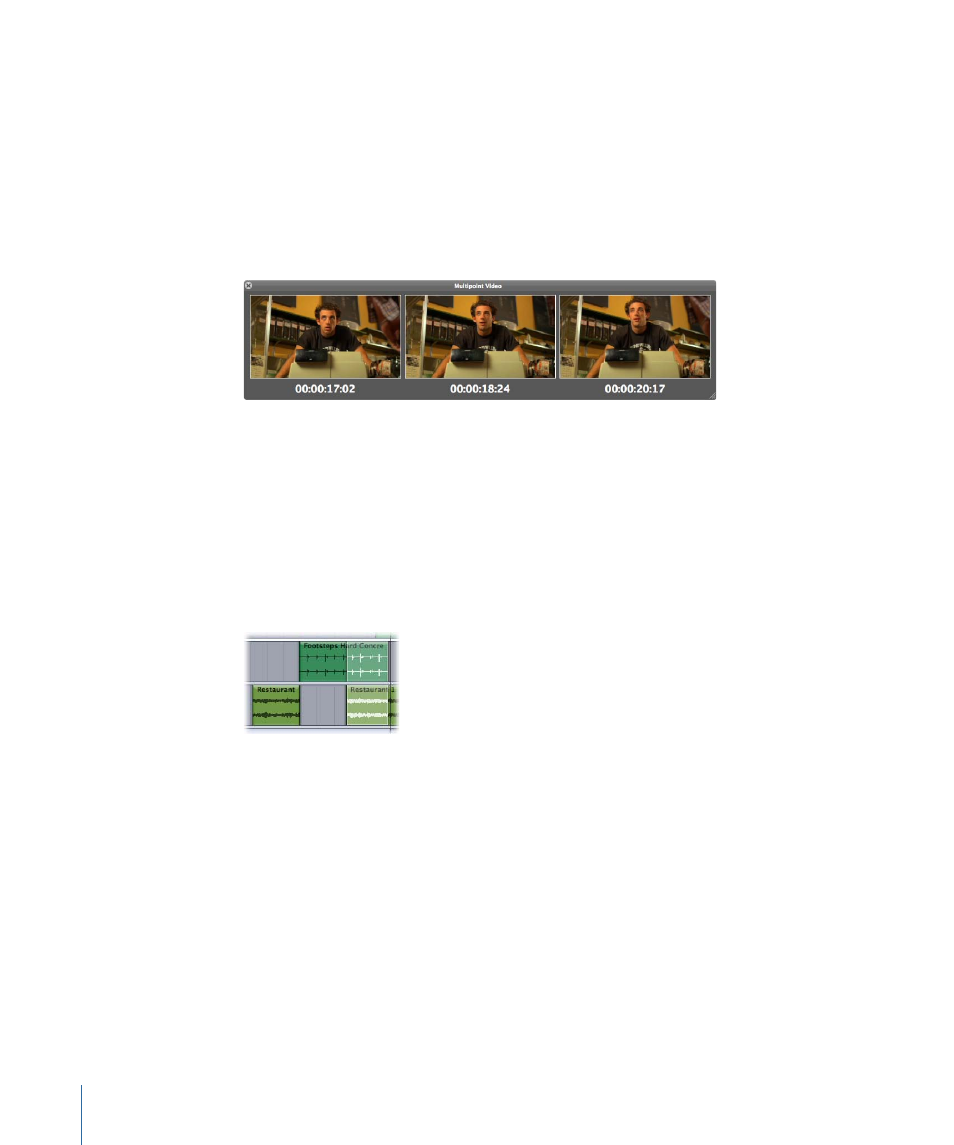
4
Select a portion of the audio file in the File Editor tab.
5
Drag the selection to a track in the Timeline.
There are multiple techniques you can use to spot audio. For more information, see
Spotting Clips to the Timeline
Optionally, you can open the Multipoint Video HUD to give you visual context for spotting
the sound effects to the Timeline. For more information about the Multipoint Video HUD,
see
Scrubbing and Spotting with the Multipoint Video HUD
.
Editing with the Timeslice Tool
You can use the Timeslice Tool to make time-based selections. Unlike selections of multiple
clips with the default Selection tool (which can only select whole clips), Timeslice tool
selections are entirely time-based. This means you can use the Timeslice tool to select
portions of clips or portions of multiple clips. You can also easily move and adjust the
size of a Timeslice tool selection and add or remove entire tracks from the selection. This
is most important for processing effects.
Note: The currently active channel selections are the only channels affected by the
Timeslice tool.
Use the Timeslice tool to select any combination of the following:
• One or more clips or tracks and their envelopes
• Portions of one or more clips or tracks and their envelopes
To make a selection with the Timeslice tool
1
Click the Timeslice tool at the top of the Timeline (or press W).
2
Drag across any portion of the Timeline to make a Timeslice selection.
A Timeslice selection rectangle appears over the area.
196
Chapter 7
Editing Audio in the Multitrack Timeline
