Cutting, copying, and pasting timeslices – Apple Soundtrack Pro 3 User Manual
Page 198
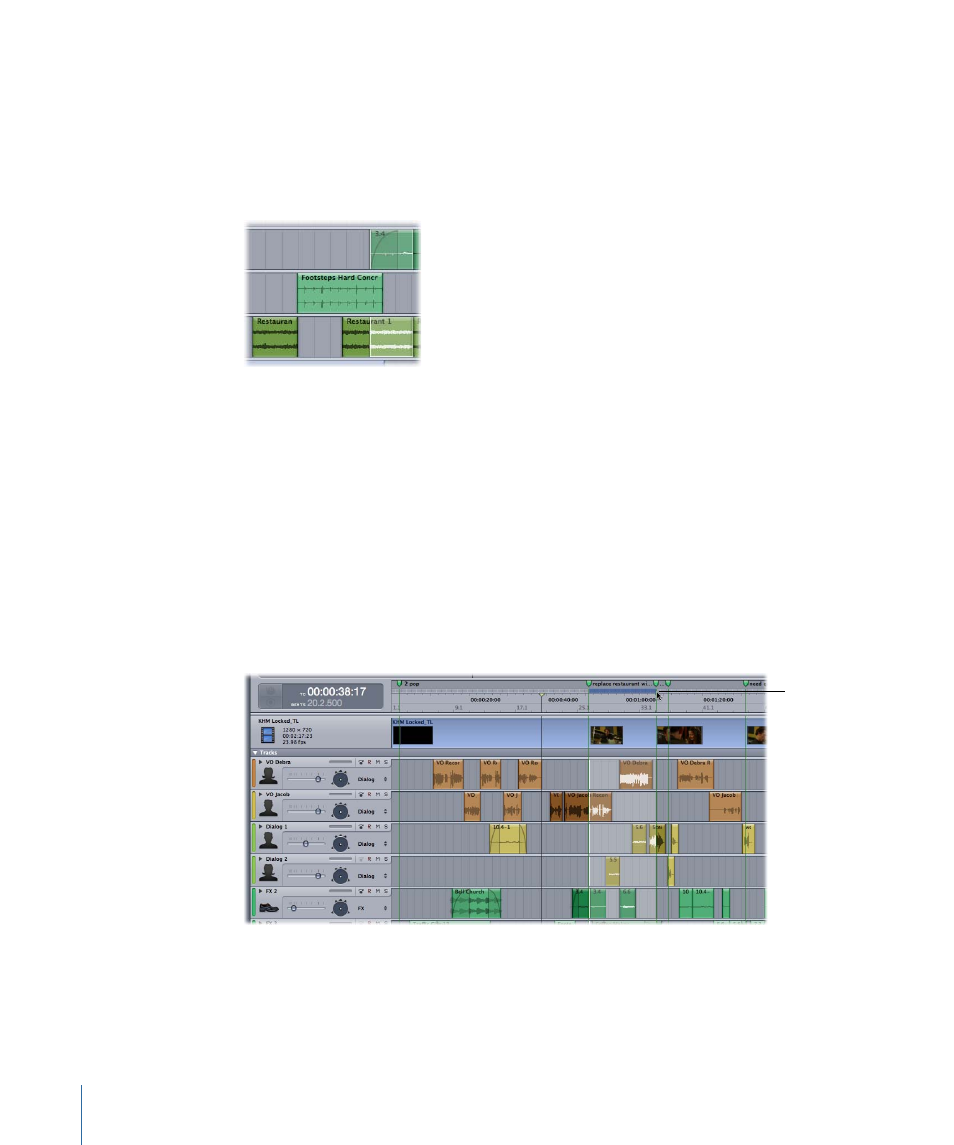
To move a Timeslice selection
µ
Click the center of the Timeslice selection, then drag it to a new location in the Timeline.
To add a noncontiguous track to a Timeslice selection
µ
Command-click anywhere in the track.
Note: You can add tracks that are not adjacent to or contiguous with the selection.
To remove a track from a Timeslice selection
µ
Command-click anywhere in the track.
You can select a master Timeslice that includes the audio content and the envelopes of
all tracks, busses, and submixes, including the video’s audio track. (Only a master Timeslice
contains busses and submixes.)
To make a master Timeslice selection
1
If the Timeline is in Select Only Clips mode, enable Select Envelope Points With Clips
mode (or press Option–E).
2
Using the Timeslice tool, drag in the selection bar of the video track, located above the
Time ruler.
Drag in the selection bar
of the video track to
create a master Timeslice.
Cutting, Copying, and Pasting Timeslices
You can cut or copy a Timeslice and paste it at a different position in the Timeline.
198
Chapter 7
Editing Audio in the Multitrack Timeline
