Setting hardware outputs – Apple Soundtrack Pro 3 User Manual
Page 308
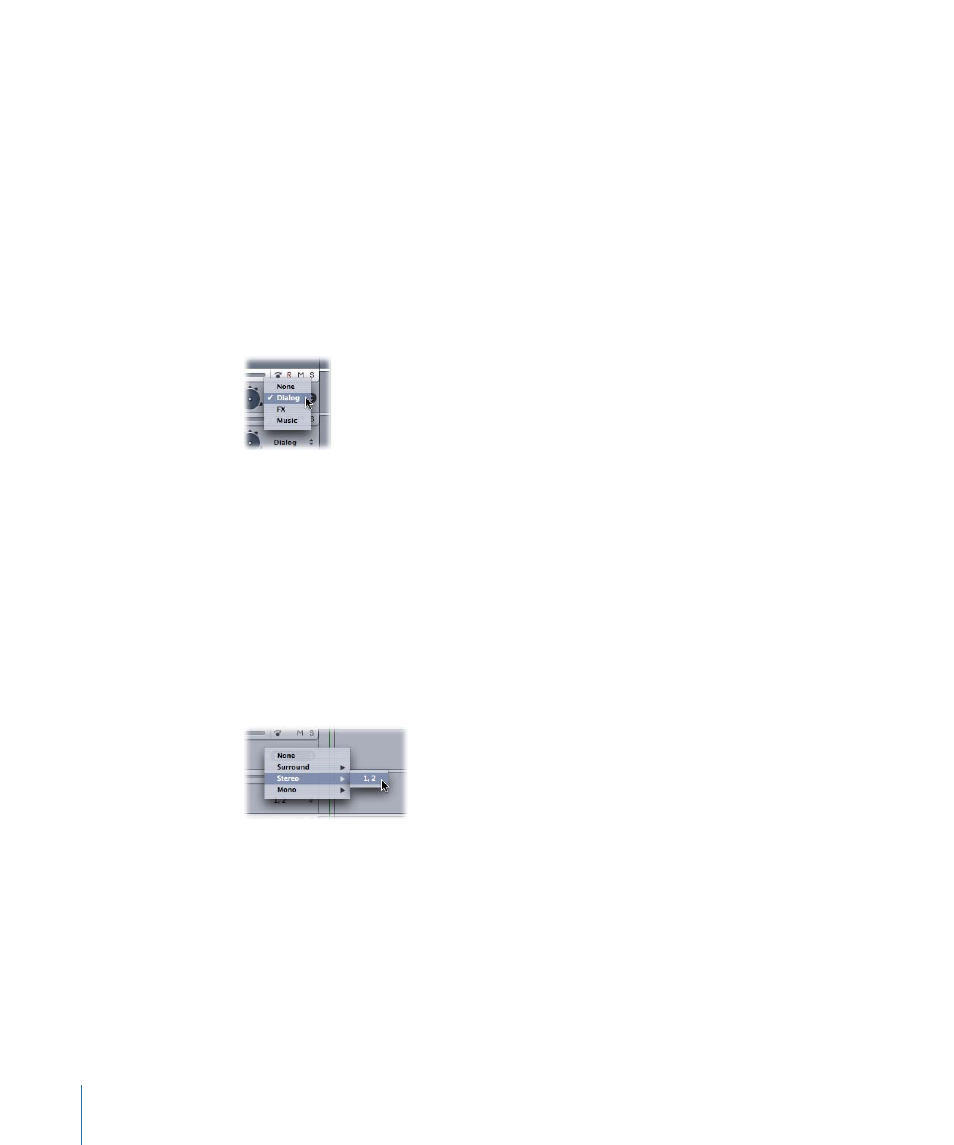
To add a submix
Do one of the following:
µ
Choose Multitrack > Add Submix.
µ
Control-click a submix, then choose either Insert Submix Before or Insert Submix After
from the shortcut menu.
Once you have created multiple submixes, you can route any combination of tracks or
busses to any submix.
To set the submix for a track or bus
µ
Choose the submix from the Submix pop-up menu in the track header or at the bottom
of the Mixer channel strip for the track or bus.
If you choose None from the pop-up menu, you are effectively removing that track or
bus from the mix and from the final output.
Setting Hardware Outputs
Use the Output pop-up menu in each submix to choose an output channel or set of
output channels. Your choice defines the output of that submix as either mono, stereo,
or surround.
To select the hardware output jacks for a submix
µ
Click None, Surround, Stereo, or Mono from the Output pop-up menu in the track header
of each submix, then choose a channel or set of channels from the submenu.
The available choices within each of these output categories depend on the number of
available physical outputs and number of submixes in your project.
If you choose None from the Output pop-up menu, you are effectively removing that
submix from the mix and from the final output.
308
Chapter 12
Basic Mixing in Soundtrack Pro
