Stereo spread, Working with realtime effects, Working in the effects tab – Apple Soundtrack Pro 3 User Manual
Page 283
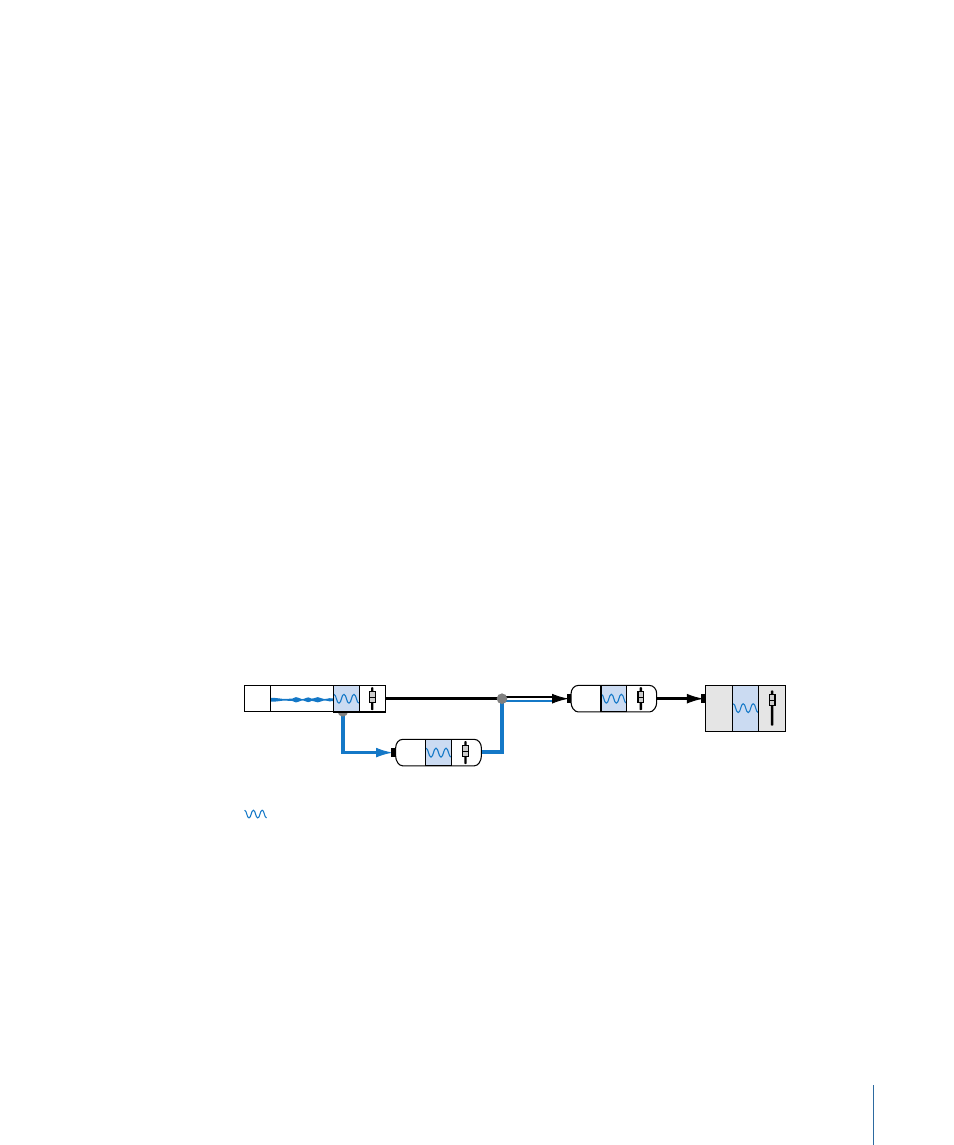
Stereo Spread
The Stereo Spread plug-in is a useful effect for sound design or audio clean-up. It enhances
the perception of stereo by extending the stereo base. Some stereo enhancing algorithms
function by changing the phase of the signal, which can distort your mix and produce
unpredictable results. Instead, the Stereo Spread plug-in extends the stereo base by
distributing a selectable number of bands in the middle frequency range alternately left
and right. This increases the perception of stereo without causing unnatural-sounding
distortion of the mix.
The main parameters of the Stereo Spread plug-in are Order, Upper Intensity (Upper Int.),
and Lower Intensity (Lower Int.). The Order parameter determines number of frequency
bands into which the signal is divided. The Upper Intensity parameter controls the intensity
of the base extension of the upper frequency bands. The Lower Intensity parameter
controls the intensity of the base extension of the lower frequency bands.
Human beings perceive stereo placement of sounds mainly in the middle and high
frequencies. If very low frequencies are distributed between the left and right speakers,
the energy distribution for both speakers will be significantly worse. Therefore, it is always
best to select a lower intensity setting for the lower frequency bands, and avoid setting
the Lower Freq. below 300 Hz.
Working with Realtime Effects
You can add realtime effects to a track, bus, submix, or the Master bus in a multitrack
project, or to an audio file project, and then adjust the effect parameters to control the
way in which the effects alter the sound of the track or project.
Track
Submix bus
Bus
1
Effects
Master bus
For more information about signal flow in Soundtrack Pro and the various points in the
signal flow where you can add effects, see
Basic Signal Routing in Soundtrack Pro
and
Working in the Effects Tab
The Effects tab is where you add realtime effects and adjust realtime effect parameters.
283
Chapter 10
Working with Audio Effects
