Placing dialogue and voiceover in a surround mix – Apple Soundtrack Pro 3 User Manual
Page 350
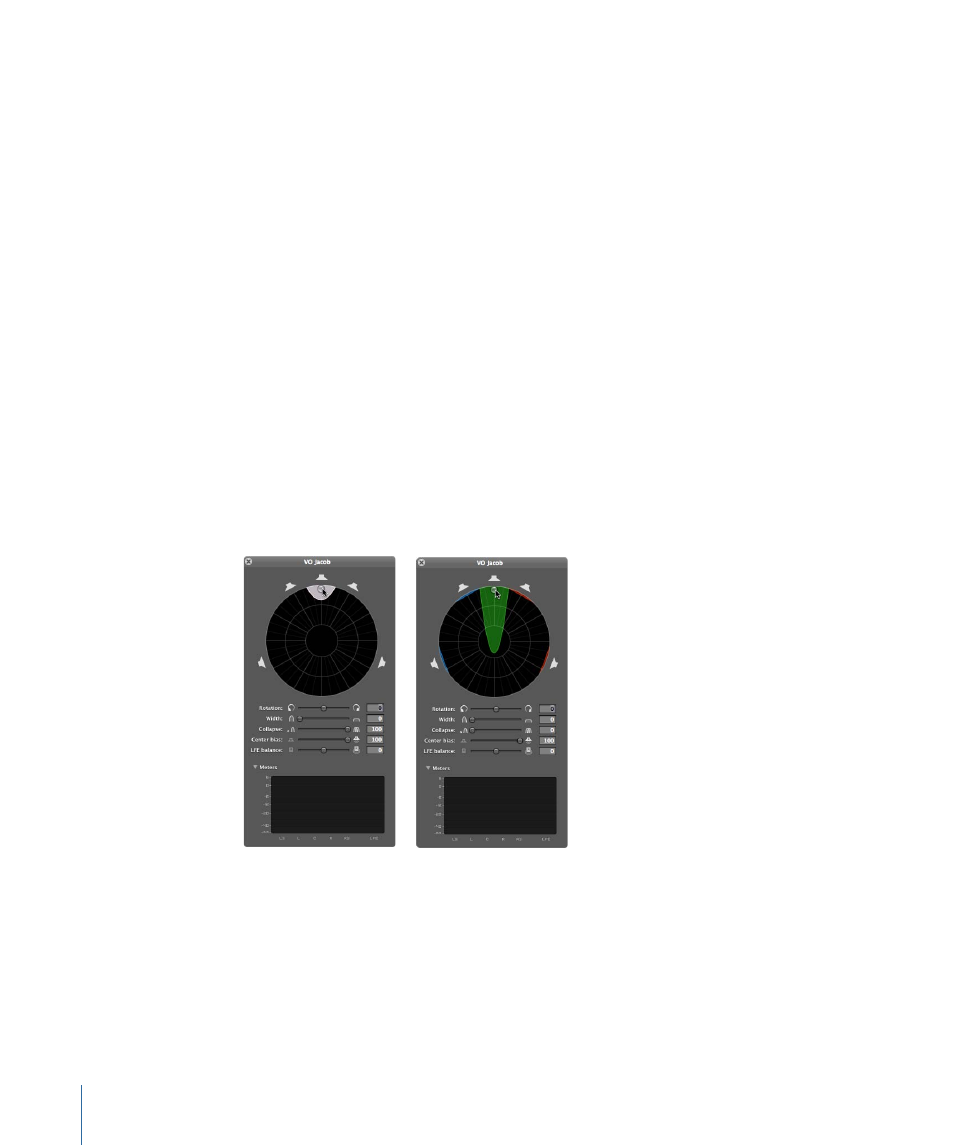
Placing Dialogue and Voiceover in a Surround Mix
In a surround mix, dialogue usually goes directly into the center channel. This is particularly
true for voiceover narration, which is best left out of the left and right channels. (This is
called stereo plus center.) Soundtrack Pro allows you to place sounds exclusively in a
specific channel or just outside that channel, which would allow some of the sound to
leak into the other speakers. As you get more comfortable with surround mixing, you
may want to experiment with alternative placements to further reinforce the voices that
you place within your mix.
To place dialogue and narration in the center channel
1
If you haven’t already done so, Control-click the stereo pan slider in the track header of
the dialogue track (or bus), then choose Use Surround Panner from the shortcut menu.
2
Double-click the surround panner.
The Surround Panner HUD appears.
3
Drag the puck to the center speaker icon.
Note: You can hold down the Option key as you drag the puck to constrain its movement
to a straight line.
Depending on the current Collapse slider setting, the arc at the center speaker icon either
turns white to indicate exclusive output or is elongated to indicate the increased gain.
350
Chapter 13
Mixing Surround Sound
